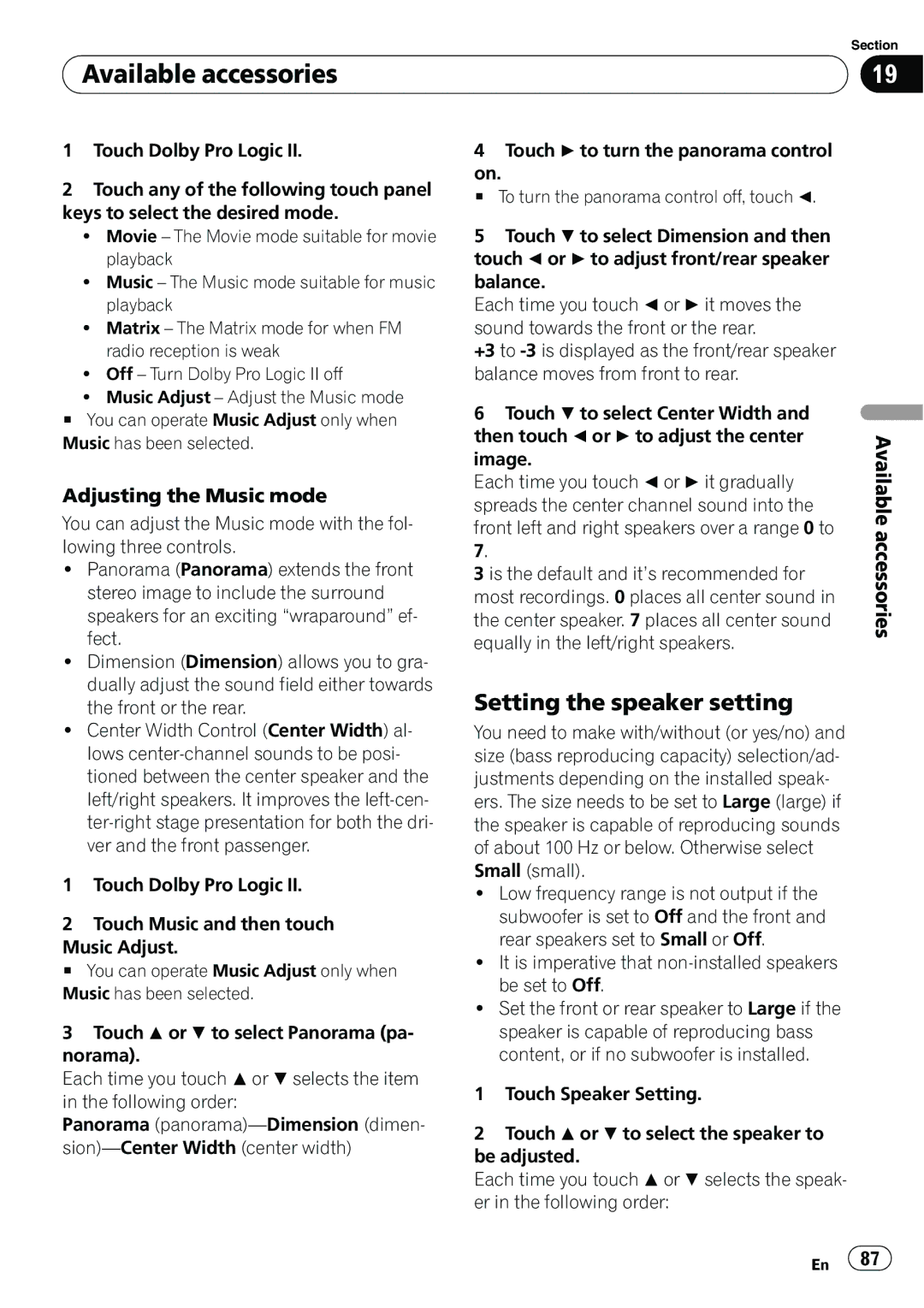| Section |
Available accessories | 19 |
|
|
1Touch Dolby Pro Logic II.
2Touch any of the following touch panel keys to select the desired mode.
!Movie – The Movie mode suitable for movie playback
!Music – The Music mode suitable for music playback
!Matrix – The Matrix mode for when FM radio reception is weak
!Off – Turn Dolby Pro Logic II off
!Music Adjust – Adjust the Music mode
#You can operate Music Adjust only when Music has been selected.
Adjusting the Music mode
You can adjust the Music mode with the fol- lowing three controls.
!Panorama (Panorama) extends the front stereo image to include the surround speakers for an exciting “wraparound” ef- fect.
!Dimension (Dimension) allows you to gra- dually adjust the sound field either towards the front or the rear.
!Center Width Control (Center Width) al- lows
1Touch Dolby Pro Logic II.
2Touch Music and then touch
Music Adjust.
# You can operate Music Adjust only when Music has been selected.
3Touch a or b to select Panorama (pa- norama).
Each time you touch aor b selects the item in the following order:
Panorama
4Touch d to turn the panorama control
on.
# To turn the panorama control off, touch c.
5Touch b to select Dimension and then touch c or d to adjust front/rear speaker balance.
Each time you touch cor d it moves the sound towards the front or the rear.
+3 to
6Touch b to select Center Width and then touch c or d to adjust the center image.
Each time you touch cor d it gradually spreads the center channel sound into the front left and right speakers over a range 0 to
3is the default and it’s recommended for most recordings. 0 places all center sound in the center speaker. 7 places all center sound equally in the left/right speakers.
Setting the speaker setting
You need to make with/without (or yes/no) and size (bass reproducing capacity) selection/ad- justments depending on the installed speak- ers. The size needs to be set to Large (large) if the speaker is capable of reproducing sounds of about 100 Hz or below. Otherwise select Small (small).
!Low frequency range is not output if the subwoofer is set to Off and the front and rear speakers set to Small or Off.
!It is imperative that
!Set the front or rear speaker to Large if the speaker is capable of reproducing bass content, or if no subwoofer is installed.
1Touch Speaker Setting.
2Touch a or b to select the speaker to be adjusted.
Each time you touch aor b selects the speak- er in the following order:
Available accessories
En ![]() 87
87![]()