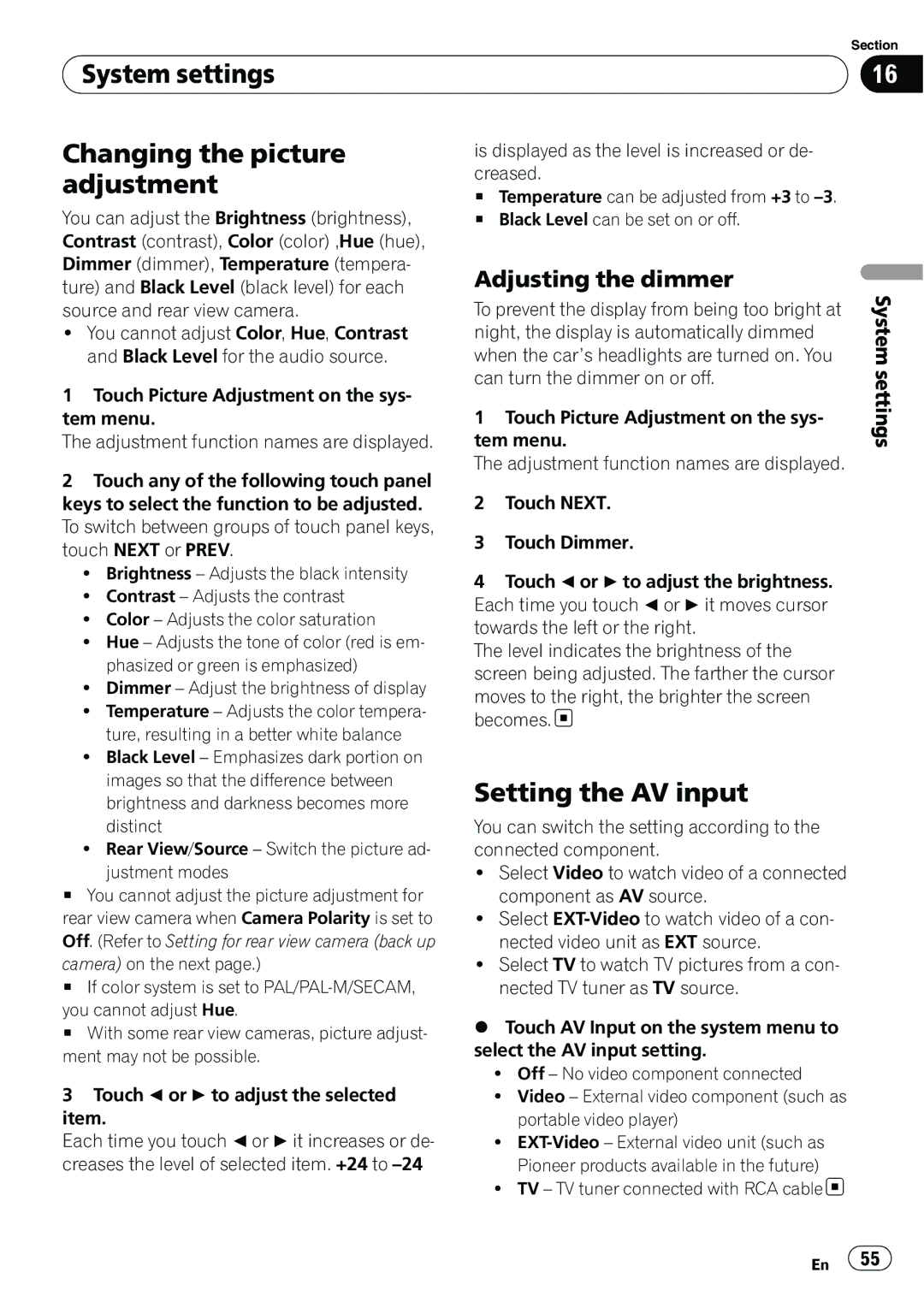| Section |
System settings | 16 |
|
|
Changing the picture adjustment
You can adjust the Brightness (brightness), Contrast (contrast), Color (color) ,Hue (hue), Dimmer (dimmer), Temperature (tempera- ture) and Black Level (black level) for each source and rear view camera.
!You cannot adjust Color, Hue, Contrast and Black Level for the audio source.
1Touch Picture Adjustment on the sys- tem menu.
The adjustment function names are displayed.
2Touch any of the following touch panel keys to select the function to be adjusted. To switch between groups of touch panel keys, touch NEXT or PREV.
!Brightness – Adjusts the black intensity
!Contrast – Adjusts the contrast
!Color – Adjusts the color saturation
!Hue – Adjusts the tone of color (red is em- phasized or green is emphasized)
!Dimmer – Adjust the brightness of display
!Temperature – Adjusts the color tempera- ture, resulting in a better white balance
!Black Level – Emphasizes dark portion on images so that the difference between brightness and darkness becomes more distinct
!Rear View/Source – Switch the picture ad- justment modes
#You cannot adjust the picture adjustment for rear view camera when Camera Polarity is set to Off. (Refer to Setting for rear view camera (back up camera) on the next page.)
#If color system is set to
#With some rear view cameras, picture adjust- ment may not be possible.
3Touch c or d to adjust the selected item.
Each time you touch cor d it increases or de- creases the level of selected item. +24 to
is displayed as the level is increased or de- creased.
#Temperature can be adjusted from +3 to
#Black Level can be set on or off.
Adjusting the dimmer
To prevent the display from being too bright at night, the display is automatically dimmed when the car’s headlights are turned on. You can turn the dimmer on or off.
1Touch Picture Adjustment on the sys- tem menu.
The adjustment function names are displayed.
2Touch NEXT.
3Touch Dimmer.
4Touch c or d to adjust the brightness. Each time you touch cor d it moves cursor towards the left or the right.
The level indicates the brightness of the screen being adjusted. The farther the cursor
moves to the right, the brighter the screen becomes. ![]()
Setting the AV input
You can switch the setting according to the connected component.
!Select Video to watch video of a connected component as AV source.
!Select
!Select TV to watch TV pictures from a con- nected TV tuner as TV source.
%Touch AV Input on the system menu to select the AV input setting.
!Off – No video component connected
!Video – External video component (such as portable video player)
!
!TV – TV tuner connected with RCA cable
System settings
En ![]() 55
55![]()