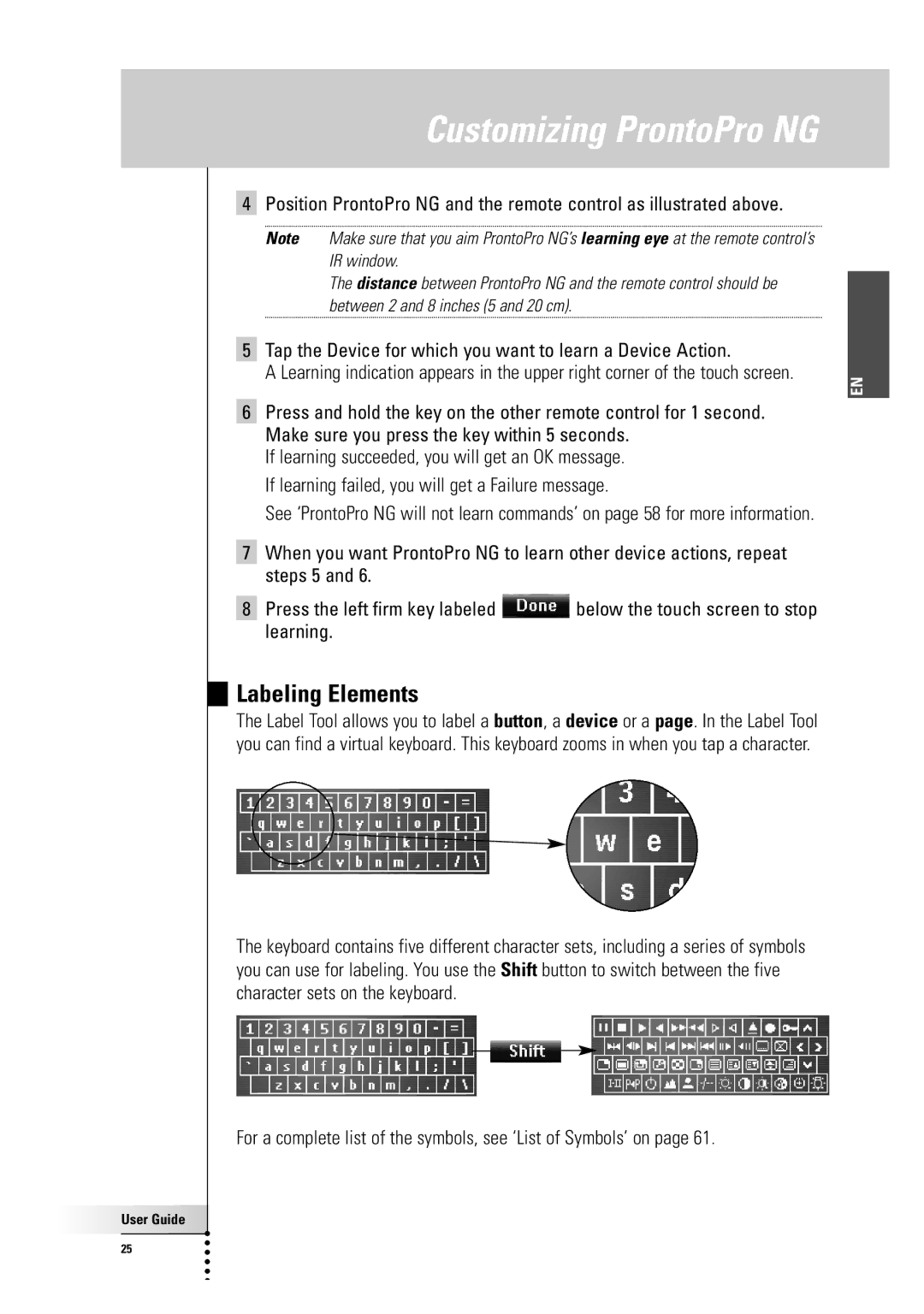TSU7500-SBC RU990 specifications
The Philips TSU7500-SBC RU990 is a sophisticated universal remote control that has garnered attention for its versatility and user-friendly design. This state-of-the-art remote is engineered to manage multiple devices, making it an indispensable accessory for any home theater setup.One of the standout features of the TSU7500 is its capability to control a vast array of devices, including televisions, DVD players, satellite receivers, and audio systems. The remote supports infrared (IR) communication and is equipped with multiple programmable settings, allowing users to customize their experience according to their individual preferences.
The TSU7500 boasts a vibrant color touchscreen display, which provides an intuitive interface for navigation and control. This high-resolution screen enhances usability, allowing users to easily access different functions without the clutter of numerous physical buttons. The user interface can be personalized with custom icons and graphics, giving users the ability to tailor their remote to reflect their style.
Another impressive characteristic of the TSU7500 is its advanced macro functionality. This feature enables users to create personalized sequences of commands that can be executed with a single press of a button. For example, a user can program a macro to turn on the television, adjust the receiver volume, and switch the input to the DVD player all at once, streamlining the home entertainment experience.
The remote is also equipped with a robust database of device codes, ensuring compatibility with a wide range of brands and products. Furthermore, Philips provides regular firmware updates, enhancing the remote's functionality and ensuring long-term performance.
Connectivity options include USB and Ethernet ports, which facilitate easy setup and integration with a home network. The TSU7500 can also store multiple configurations, enabling it to be used in different rooms or environments without the need for reprogramming.
Overall, the Philips TSU7500-SBC RU990 exemplifies a blend of advanced technology, user-centered design, and extensive compatibility, making it a quintessential tool for anyone looking to simplify their multimedia experience. With its cutting-edge features and customizable options, the TSU7500 is a testament to Philips' commitment to innovation in home automation.