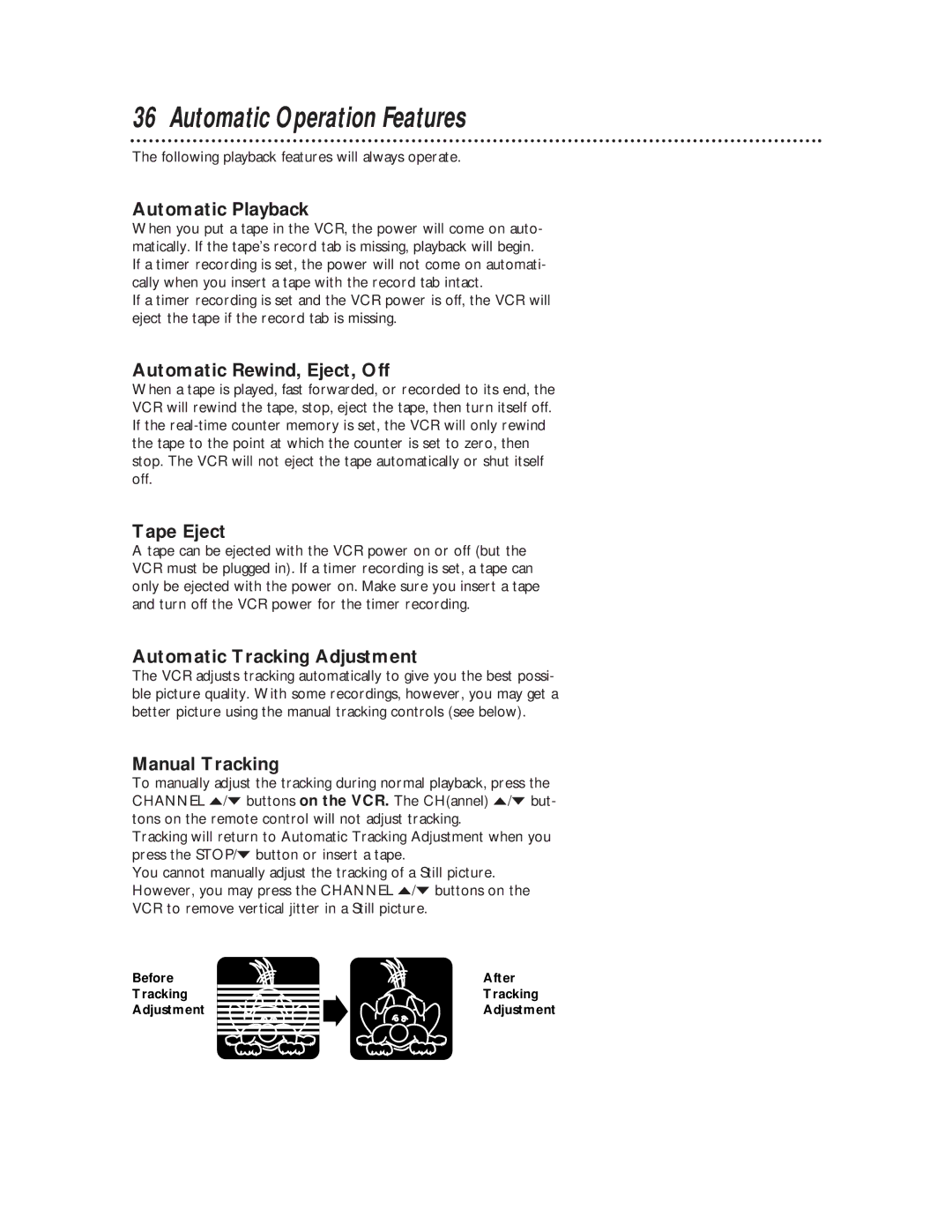VR220CAT specifications
The Philips VR220CAT is an innovative and versatile vacuum cleaner that redefines cleanliness with remarkable features and advanced technologies. Designed for modern households, this model encapsulates what consumers look for in a reliable cleaning solution: efficiency, power, and ease of use.One of the standout features of the VR220CAT is its powerful suction capability. Equipped with a high-performance motor, it effortlessly lifts dirt, dust, and debris from various surfaces, including carpets and hard floors. The innovative Cyclone technology ensures that the suction power remains consistently strong throughout the cleaning process, providing thorough results without loss of performance.
The vacuum also boasts a unique multi-tier filtration system. This system traps both large particles and microscopic allergens, making the environment safer for those with allergies or respiratory issues. The HEPA filter effectively captures up to 99.97% of particles as small as 0.3 microns, ensuring that only clean air is released back into your living space.
The design of the Philips VR220CAT prioritizes user comfort and convenience. It features an ergonomic handle and lightweight structure, allowing for easy maneuverability around the home. Whether navigating tight corners or reaching high places, the vacuum's flexibility simplifies the cleaning task, reducing strain on the user.
Another notable characteristic of the VR220CAT is its versatility. The vacuum comes with a range of accessories designed for various cleaning scenarios. From floor brushes for carpets to crevice tools for tight spaces, this model can adapt to different surfaces and challenges, making it an all-in-one solution for home cleaning needs.
Furthermore, the vacuum incorporates a smart sensor technology that guides the cleaning process. By automatically adjusting the suction power according to the type of surface, it ensures optimal performance while conserving energy. This intelligent feature not only enhances cleaning efficiency but also extends the lifespan of the appliance.
In summary, the Philips VR220CAT is a cutting-edge vacuum cleaner that combines powerful suction, advanced filtration, user-friendly design, and smart technology. Its impressive performance and versatile capabilities make it an ideal choice for anyone looking to maintain a pristine home environment. With this model, Philips continues to demonstrate its commitment to quality and innovation in household cleaning solutions.