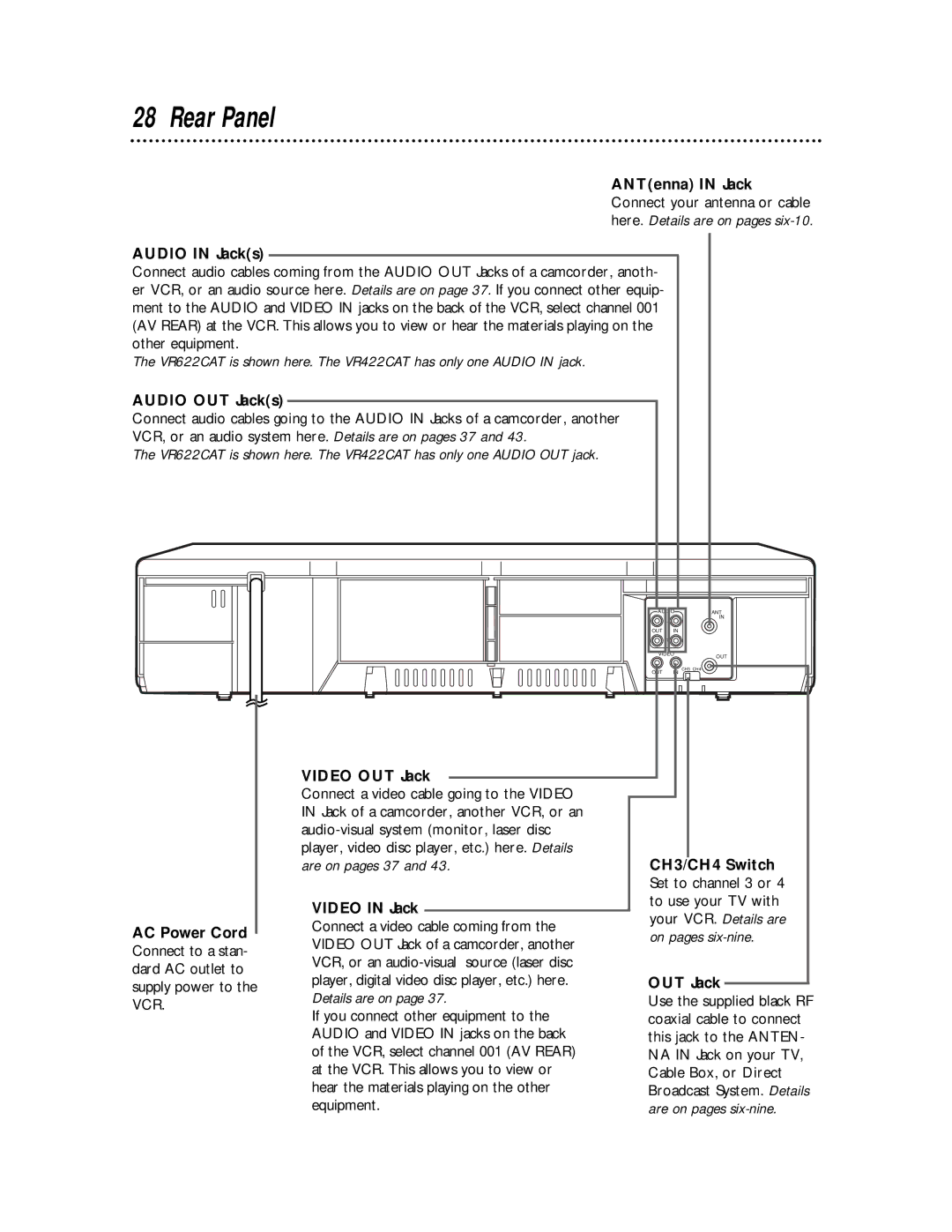28 Rear Panel
ANT(enna) IN Jack Connect your antenna or cable here. Details are on pages
AUDIO IN Jack(s)
Connect audio cables coming from the AUDIO OUT Jacks of a camcorder, anoth- er VCR, or an audio source here. Details are on page 37. If you connect other equip- ment to the AUDIO and VIDEO IN jacks on the back of the VCR, select channel 001 (AV REAR) at the VCR. This allows you to view or hear the materials playing on the other equipment.
The VR622CAT is shown here. The VR422CAT has only one AUDIO IN jack.
AUDIO OUT Jack(s) |
|
|
Connect audio cables going to the AUDIO IN Jacks of a camcorder, another |
|
|
VCR, or an audio system here. Details are on pages 37 and 43. |
|
|
The VR622CAT is shown here. The VR422CAT has only one AUDIO OUT jack. |
|
|
AUDIO | ANT | |
| L | IN |
|
| |
OUT | IN |
|
| R |
|
VIDEO | OUT | |
|
| |
VIDEO OUT Jack
OUT IN
CH3 CH4
AC Power Cord Connect to a stan- dard AC outlet to supply power to the VCR.
Connect a video cable going to the VIDEO IN Jack of a camcorder, another VCR, or an
VIDEO IN Jack
Connect a video cable coming from the VIDEO OUT Jack of a camcorder, another VCR, or an
If you connect other equipment to the AUDIO and VIDEO IN jacks on the back of the VCR, select channel 001 (AV REAR) at the VCR. This allows you to view or hear the materials playing on the other equipment.
CH3/CH4 Switch Set to channel 3 or 4 to use your TV with your VCR. Details are on pages
OUT Jack
Use the supplied black RF coaxial cable to connect this jack to the ANTEN- NA IN Jack on your TV, Cable Box, or Direct Broadcast System. Details are on pages