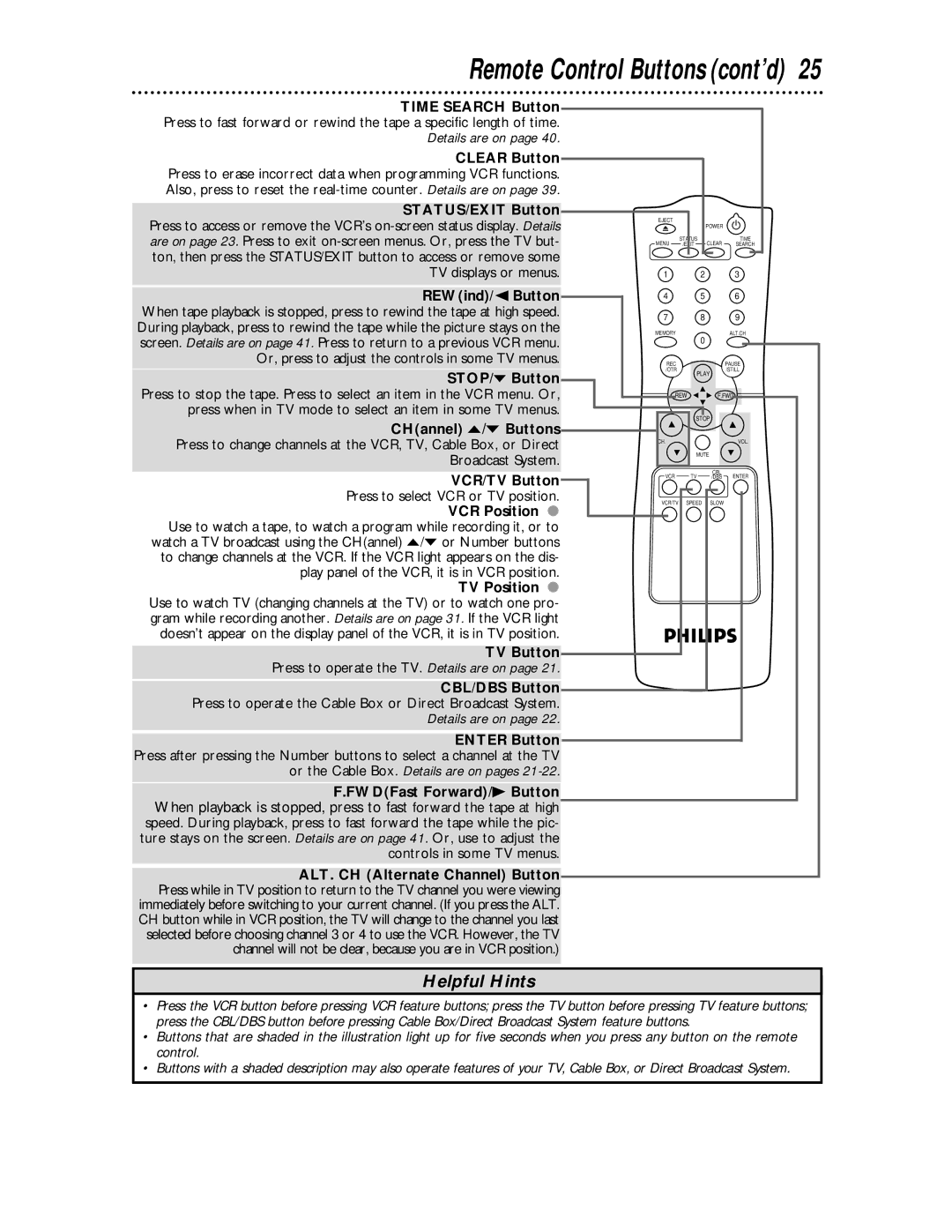VR624CAT specifications
The Philips VR624CAT is an innovative robotic vacuum cleaner designed to make household cleaning effortless and efficient. This model combines advanced technology with user-friendly features, making it a solid choice for busy households seeking a reliable cleaning companion.One of the standout features of the VR624CAT is its Smart Detection navigation system. This technology allows the vacuum to map out its surroundings intelligently, avoiding obstacles and ensuring thorough cleaning of entire rooms. The vacuum can easily transition between various floor types, thanks to its specialized brushes and powerful suction capabilities, allowing it to effectively clean carpets, hardwood floors, and tiles.
The VR624CAT is equipped with dual rotating side brushes that extend its reach to clean edges and corners, which often accumulate dust and debris. Additionally, the vacuum features a high-performance filter system that captures allergens and fine dust particles, promoting a cleaner and healthier home environment. This makes it a great option for allergy sufferers.
Another notable characteristic is its slim design, which enables the vacuum to fit under furniture and navigate tight spaces effortlessly. Moreover, the Philips VR624CAT operates quietly, making it suitable for use at any time without disrupting daily activities. The vacuum's battery life is another highlight; it can run for an extended period before needing a recharge, ensuring that it can cover larger areas effectively.
For convenience, the VR624CAT comes with a user-friendly remote control, allowing users to operate it from a distance. It also features programmable scheduling, enabling homeowners to set cleaning routines according to their preferences. This automation reduces the manual effort required to maintain clean floors.
In addition to its practicality, the Philips VR624CAT has an aesthetically pleasing design that fits well with modern home interiors. When considering its performance, ease of use, and technological innovations, the Philips VR624CAT emerges as an excellent investment for those looking to simplify their cleaning routine while ensuring a consistently clean living space. With its advanced features and user-centric design, this robotic vacuum cleaner represents the future of efficient home maintenance.