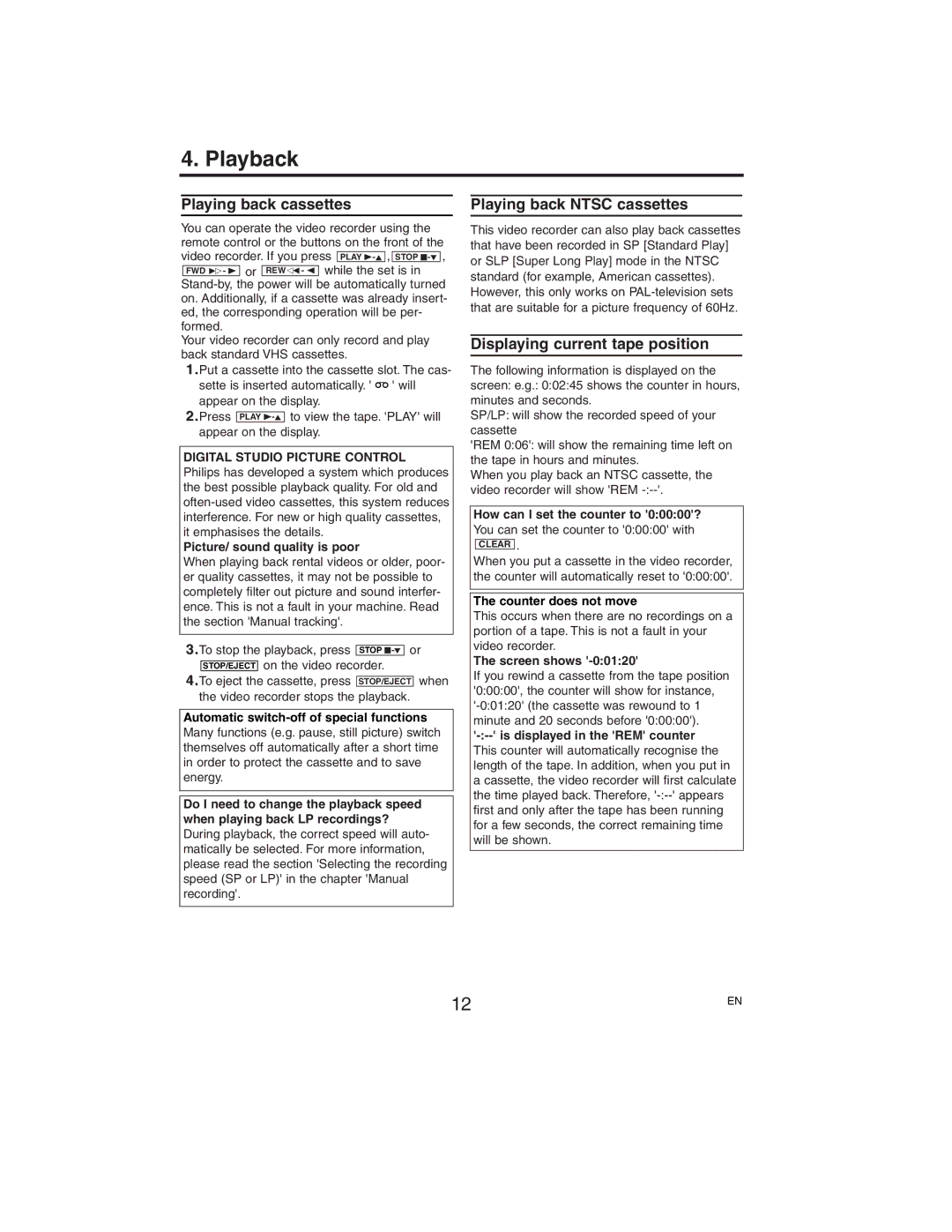4. Playback
Playing back cassettes
You can operate the video recorder using the remote control or the buttons on the front of the video recorder. If you press PLAY
Your video recorder can only record and play back standard VHS cassettes.
1.Put a cassette into the cassette slot. The cas- sette is inserted automatically. ' ![]() ' will appear on the display.
' will appear on the display.
2.Press PLAY
appear on the display.
DIGITAL STUDIO PICTURE CONTROL
Philips has developed a system which produces the best possible playback quality. For old and
Picture/ sound quality is poor
When playing back rental videos or older, poor- er quality cassettes, it may not be possible to completely filter out picture and sound interfer- ence. This is not a fault in your machine. Read the section 'Manual tracking'.
3.To stop the playback, press STOP
4.To eject the cassette, press STOP/EJECT when
the video recorder stops the playback.
Automatic
Do I need to change the playback speed when playing back LP recordings? During playback, the correct speed will auto- matically be selected. For more information, please read the section 'Selecting the recording speed (SP or LP)' in the chapter 'Manual recording'.
Playing back NTSC cassettes
This video recorder can also play back cassettes that have been recorded in SP [Standard Play] or SLP [Super Long Play] mode in the NTSC standard (for example, American cassettes). However, this only works on
Displaying current tape position
The following information is displayed on the screen: e.g.: 0:02:45 shows the counter in hours, minutes and seconds.
SP/LP: will show the recorded speed of your cassette
'REM 0:06': will show the remaining time left on the tape in hours and minutes.
When you play back an NTSC cassette, the video recorder will show 'REM
How can I set the counter to '0:00:00'?
You can set the counter to '0:00:00' with
CLEAR .
When you put a cassette in the video recorder, the counter will automatically reset to '0:00:00'.
The counter does not move
This occurs when there are no recordings on a portion of a tape. This is not a fault in your video recorder.
The screen shows '-0:01:20'
If you rewind a cassette from the tape position '0:00:00', the counter will show for instance,
12 | EN |
|