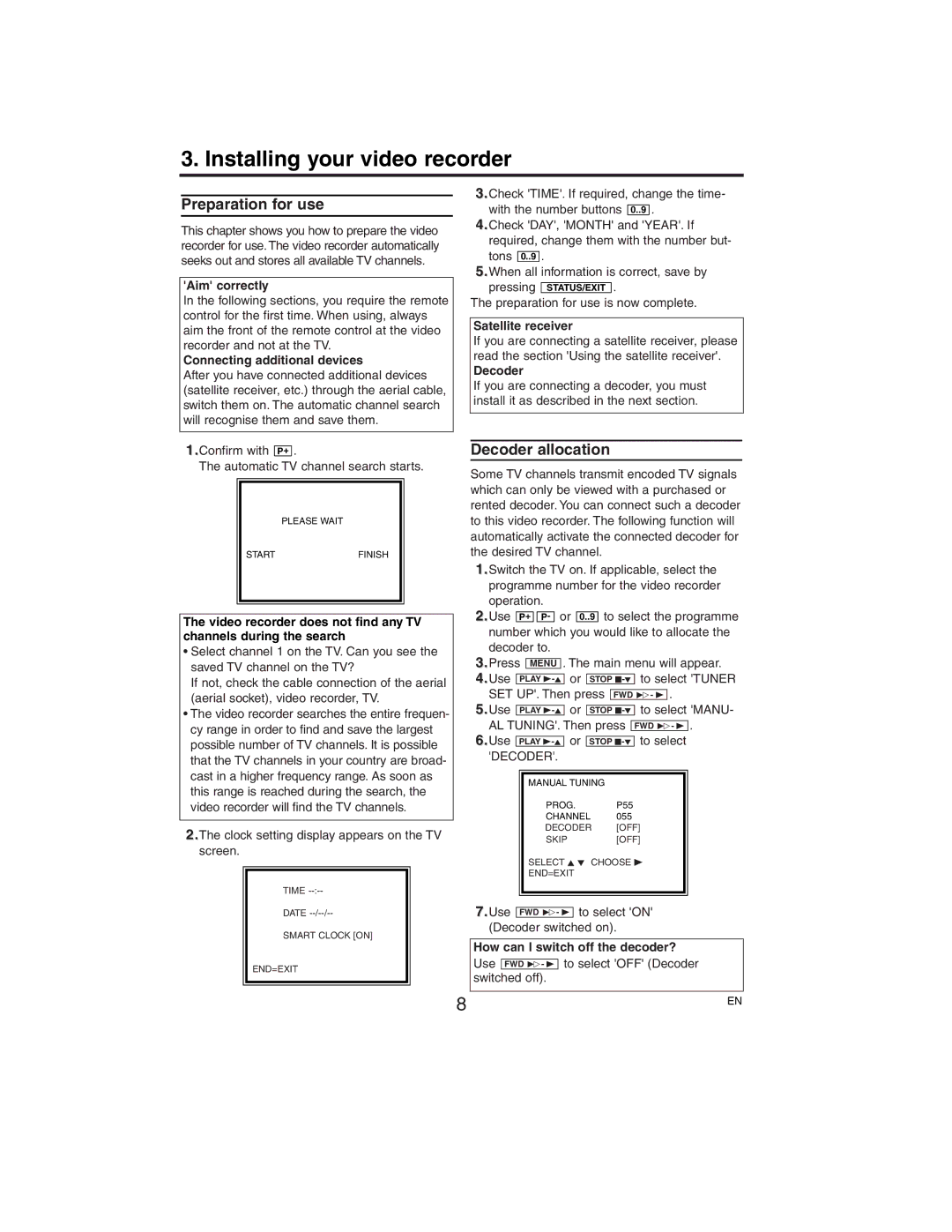3. Installing your video recorder
Preparation for use
This chapter shows you how to prepare the video recorder for use. The video recorder automatically seeks out and stores all available TV channels.
'Aim' correctly
In the following sections, you require the remote control for the first time. When using, always aim the front of the remote control at the video recorder and not at the TV.
Connecting additional devices
After you have connected additional devices (satellite receiver, etc.) through the aerial cable, switch them on. The automatic channel search will recognise them and save them.
1.Confirm with P+ .
The automatic TV channel search starts.
PLEASE WAIT
STARTFINISH
❚ ❚ ❚ ❚ ❚ ❚ ❚ ❚ ❚ ❚ ❚ ❚ ❚ ❚ ❚ ❚ ❚ ❚ ❚ ❚ ❚ ❚ ❚
3.Check 'TIME'. If required, change the time- with the number buttons 0..9 .
4.Check 'DAY', 'MONTH' and 'YEAR'. If required, change them with the number but-
tons ![]()
![]() .
.
5.When all information is correct, save by pressing STATUS/EXIT .
The preparation for use is now complete.
The video recorder does not find any TV channels during the search
•Select channel 1 on the TV. Can you see the saved TV channel on the TV?
If not, check the cable connection of the aerial (aerial socket), video recorder, TV.
•The video recorder searches the entire frequen- cy range in order to find and save the largest possible number of TV channels. It is possible that the TV channels in your country are broad- cast in a higher frequency range. As soon as this range is reached during the search, the video recorder will find the TV channels.
2.The clock setting display appears on the TV
screen.
TIME
DATE
SMART CLOCK [ON]
END=EXIT
SELECT K L
END=EXIT
FWD 1- B to select 'ON'
(Decoder switched on).
How can I switch off the decoder?
Use FWD 1- B to select 'OFF' (Decoder switched off).
8 | EN |
|