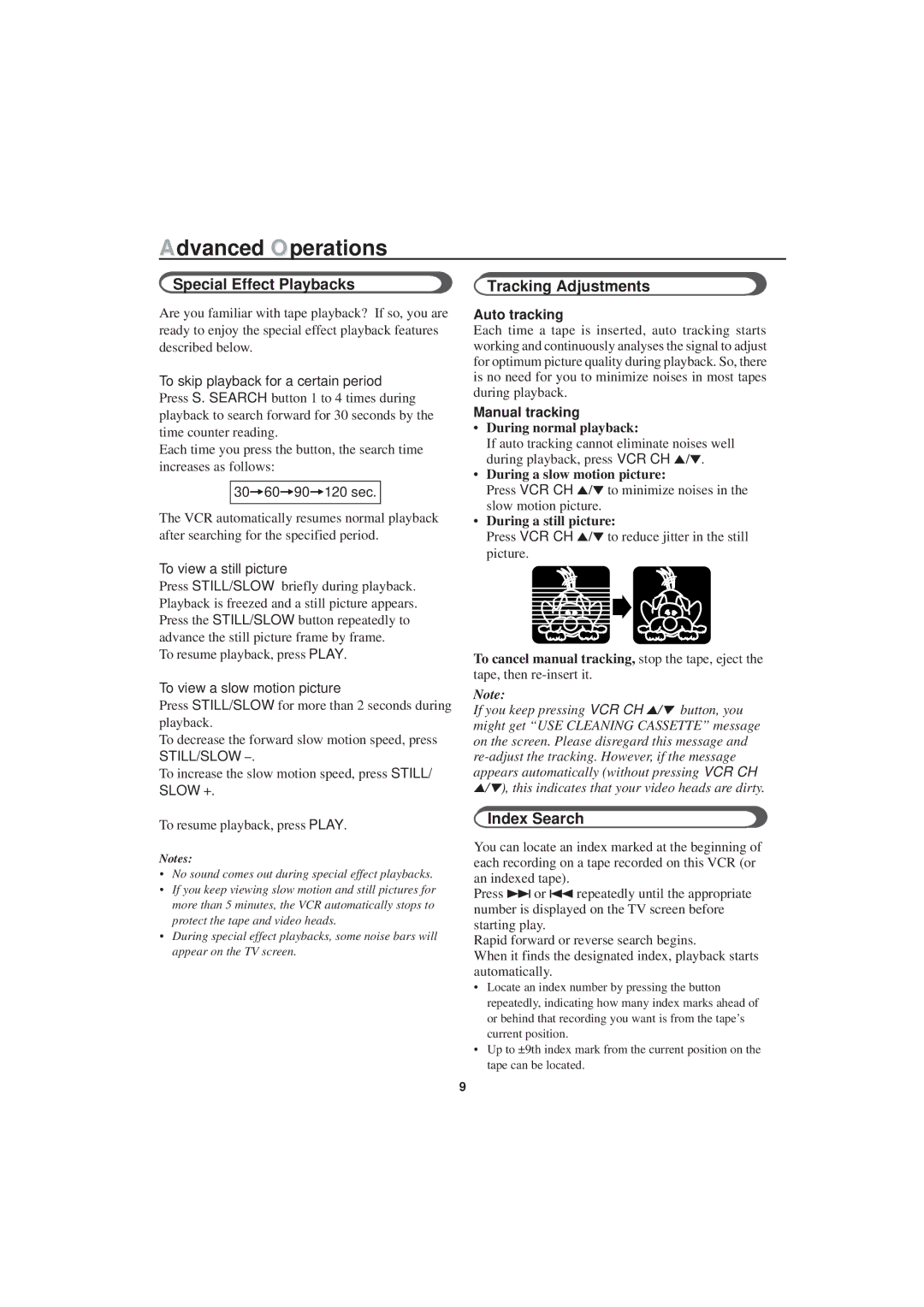Advanced Operations
Special Effect Playbacks
Are you familiar with tape playback? If so, you are ready to enjoy the special effect playback features described below.
To skip playback for a certain period Press S. SEARCH button 1 to 4 times during playback to search forward for 30 seconds by the time counter reading.
Each time you press the button, the search time increases as follows:
30=60=90=120 sec.
The VCR automatically resumes normal playback after searching for the specified period.
To view a still picture
Press STILL/SLOW briefly during playback. Playback is freezed and a still picture appears. Press the STILL/SLOW button repeatedly to advance the still picture frame by frame.
To resume playback, press PLAY.
To view a slow motion picture
Press STILL/SLOW for more than 2 seconds during playback.
To decrease the forward slow motion speed, press STILL/SLOW
To increase the slow motion speed, press STILL/ SLOW +.
To resume playback, press PLAY.
Notes:
•No sound comes out during special effect playbacks.
•If you keep viewing slow motion and still pictures for more than 5 minutes, the VCR automatically stops to protect the tape and video heads.
•During special effect playbacks, some noise bars will appear on the TV screen.
Tracking Adjustments
Auto tracking
Each time a tape is inserted, auto tracking starts working and continuously analyses the signal to adjust for optimum picture quality during playback. So, there is no need for you to minimize noises in most tapes during playback.
Manual tracking
•During normal playback:
If auto tracking cannot eliminate noises well during playback, press VCR CH 5/∞.
•During a slow motion picture:
Press VCR CH 5/∞to minimize noises in the slow motion picture.
•During a still picture:
Press VCR CH 5/∞to reduce jitter in the still picture.
To cancel manual tracking, stop the tape, eject the tape, then
Note:
If you keep pressing VCR CH 5/∞ button, you might get “USE CLEANING CASSETTE” message on the screen. Please disregard this message and
Index Search
You can locate an index marked at the beginning of each recording on a tape recorded on this VCR (or an indexed tape).
Press ¢or 4repeatedly until the appropriate number is displayed on the TV screen before starting play.
Rapid forward or reverse search begins.
When it finds the designated index, playback starts automatically.
•Locate an index number by pressing the button repeatedly, indicating how many index marks ahead of or behind that recording you want is from the tape’s current position.
•Up to ±9th index mark from the current position on the tape can be located.
9