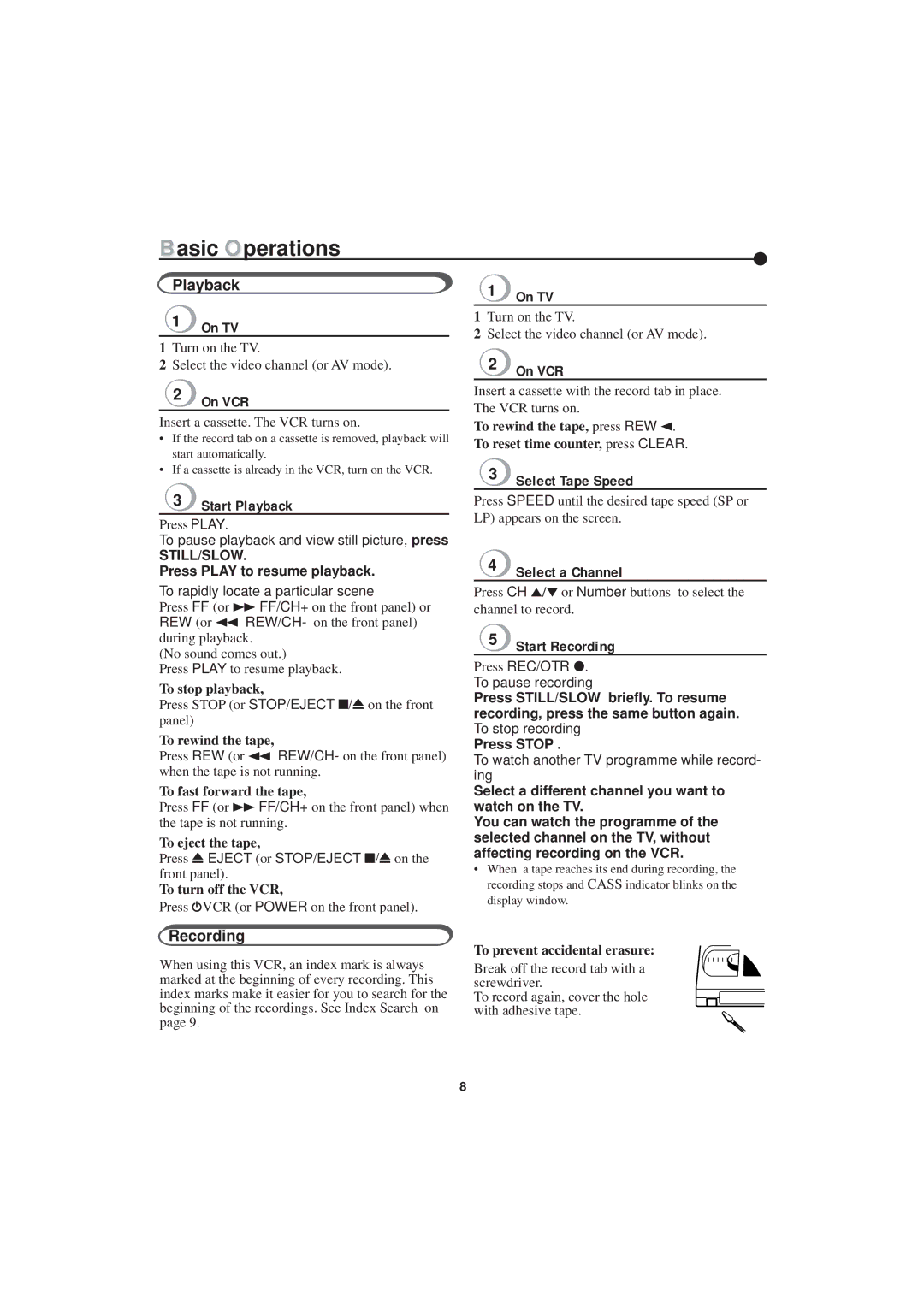Basic Operations |
| ● | |
Playback |
| ||
| 1 | ||
|
|
| |
|
| ❍On TV | |
1 |
| 1 | Turn on the TV. |
|
|
| |
❍On TV |
| 2 | Select the video channel (or AV mode). |
| |||
1Turn on the TV.
2Select the video channel (or AV mode).
❍2 On VCR
❍2 On VCR
Insert a cassette with the record tab in place. The VCR turns on.
Insert a cassette. The VCR turns on.
•If the record tab on a cassette is removed, playback will start automatically.
•If a cassette is already in the VCR, turn on the VCR.
❍3 Start Playback
Press PLAY.
To pause playback and view still picture, press
STILL/SLOW.
Press PLAY to resume playback.
To rapidly locate a particular scene
Press FF (or ¡FF/CH+ on the front panel) or REW (or 1 REW/CH- on the front panel) during playback.
(No sound comes out.)
Press PLAY to resume playback.
To stop playback,
Press STOP (or STOP/EJECT ■/0on the front panel)
To rewind the tape,
Press REW (or 1 REW/CH- on the front panel) when the tape is not running.
To fast forward the tape,
Press FF (or ¡FF/CH+ on the front panel) when the tape is not running.
To eject the tape,
Press 0EJECT (or STOP/EJECT ■/0on the front panel).
To turn off the VCR,
Press fVCR (or POWER on the front panel).
To rewind the tape, press REW 2.
To reset time counter, press CLEAR.
❍3 Select Tape Speed
Press SPEED until the desired tape speed (SP or LP) appears on the screen.
❍4 Select a Channel
Press CH 5/∞or Number buttons to select the channel to record.
❍5 Start Recording
Press REC/OTR ●.
To pause recording
Press STILL/SLOW briefly. To resume recording, press the same button again. To stop recording
Press STOP .
To watch another TV programme while record- ing
Select a different channel you want to watch on the TV.
You can watch the programme of the selected channel on the TV, without affecting recording on the VCR.
•When a tape reaches its end during recording, the recording stops and CASS indicator blinks on the display window.
Recording
When using this VCR, an index mark is always marked at the beginning of every recording. This index marks make it easier for you to search for the beginning of the recordings. See Index Search on page 9.
To prevent accidental erasure:
Break off the record tab with a screwdriver.
To record again, cover the hole with adhesive tape.
8