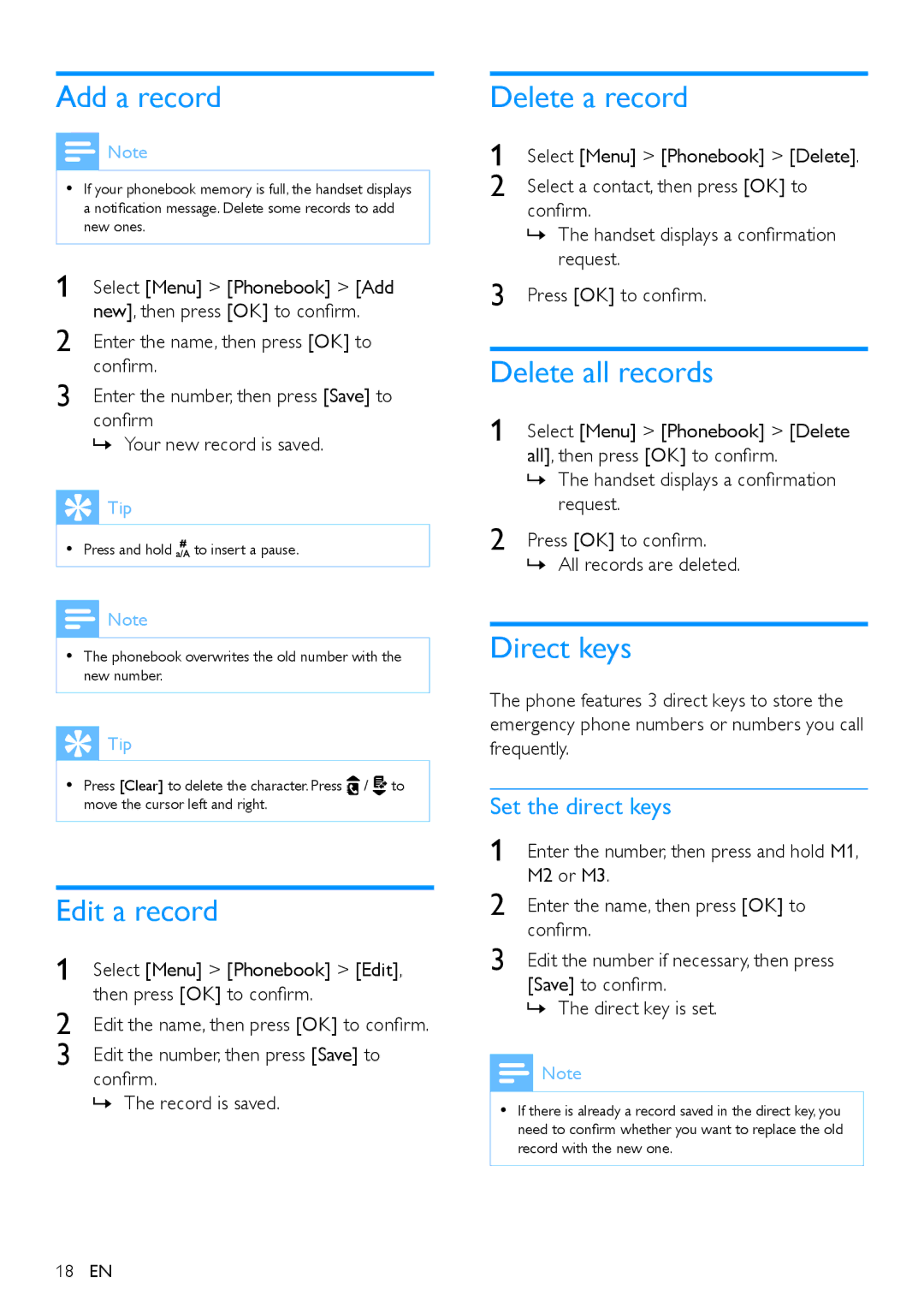Add a record
![]() Note
Note
•• If your phonebook memory is full, the handset displays a notification message. Delete some records to add new ones.
1 | Select [Menu] > [Phonebook] > [Add |
2 | new], then press [OK] to confirm. |
Enter the name, then press [OK] to | |
3 | confirm. |
Enter the number, then press [Save] to | |
| confirm |
»»Your new record is saved.
 Tip
Tip
•• Press and hold ![]() to insert a pause.
to insert a pause.
![]() Note
Note
•• The phonebook overwrites the old number with the new number.
 Tip
Tip
•• Press [Clear] to delete the character. Press ![]() /
/ ![]() to move the cursor left and right.
to move the cursor left and right.
Edit a record
1 | Select [Menu] > [Phonebook] > [Edit], |
2 | then press [OK] to confirm. |
Edit the name, then press [OK] to confirm. | |
3 | Edit the number, then press [Save] to |
confirm.
»»The record is saved.
Delete a record
1 | Select [Menu] > [Phonebook] > [Delete]. |
2 | Select a contact, then press [OK] to |
| confirm. |
| »»The handset displays a confirmation |
| request. |
3 | Press [OK] to confirm. |
Delete all records
1 Select [Menu] > [Phonebook] > [Delete all], then press [OK] to confirm.
»»The handset displays a confirmation request.
2 Press [OK] to confirm.
»»All records are deleted.
Direct keys
The phone features 3 direct keys to store the emergency phone numbers or numbers you call frequently.
Set the direct keys
1 | Enter the number, then press and hold M1, |
2 | M2 or M3. |
Enter the name, then press [OK] to | |
3 | confirm. |
Edit the number if necessary, then press | |
| [Save] to confirm. |
»»The direct key is set.
![]() Note
Note
•• If there is already a record saved in the direct key, you need to confirm whether you want to replace the old record with the new one.
18EN