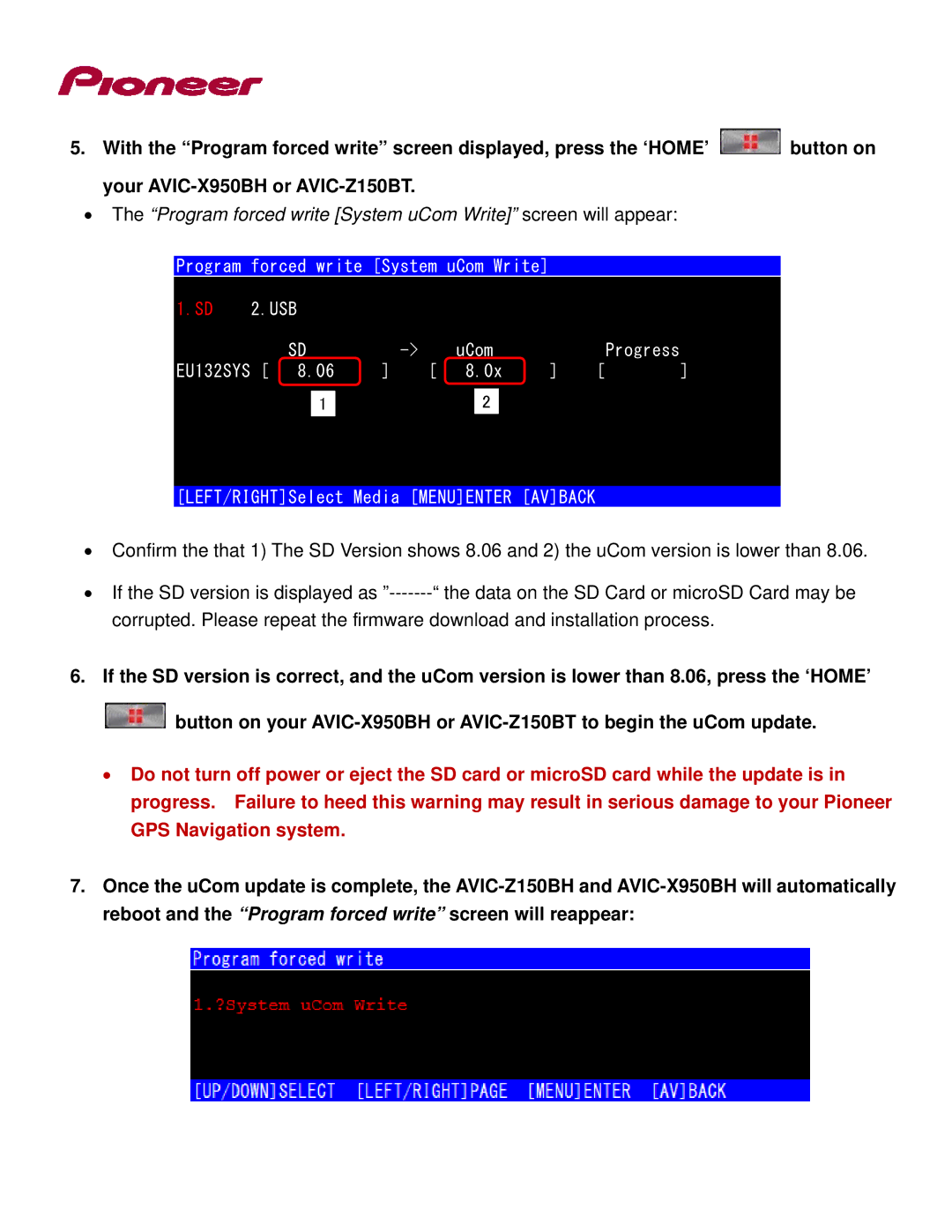5.With the “Program forced write” screen displayed, press the ‘HOME’ ![]() button on your
button on your
•The “Program forced write [System uCom Write]” screen will appear:
Program forced write [System uCom Write]
1.SD 2.USB
| SD |
| uCom |
|
| Progress | |
EU132SYS [ | 8.06 | ] | [ | 8.0x | ] | [ | ] |
| 1 |
|
| 2 |
|
|
|
[LEFT/RIGHT]Select Media [MENU]ENTER [AV]BACK
•Confirm the that 1) The SD Version shows 8.06 and 2) the uCom version is lower than 8.06.
•If the SD version is displayed as
6.If the SD version is correct, and the uCom version is lower than 8.06, press the ‘HOME’
![]() button on your
button on your
•Do not turn off power or eject the SD card or microSD card while the update is in progress. Failure to heed this warning may result in serious damage to your Pioneer GPS Navigation system.
7.Once the uCom update is complete, the