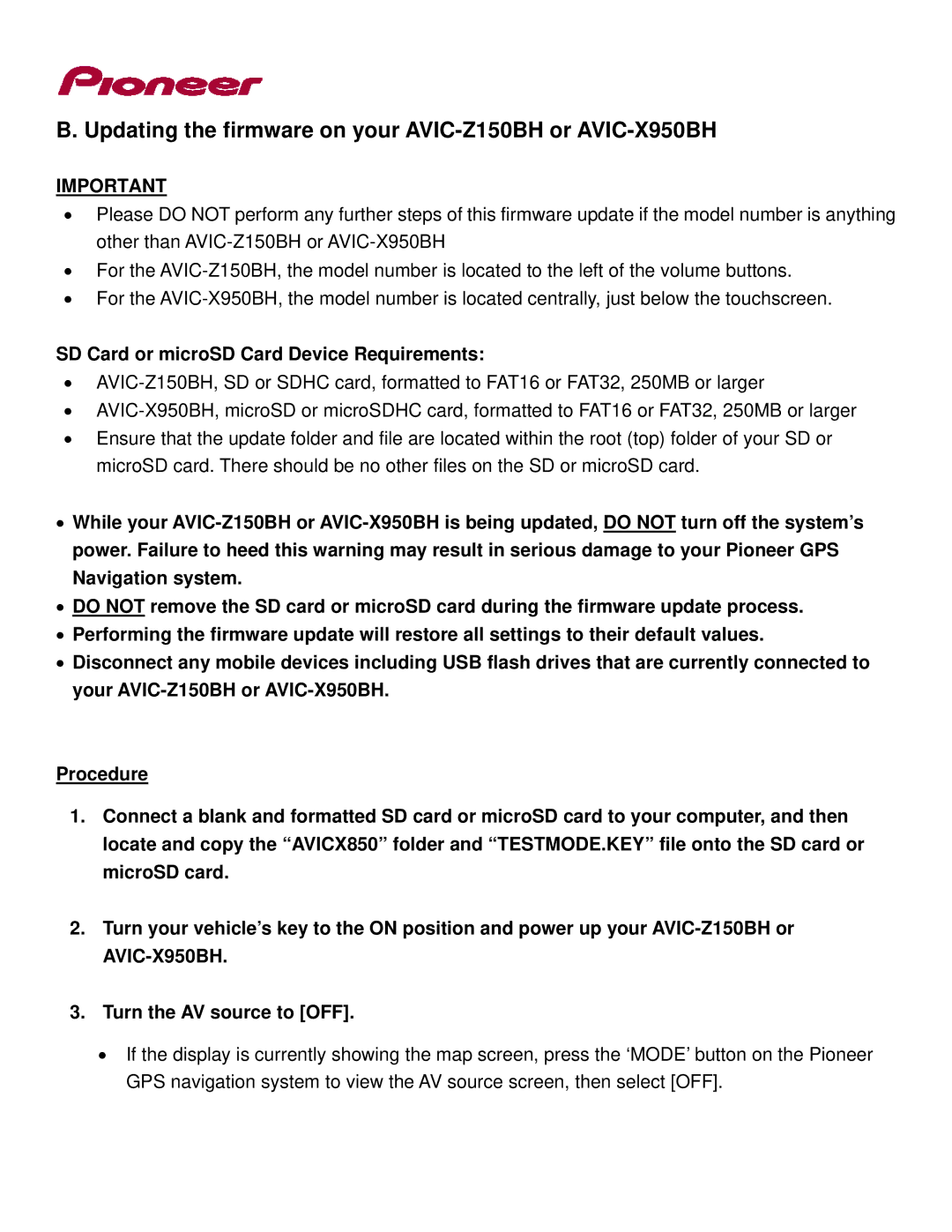B. Updating the firmware on your AVIC-Z150BH or AVIC-X950BH
IMPORTANT
•Please DO NOT perform any further steps of this firmware update if the model number is anything other than
•For the
•For the
SD Card or microSD Card Device Requirements:
•
•
•Ensure that the update folder and file are located within the root (top) folder of your SD or microSD card. There should be no other files on the SD or microSD card.
•While your
•DO NOT remove the SD card or microSD card during the firmware update process.
•Performing the firmware update will restore all settings to their default values.
•Disconnect any mobile devices including USB flash drives that are currently connected to your
Procedure
1.Connect a blank and formatted SD card or microSD card to your computer, and then locate and copy the “AVICX850” folder and “TESTMODE.KEY” file onto the SD card or microSD card.
2.Turn your vehicle’s key to the ON position and power up your
3.Turn the AV source to [OFF].
•If the display is currently showing the map screen, press the ‘MODE’ button on the Pioneer GPS navigation system to view the AV source screen, then select [OFF].