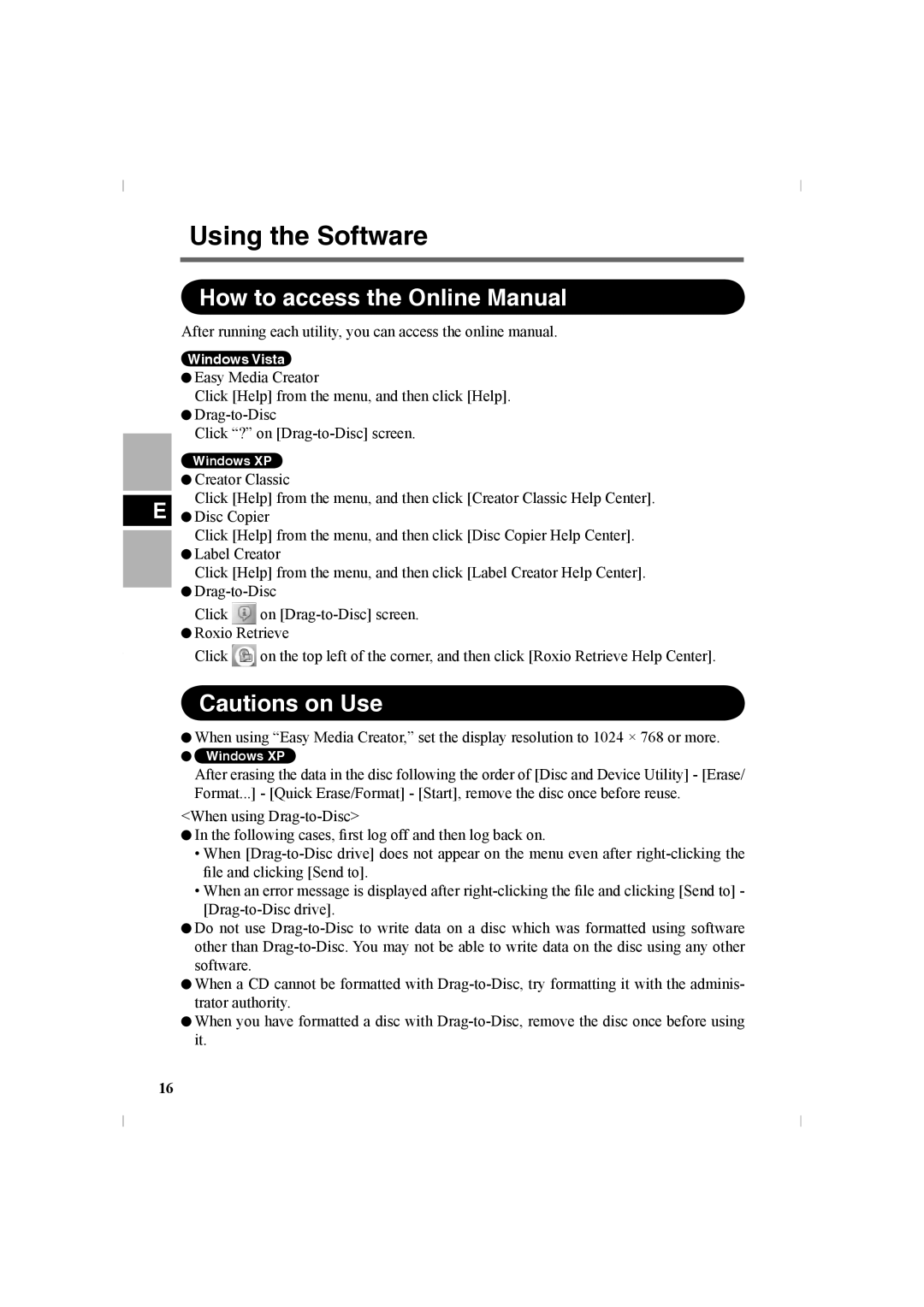Using the Software
How to access the Online Manual
After running each utility, you can access the online manual.
Windows Vista
![]() Easy Media Creator
Easy Media Creator
Click [Help] from the menu, and then click [Help].
![]()
Click “?” on
Windows XP
![]() Creator Classic
Creator Classic
Click [Help] from the menu, and then click [Creator Classic Help Center].
E![]() Disc Copier
Disc Copier
Click [Help] from the menu, and then click [Disc Copier Help Center]. ![]() Label Creator
Label Creator
Click [Help] from the menu, and then click [Label Creator Help Center]. ![]()
Click on ![]() Roxio Retrieve
Roxio Retrieve
Click ![]() on the top left of the corner, and then click [Roxio Retrieve Help Center].
on the top left of the corner, and then click [Roxio Retrieve Help Center].
Cautions on Use
![]() When using “Easy Media Creator,” set the display resolution to 1024 × 768 or more.
When using “Easy Media Creator,” set the display resolution to 1024 × 768 or more.
Windows XP
After erasing the data in the disc following the order of [Disc and Device Utility] - [Erase/ Format...] - [Quick Erase/Format] - [Start], remove the disc once before reuse.
<When using
![]() In the following cases, first log off and then log back on.
In the following cases, first log off and then log back on.
•When
•When an error message is displayed after
![]() Do not use
Do not use
![]() When a CD cannot be formatted with
When a CD cannot be formatted with
![]() When you have formatted a disc with
When you have formatted a disc with
16