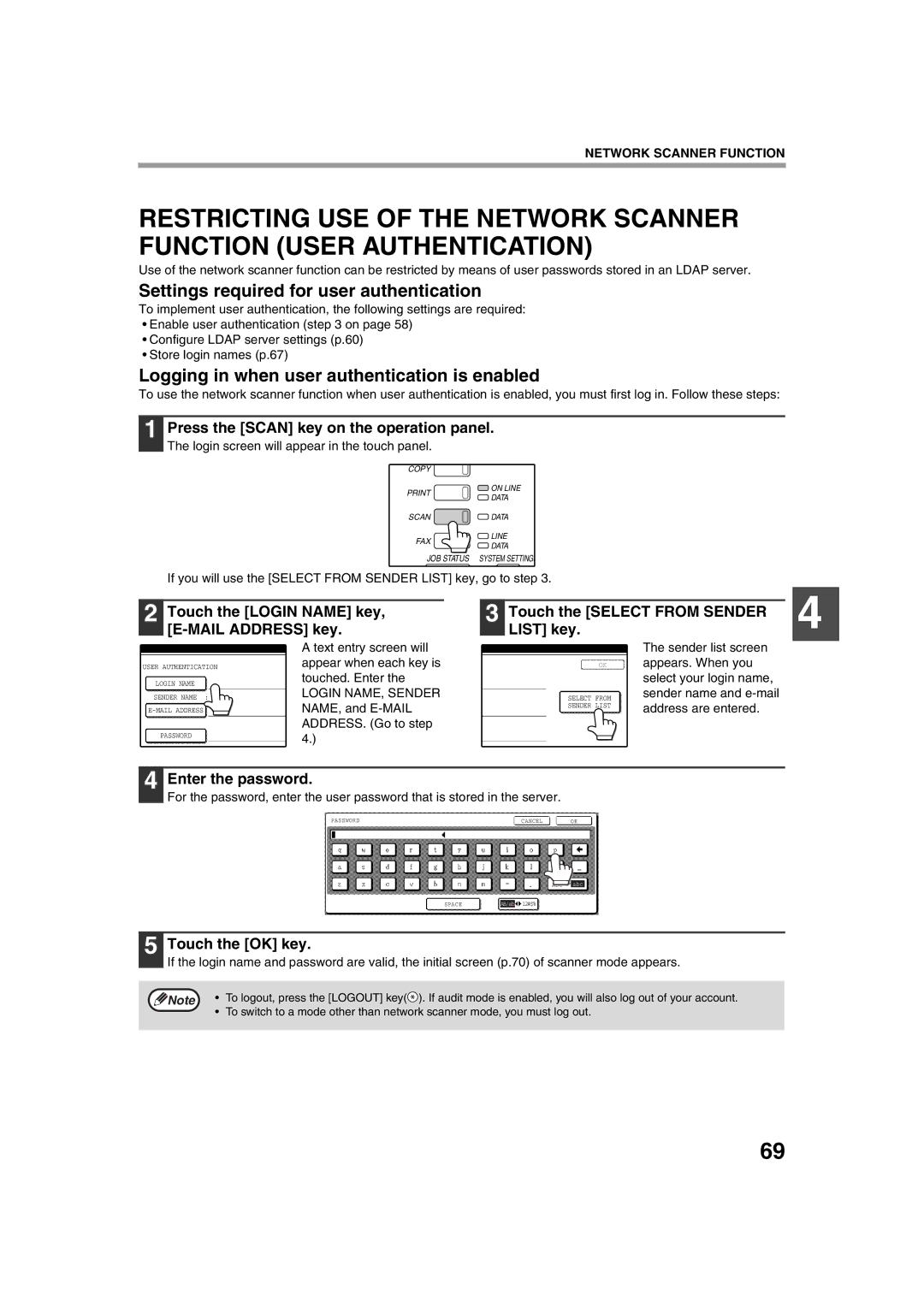MX-M260 MX-M310
For Your Records
Contents
115
103
110
111
127
117
119
123
Air conditioner or
Important Points When Selecting AN Installation Site
Do not install your machine in areas that are
Changes, e.g., near an
Scratches or smudges on the drum will cause dirty copies
Safety precautions
Laser Information
Do not touch the photoconductive drum green portion
Online manual for printer
Using the Manual
Software setup guide for printer
Environmental Information
Explanation of words and illustration
Meaning of R in Original and Paper Size Indications
Conventions Used in this Manual
High-quality digital image
Main Features
Enhanced copying features
High-speed laser copying
Exterior
Part Names and Functions
Interior
Operation Panel
Beep tone
Using the touch panel Selecting a function
Touch Panel
Example
Print JOB key
Mode switching keys
Display switching keys
Job list
Turn the power switch to the on position
Power on and OFF
Power on
Power OFF
Auto power shut-off mode
Initial Settings
Power Save Modes
Preheat mode
Letterhead Paper 11 x
Tray Paper tray type Paper type Size Weight Capacity
Loading Paper
Paper
Letterhead paper
Follow these guidelines when using special papers
Special papers
Envelopes
Loading the paper in the paper tray
Loading Paper
Set the paper guides to the copy paper width
Important points when inserting paper in the bypass tray
Loading paper in the bypass tray
Select the tray in which you loaded paper
Changing a TRAY’S Paper Type and Paper Size Settings
Touch the Tray Settings key
Setting the paper type in the bypass tray
Main Screen of Copy Mode
Press the Start key
How to place the original
Normal Copying
Copying from the Document Glass
Copying a large number of originals
Stream feeding mode
Copying from the Rspf
Acceptable originals
Points to Note When Making Copies
Document glass and Rspf
Originals that can be used in the Rspf
Touch the Special Modes key
Select the MIX Size Original Feeding Mode checkbox
Copying originals of mixed length Mixed feeding
Automatic copy image rotation Rotation copying
Tray. p.21
Set the type of paper that
You loaded in the bypass
Original → Paper
Using the Document Glass
Automatic TWO-SIDED Copying
Touch the One-sided to two-sided copy key Touch the OK key
Original for the front side is scanned
Using the Rspf
Touch the desired copy mode
To cancel automatic two-sided copying, press the Clear key
Exposure value guidelines
Exposure Adjustment
Touch the Exposure key Manually adjust the copy exposure
Selecting the original image type
Then select the desired paper size
REDUCTION/ENLARGEMENT/ZOOM
Automatic Ratio Selection
Place the originals. p.23, p.24
200%, 400%
Preset reduction keys 25%, 50%
Manual Ratio Selection
Menu
Touch the XY Zoom key
Place the originals. p.23, p.24 Touch the Copy Ratio key
Touch the Y key
Copy ratio in the vertical Y direction
Press the Interrupt key to interrupt the copy run
Interrupting a Copy RUN
Enabling the offset function
Copy Finishing Functions
Sort Copy
Group Copy
Touch the Sort or Group key Touch the OK key
When using the document glass
System Settings Administrator
Touch the Output key
Insert the originals face up Place each original face down
Using the Rspf
Staple Sort
Orientation of the Original and Stapling Positions
Copying will start after all originals have been scanned
Touch the OK key When using the Rspf
Place the originals. p.23, p.24 Touch the Output key
Touch the Staple Sort key
Special Modes
Function
General Procedure for Using the Special Functions
Touch the key of the desired special mode
Example Selecting the margin shift
Select the shift direction
Adjust the shift width as needed and touch the OK key
Margin Shift Copy
Touch the Margin Shift key in the special modes screen
Touch the Erase key in the special modes screen
Select the desired erase mode
Adjust the erase width as needed and touch the OK key
Erase Copy
Place the originals on the document glass. p.23
When copying book originals
Dual page Copy
Touch the Dual page Copy key in the special modes screen
Specify whether 1-sided or 2-sided originals will be copied
Pamphlet Copy
Touch the OK key in the special
Modes screen
Touch the READ-END key
JOB Build Mode
Touch the JOB Build key in the special modes menu screen
Multi Shot Copy
Touch the inside OK key
Original Size
Touch the Manual key
Select the original size
Not copying onto a cover
Cover Copy
Copying onto a cover
Specify whether or not the front cover is to be copied on
Touch the OK key in the cover setting screen
Select the covers that you wish to add
Load the cover paper to be used into the bypass tray
Reverse Copy
Touch the outer OK key
Card Shot
Back side of the card is scanned and copying begins
Place the original on the document glass
Place the back side of the original
Front side of the card Is scanned
Introduction
Network Scanner Function
About the Network Scanner Function
Open the Web browser on your computer
Accessing WEB Pages
Use the following procedure to access the Web pages
About the WEB
Basic Settings for Network Scanning
When you have completed all of the entries, click Submit
Smtp Server and DNS Server Settings
Configuring Smtp server settings
Configuring DNS server settings
Configuring Ldap Server Settings When Using AN Ldap Server
Programming Custom Index Names
FTP
Setting UP Destination Information
Storing destinations for Scan to E-mail
Click E-mail
Click Destination in the menu frame
Storing destinations for Scan to FTP
Storing destinations for Scan to Desktop
Storing Groups Scan to E-mail
Editing and deleting programmed transmission destinations
Click Sender in the menu frame Click Edit or Delete
Editing and deleting programmed senders information
Entered password is stored
Enter the current password in Admin Password
Enter passwords in User Password and Admin Password
Logging in when user authentication is enabled
Settings required for user authentication
Condition settings screen
Initial Screen of Scanner Mode
Address book screen
Touch the Address Book key
Load the original Adjust the resolution setting. p.80
Sending AN Image
Basic Transmission Method
After the final page is scanned, touch the READ-END key
Using the document glass
Touch the one-touch key of the desired destination
Enter a file name for the scanned image. p.82
E-mail address entry
Transmission Methods for Scan to E-MAIL
Sending an image by entering an e-mail address manually
Continue from of Basic Transmission Method p.73
Touch the ADD Selected key
Touch the Global Address Search key
Initial screen
Continue from of Basic Transmission Method p.72 to
Touch the JOB Build key
Selected size appears in the top half of the Original key
Scanning Settings
Manually Setting the Scanning Size
Touch the desired original size key
Selecting the original type
Adjust the density
Selecting the Quality
Touch the Quality key
Touch the desired resolution key
Selecting the Resolution
Change the resolution
Touch the Resolution key
Select the file type
Compression mode
Selecting the File Format
Touch the File Format key
Up to 64 characters can be entered
Changing the Send Settings
Touch the Send Settings key
Touch the OK key in the send settings screen
Touch the STOP/DELETE key
Canceling AN E-MAIL/FTP Transmission
Press the JOB Status key
Touch the Scan to key
Metadata Delivery Data Entry
Storing Metadata Sets
Settings Required in the WEB Pages
Preparations for Metadata Transmission
Metadata Transmission for Scan to Desktop
Touch the key of the value that you wish to enter
Transmitting Metadata
Touch the Data Entry key
Touch the key of the metadata that you wish to use
Auto
Subject
Name entered Description Where entered Metadata field
Metadata Fields
Sender Name
Touch the List Print key
Touch the Printer Settings List key
System settings screen will appear
Checking the IP Address
System Settings
System Settings
General Procedure for System Settings
Settings
Touch the STORE/DELETE key
JOB Program Memory
Storing a JOB Program
Touch the program number key of the desired program
Executing a JOB Program
Deleting a Stored JOB Program
Press the #/P key
Enter your account number 5 digits with the numeric keys
Auditing Mode
Copying When Auditing Mode is Enabled
When the copy job is finished, press the Logout key
Programming a Administrator Password
Purpose of the Administrator Settings
Example
Touch the Administrator Settings key
Press the Clear ALL key to exit the setting
Touch the OK key. You will return to the screen of step
Example Auditing mode
Keys Used in Administrator Settings
Program name Factory default Settings
Administrator Setting List
100
Programs for Print Mode
Level
Administrator Setting Menu
101
102
103
General Programs
Account Control
Account Number Control
Account Limit Setting
Cancel Jobs of Invalid Accounts
104
105
Energy Save
106
Operation Settings
107
Device Control
108
109
Product KEY
110
Programs for Copy Mode
Copy Settings
111
Programs for Print Mode
Print Settings
Network Port Emulation Switching
Hexadecimal Dump Mode
Timeout
USB Port Emulation Switching
113
Restore Configuration *1
Reset the NIC *1
Restore Factory Defaults *1
Store Current Configuration *1
115
Programs for Network Scanner Mode
Scanner Settings
116
Problems related to machine operation
Paper feeding problems
Image quality problems
117
Message Cause and solution
Display Messages
118
119
Troubleshooting
Problems related to machine operation
120
121
Paper feeding problems
122
Image quality problems
123
Problems When the Network Scanner Function is Used
124
Resolution
125
Error codes
Error Code Table
Display Messages
Original image samples
Important Points When Using Scan to E-MAIL
If Your E-MAIL is Returned
126
First, locate the misfeed
Misfeed Removal
Misfeed Removal Guidance
127
Remove the misfed original
Misfeed in the Rspf
128
Misfeed in the paper feed area
Misfeed in the Bypass Tray
Misfeed in the Machine
129
Turn the roller rotating knob in the direction of the arrow
Misfeed in the fusing area
130
Close the front cover and side cover
Replace the upper paper tray
Misfeed in the Center Tray
Misfeed in the Upper Paper Tray
131
132
Misfeed in the Lower Paper Tray
Misfeed in the Right Tray
Close the upper right side cover
Misfeed in the Upper Exit Area
Misfeed in AN Output Tray
133
Close the front cover
Replacing the Toner Cartridge
134
Replace the staple case
Staple Cartridge Replacement
135
Replacing the staple cartridge
Follow the steps below to remove a staple jam
136
Removing staple jams
137
Cleaning the Machine
Checking the Toner Quantity and Total Count
Document Glass and Rspf
138
Cleaning the scanning glass for Rspf
Bypass Tray Paper Feed Roller
139
Peripheral Devices
Part names
Specifications
Finisher MX-FN13
140
Paper Upper tray
Sheet Paper Feed Unit
141
MX-DE10 MX-DE11
Store the supplies in a location that is
Storage of Supplies
Proper Storage
142
143
Specifications
Reversing single pass feeder Rspf
144
TCP/IP, SMTP, LDAP, FTP
Specifications for Network Scanner
145
Scanning margins
146
Material Safety Data Sheet
Hazards Identification
147
Personal Protective Equipment
148
Disposal Considerations
149
Sharp Corporation Nagaike-cho, Abeno-ku, Osaka, Japan
150
151
Exposure Limit Values� � � � � � � � � � � � � �
152
153
154
Symbols
Index
155
156
157
158
Misfeeds, removing
Configuring the administrator settings
Troubleshooting and maintenance
159
Trademark acknowledgments
161
Factory default passwords Web pages
To the Administrator of the Machine
Factory default passwords
Factory default administrator password
Memo
Connectors
Page
2009G KS1 TINSE2026QSZZ
Sharp Electronics Corporation

![]()