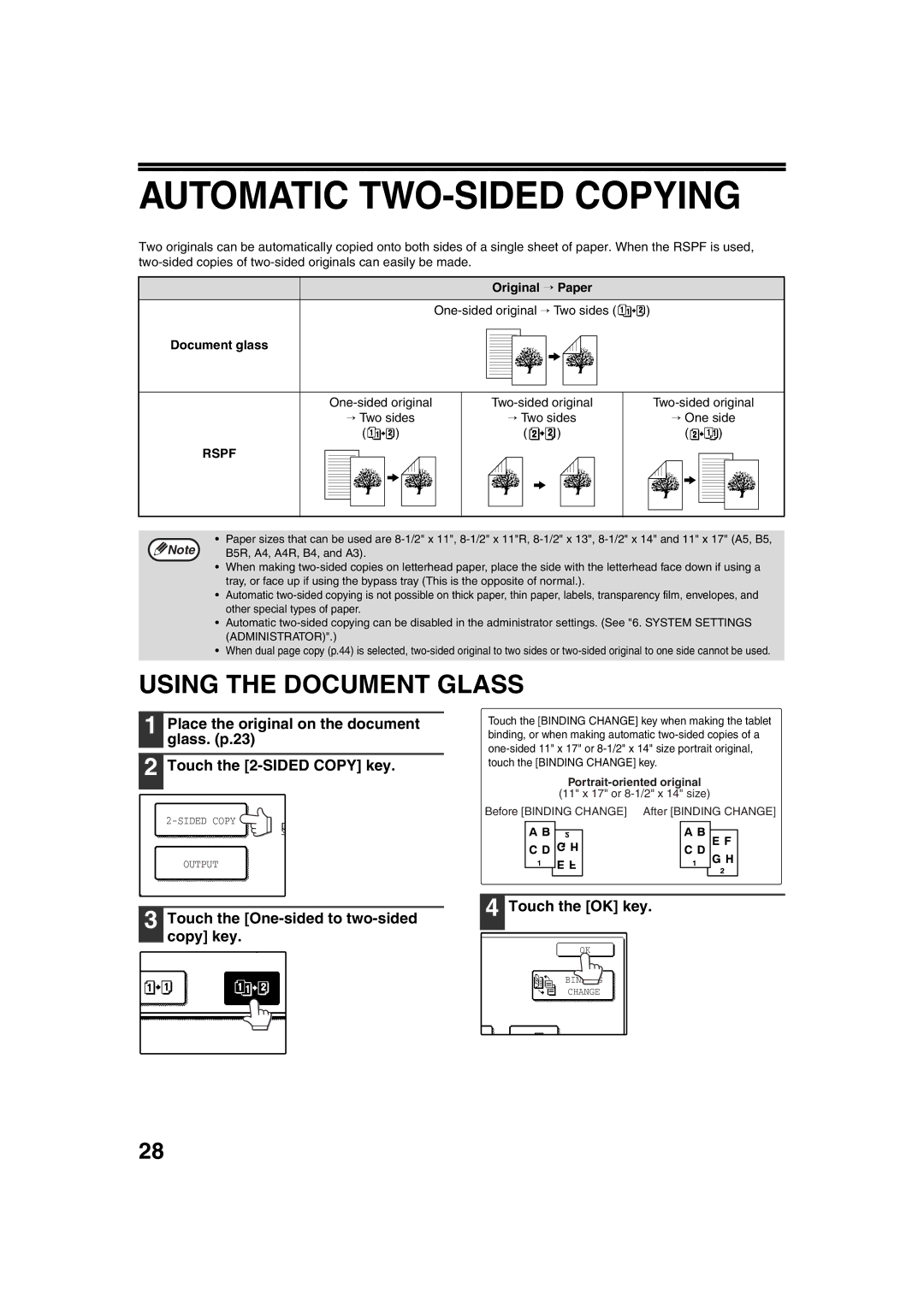AUTOMATIC TWO-SIDED COPYING
Two originals can be automatically copied onto both sides of a single sheet of paper. When the RSPF is used,
Original → Paper
![]() )
)
Document glass
→ Two sides | → Two sides | → One side | |||
( | ) | ( | ) | ( | ) |
RSPF
• | Paper sizes that can be used are |
Note | B5R, A4, A4R, B4, and A3). |
•When making
•Automatic
•Automatic
•When dual page copy (p.44) is selected,
USING THE DOCUMENT GLASS
1 Place the original on the document glass. (p.23)
2 Touch the
Touch the [BINDING CHANGE] key when making the tablet binding, or when making automatic
(11" x 17" or
Before [BINDING CHANGE] After [BINDING CHANGE]
OUTPUT
3 Touch the [One-sided to two-sided copy] key.
4 Touch the [OK] key.
OK
BINDING
CHANGE
28