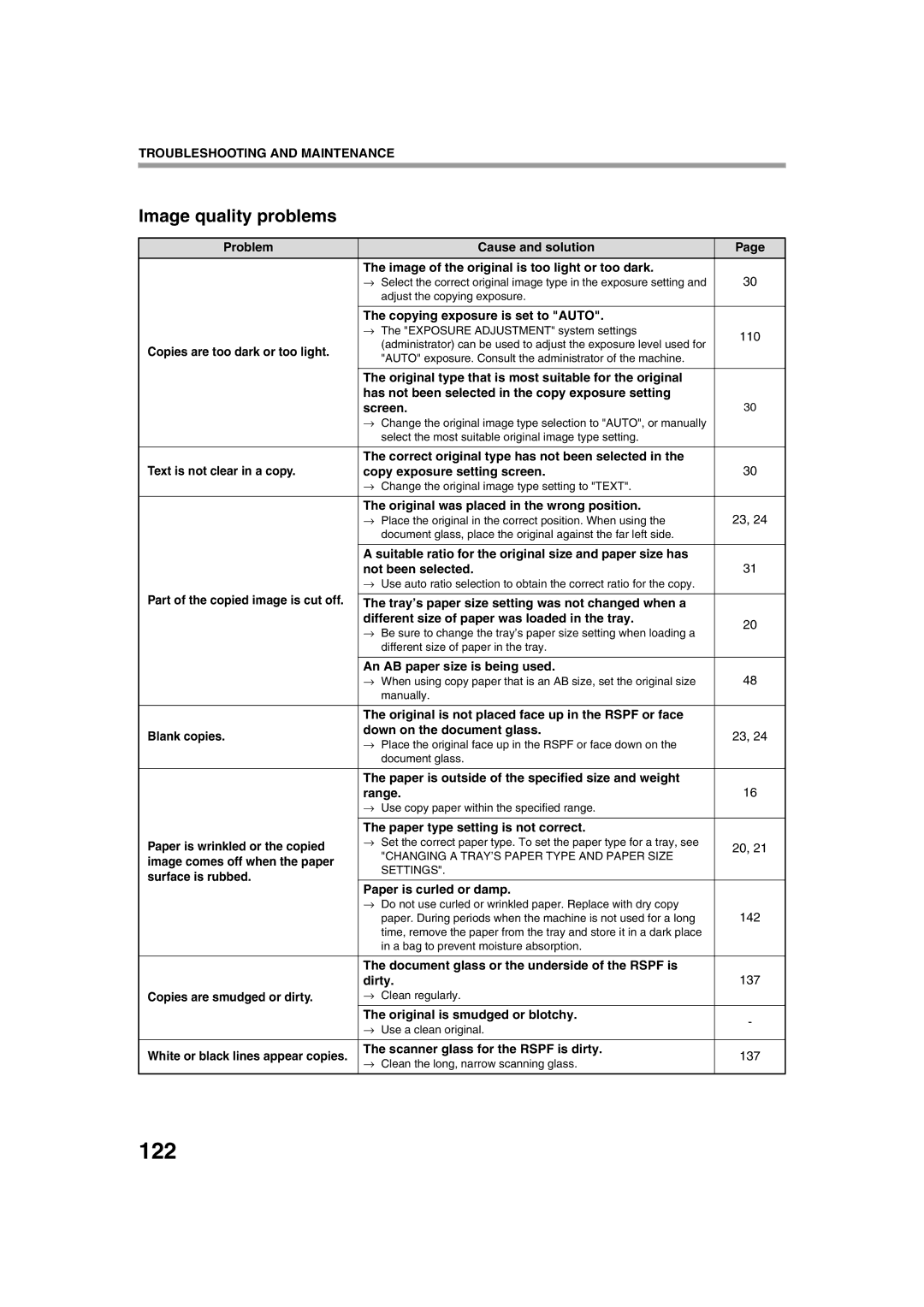TROUBLESHOOTING AND MAINTENANCE
Image quality problems
Problem | Cause and solution | Page | |
| The image of the original is too light or too dark. | 30 | |
| → Select the correct original image type in the exposure setting and | ||
| adjust the copying exposure. |
| |
|
|
| |
| The copying exposure is set to "AUTO". |
| |
| → The "EXPOSURE ADJUSTMENT" system settings | 110 | |
| (administrator) can be used to adjust the exposure level used for | ||
Copies are too dark or too light. |
| ||
"AUTO" exposure. Consult the administrator of the machine. |
| ||
|
| ||
|
|
| |
| The original type that is most suitable for the original |
| |
| has not been selected in the copy exposure setting |
| |
| screen. | 30 | |
| → Change the original image type selection to "AUTO", or manually |
| |
| select the most suitable original image type setting. |
| |
|
|
| |
Text is not clear in a copy. | The correct original type has not been selected in the |
| |
copy exposure setting screen. | 30 | ||
| → Change the original image type setting to "TEXT". |
| |
|
|
| |
| The original was placed in the wrong position. | 23, 24 | |
| → Place the original in the correct position. When using the | ||
| document glass, place the original against the far left side. |
| |
|
|
| |
| A suitable ratio for the original size and paper size has |
| |
| not been selected. | 31 | |
| → Use auto ratio selection to obtain the correct ratio for the copy. |
| |
Part of the copied image is cut off. |
|
| |
The tray’s paper size setting was not changed when a |
| ||
| different size of paper was loaded in the tray. | 20 | |
| → Be sure to change the tray’s paper size setting when loading a | ||
|
| ||
| different size of paper in the tray. |
| |
|
|
| |
| An AB paper size is being used. | 48 | |
| → When using copy paper that is an AB size, set the original size | ||
| manually. |
| |
|
|
| |
| The original is not placed face up in the RSPF or face |
| |
Blank copies. | down on the document glass. | 23, 24 | |
→ Place the original face up in the RSPF or face down on the | |||
|
| ||
| document glass. |
| |
|
|
| |
| The paper is outside of the specified size and weight |
| |
| range. | 16 | |
| → Use copy paper within the specified range. |
| |
|
|
| |
| The paper type setting is not correct. |
| |
Paper is wrinkled or the copied | → Set the correct paper type. To set the paper type for a tray, see | 20, 21 | |
"CHANGING A TRAY’S PAPER TYPE AND PAPER SIZE | |||
image comes off when the paper |
| ||
SETTINGS". |
| ||
surface is rubbed. |
| ||
|
| ||
Paper is curled or damp. |
| ||
|
| ||
| → Do not use curled or wrinkled paper. Replace with dry copy | 142 | |
| paper. During periods when the machine is not used for a long | ||
| time, remove the paper from the tray and store it in a dark place |
| |
| in a bag to prevent moisture absorption. |
| |
|
|
| |
| The document glass or the underside of the RSPF is |
| |
| dirty. | 137 | |
Copies are smudged or dirty. | → Clean regularly. |
| |
| The original is smudged or blotchy. | - | |
| → Use a clean original. | ||
|
| ||
|
|
| |
White or black lines appear copies. | The scanner glass for the RSPF is dirty. | 137 | |
→ Clean the long, narrow scanning glass. | |||
|
| ||
|
|
|