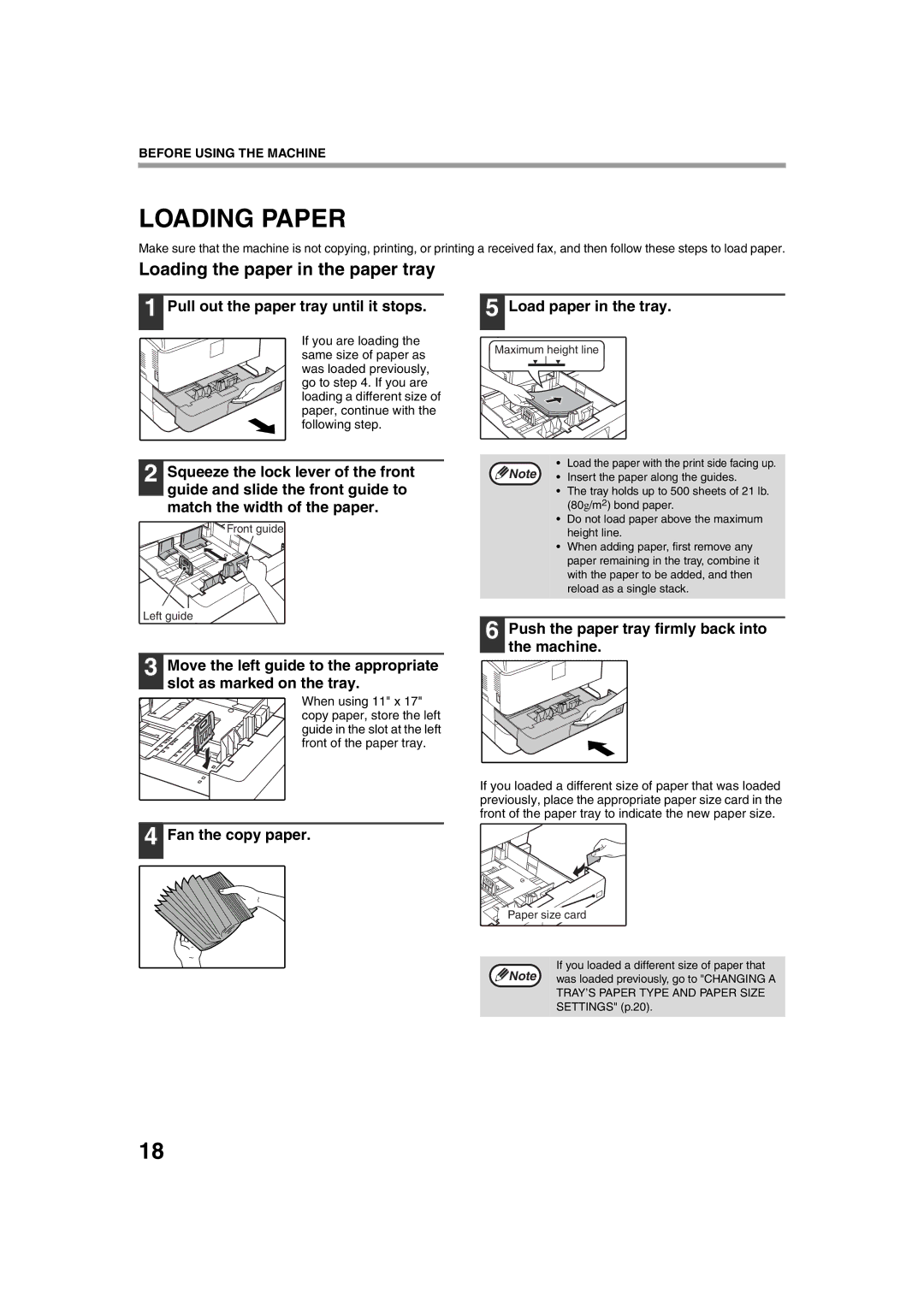BEFORE USING THE MACHINE
LOADING PAPER
Make sure that the machine is not copying, printing, or printing a received fax, and then follow these steps to load paper.
Loading the paper in the paper tray
1 Pull out the paper tray until it stops.
If you are loading the same size of paper as was loaded previously, go to step 4. If you are loading a different size of paper, continue with the following step.
5 Load paper in the tray.
Maximum height line
2 Squeeze the lock lever of the front guide and slide the front guide to match the width of the paper.
Front guide
Left guide
3 Move the left guide to the appropriate slot as marked on the tray.
When using 11" x 17" copy paper, store the left guide in the slot at the left front of the paper tray.
Note | • | Load the paper with the print side facing up. |
• | Insert the paper along the guides. |
•The tray holds up to 500 sheets of 21 lb. (80g/m2) bond paper.
•Do not load paper above the maximum height line.
•When adding paper, first remove any paper remaining in the tray, combine it with the paper to be added, and then reload as a single stack.
6 Push the paper tray firmly back into the machine.
If you loaded a different size of paper that was loaded previously, place the appropriate paper size card in the front of the paper tray to indicate the new paper size.
4 Fan the copy paper.
Paper size![]() card
card
If you loaded a different size of paper that
Note was loaded previously, go to "CHANGING A
TRAY’S PAPER TYPE AND PAPER SIZE
SETTINGS" (p.20).
18