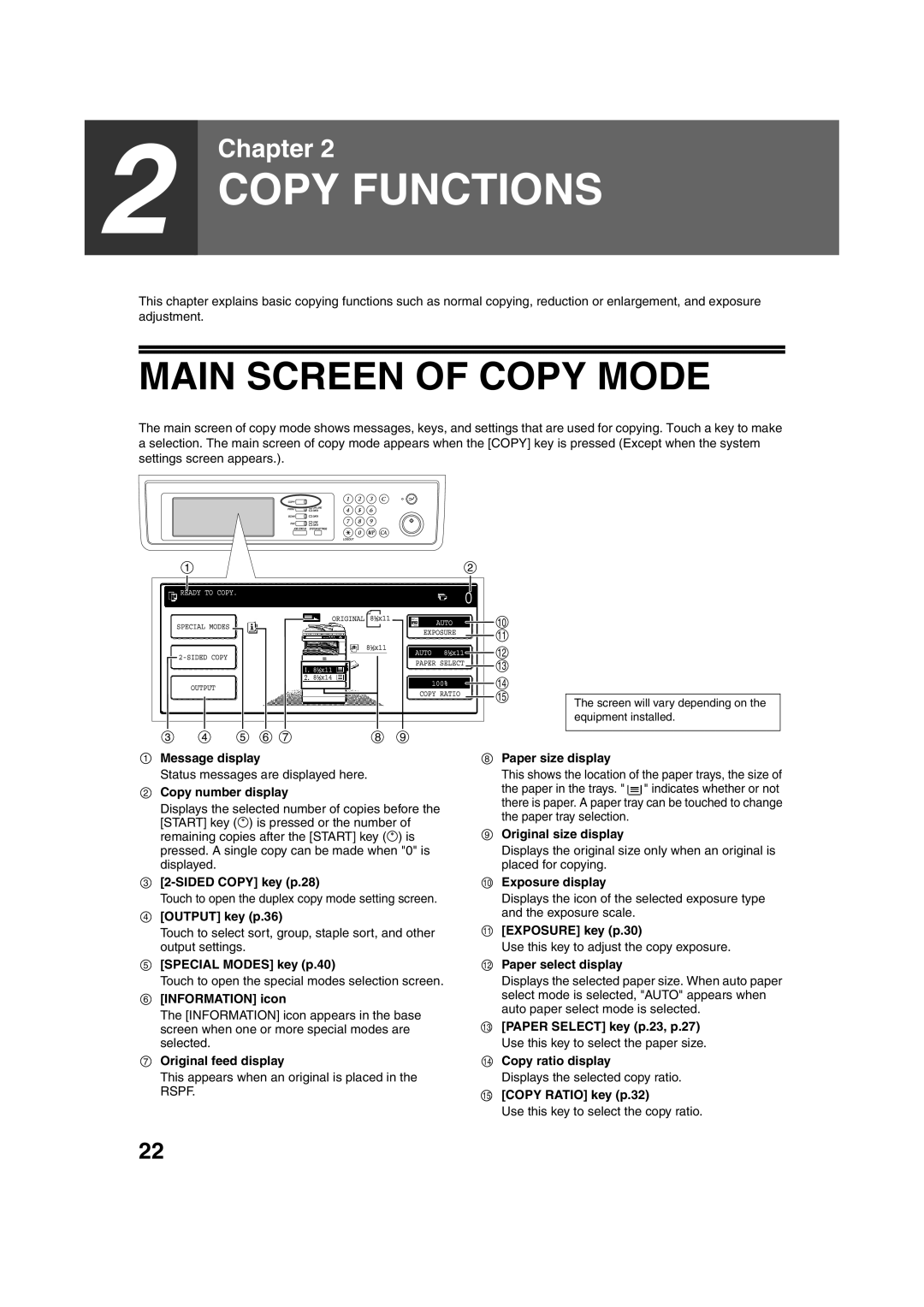2
Chapter 2
COPY FUNCTIONS
This chapter explains basic copying functions such as normal copying, reduction or enlargement, and exposure adjustment.
MAIN SCREEN OF COPY MODE
The main screen of copy mode shows messages, keys, and settings that are used for copying. Touch a key to make a selection. The main screen of copy mode appears when the [COPY] key is pressed (Except when the system settings screen appears.).
![]() 10
10
![]() 11
11 ![]() 12
12
![]() 13
13
![]() 14
14 ![]() 15
15
6 | 7 | 8 | 9 |
The screen will vary depending on the equipment installed.
1Message display
Status messages are displayed here.
2Copy number display
Displays the selected number of copies before the [START] key (![]() ) is pressed or the number of remaining copies after the [START] key (
) is pressed or the number of remaining copies after the [START] key (![]() ) is pressed. A single copy can be made when "0" is displayed.
) is pressed. A single copy can be made when "0" is displayed.
3
Touch to open the duplex copy mode setting screen.
4[OUTPUT] key (p.36)
Touch to select sort, group, staple sort, and other output settings.
5[SPECIAL MODES] key (p.40)
Touch to open the special modes selection screen.
6[INFORMATION] icon
The [INFORMATION] icon appears in the base screen when one or more special modes are selected.
7Original feed display
This appears when an original is placed in the RSPF.
8Paper size display
This shows the location of the paper trays, the size of
the paper in the trays. "![]() " indicates whether or not there is paper. A paper tray can be touched to change the paper tray selection.
" indicates whether or not there is paper. A paper tray can be touched to change the paper tray selection.
9Original size display
Displays the original size only when an original is placed for copying.
10Exposure display
Displays the icon of the selected exposure type and the exposure scale.
11[EXPOSURE] key (p.30)
Use this key to adjust the copy exposure.
12Paper select display
Displays the selected paper size. When auto paper select mode is selected, "AUTO" appears when auto paper select mode is selected.
13[PAPER SELECT] key (p.23, p.27) Use this key to select the paper size.
14Copy ratio display
Displays the selected copy ratio.
153[COPY RATIO] key (p.32)
Use this key to select the copy ratio.
22