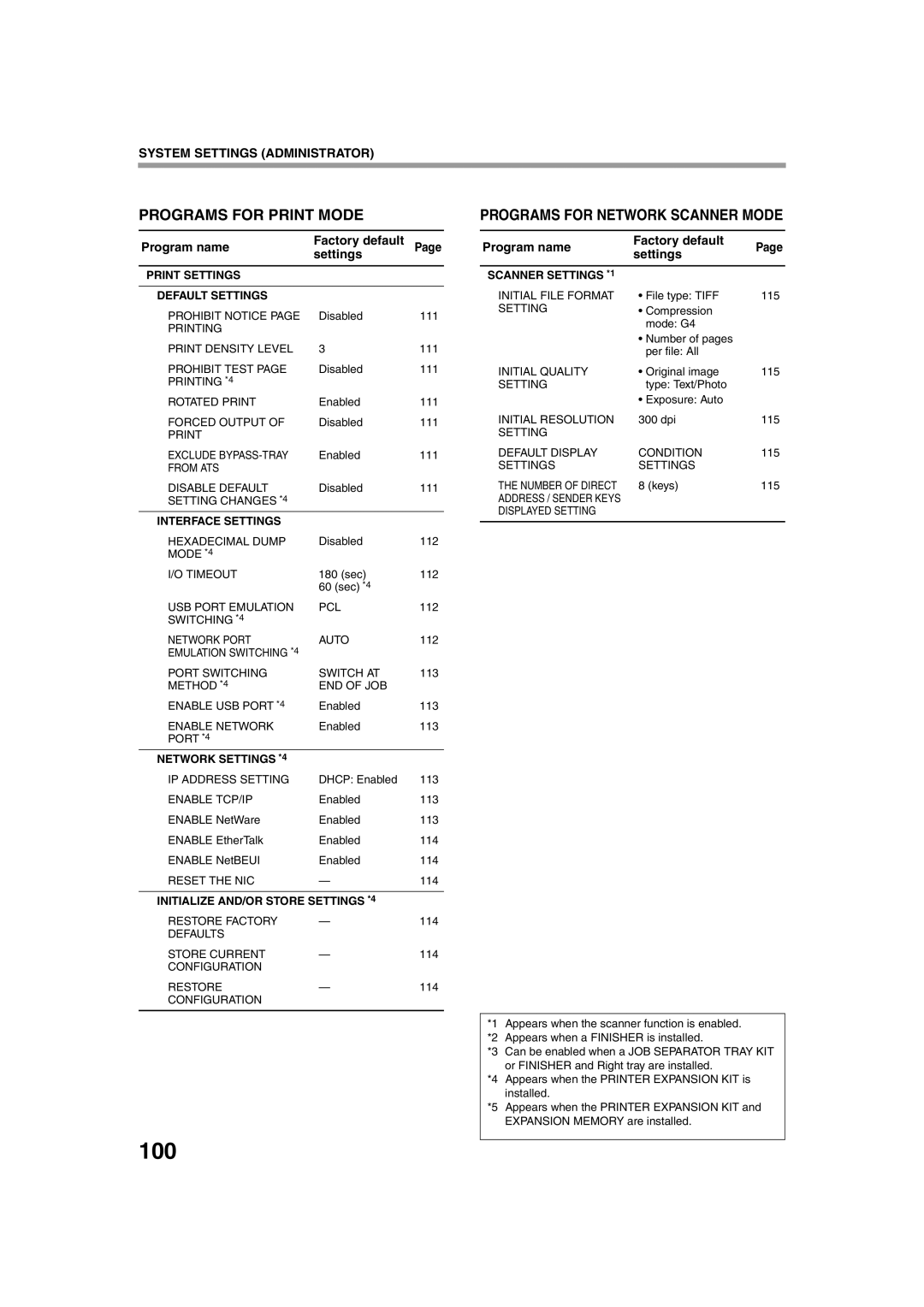SYSTEM SETTINGS (ADMINISTRATOR)
PROGRAMS FOR PRINT MODE
Program name | Factory default | Page |
| settings |
|
PRINT SETTINGS |
|
|
|
|
|
DEFAULT SETTINGS |
|
|
PROHIBIT NOTICE PAGE | Disabled | 111 |
PRINTING |
|
|
PRINT DENSITY LEVEL | 3 | 111 |
PROHIBIT TEST PAGE | Disabled | 111 |
PRINTING *4 |
|
|
ROTATED PRINT | Enabled | 111 |
FORCED OUTPUT OF | Disabled | 111 |
|
| |
EXCLUDE | Enabled | 111 |
FROM ATS |
|
|
DISABLE DEFAULT | Disabled | 111 |
SETTING CHANGES *4 |
|
|
INTERFACE SETTINGS |
|
|
HEXADECIMAL DUMP | Disabled | 112 |
MODE *4 |
|
|
I/O TIMEOUT | 180 (sec) | 112 |
| 60 (sec) *4 |
|
USB PORT EMULATION | PCL | 112 |
SWITCHING *4 |
|
|
NETWORK PORT | AUTO | 112 |
EMULATION SWITCHING *4 |
|
|
PORT SWITCHING | SWITCH AT | 113 |
METHOD *4 | END OF JOB |
|
ENABLE USB PORT *4 | Enabled | 113 |
ENABLE NETWORK | Enabled | 113 |
PORT *4 |
|
|
NETWORK SETTINGS *4 |
|
|
IP ADDRESS SETTING | DHCP: Enabled | 113 |
ENABLE TCP/IP | Enabled | 113 |
ENABLE NetWare | Enabled | 113 |
ENABLE EtherTalk | Enabled | 114 |
ENABLE NetBEUI | Enabled | 114 |
RESET THE NIC | — | 114 |
|
| |
INITIALIZE AND/OR STORE SETTINGS *4 |
| |
RESTORE FACTORY | — | 114 |
DEFAULTS |
|
|
STORE CURRENT | — | 114 |
CONFIGURATION |
|
|
RESTORE | — | 114 |
CONFIGURATION |
|
|
|
|
|
PROGRAMS FOR NETWORK SCANNER MODE
Program name | Factory default | Page | |
settings | |||
|
| ||
|
|
| |
SCANNER SETTINGS *1 |
|
| |
INITIAL FILE FORMAT | • File type: TIFF | 115 | |
SETTING | • Compression |
| |
| mode: G4 |
| |
| • Number of pages |
| |
| per file: All |
| |
INITIAL QUALITY | • Original image | 115 | |
SETTING | type: Text/Photo |
| |
| • Exposure: Auto |
| |
INITIAL RESOLUTION | 300 dpi | 115 | |
SETTING |
|
| |
DEFAULT DISPLAY | CONDITION | 115 | |
SETTINGS | SETTINGS |
| |
THE NUMBER OF DIRECT | 8 (keys) | 115 | |
ADDRESS / SENDER KEYS |
|
| |
DISPLAYED SETTING |
|
| |
|
|
|
*1 Appears when the scanner function is enabled.
*2 Appears when a FINISHER is installed.
*3 Can be enabled when a JOB SEPARATOR TRAY KIT or FINISHER and Right tray are installed.
*4 Appears when the PRINTER EXPANSION KIT is installed.
*5 Appears when the PRINTER EXPANSION KIT and EXPANSION MEMORY are installed.