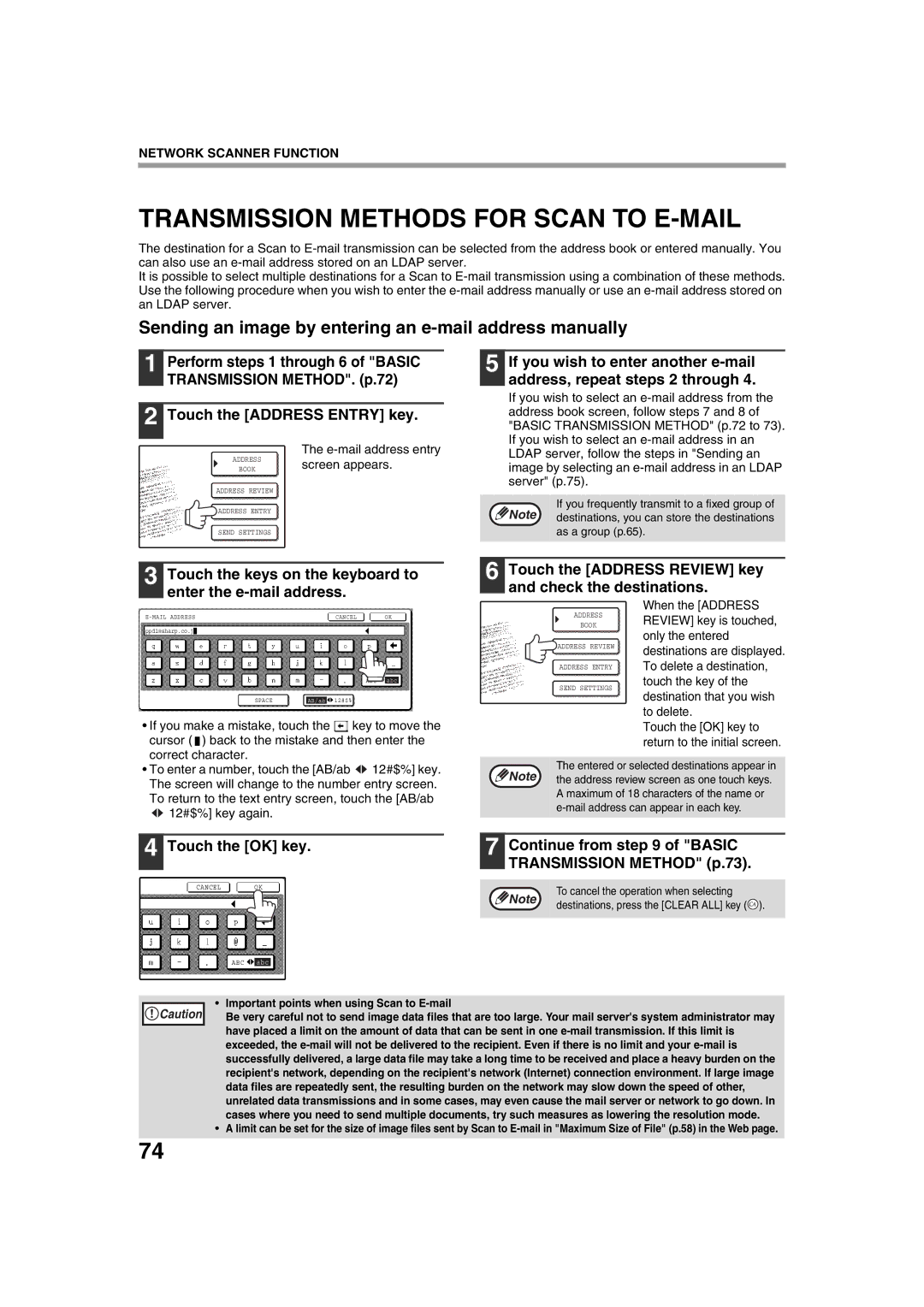NETWORK SCANNER FUNCTION
TRANSMISSION METHODS FOR SCAN TO E-MAIL
The destination for a Scan to
It is possible to select multiple destinations for a Scan to
Sending an image by entering an e-mail address manually
1 Perform steps 1 through 6 of "BASIC
TRANSMISSION METHOD". (p.72)
2 Touch the [ADDRESS ENTRY] key.
| The |
ADDRESS | screen appears. |
BOOK |
ADDRESS REVIEW
ADDRESS ENTRY
SEND SETTINGS
5 If you wish to enter another
If you wish to select an
Note | If you frequently transmit to a fixed group of |
destinations, you can store the destinations |
as a group (p.65).
3 Touch the keys on the keyboard to enter the
6 Touch the [ADDRESS REVIEW] key and check the destinations.
| CANCEL |
| OK |
ppd1@sharp.co.jp
ABC abc
SPACE |
| AB/ab |
| 12#$% |
• If you make a mistake, touch the | key to move the | ||
cursor ( |
| ) back to the mistake and then enter the | |
| |||
correct character. |
| ||
ADDRESS
BOOK
ADDRESS REVIEW
ADDRESS ENTRY
SEND SETTINGS
When the [ADDRESS REVIEW] key is touched, only the entered destinations are displayed. To delete a destination, touch the key of the destination that you wish to delete.
Touch the [OK] key to return to the initial screen.
• To enter a number, touch the [AB/ab | 12#$%] key. |
The screen will change to the number entry screen. | |
To return to the text entry screen, touch the [AB/ab | |
12#$%] key again. |
|
4 Touch the [OK] key.
CANCEL OK
The entered or selected destinations appear in Note the address review screen as one touch keys.
A maximum of 18 characters of the name or
7 Continue from step 9 of "BASIC TRANSMISSION METHOD" (p.73).
Note | To cancel the operation when selecting | |
destinations, press the [CLEAR ALL] key ( ). | ||
|
ABC abc
Caution |
•Important points when using Scan to E-mail
Be very careful not to send image data files that are too large. Your mail server's system administrator may have placed a limit on the amount of data that can be sent in one
•A limit can be set for the size of image files sent by Scan to
74