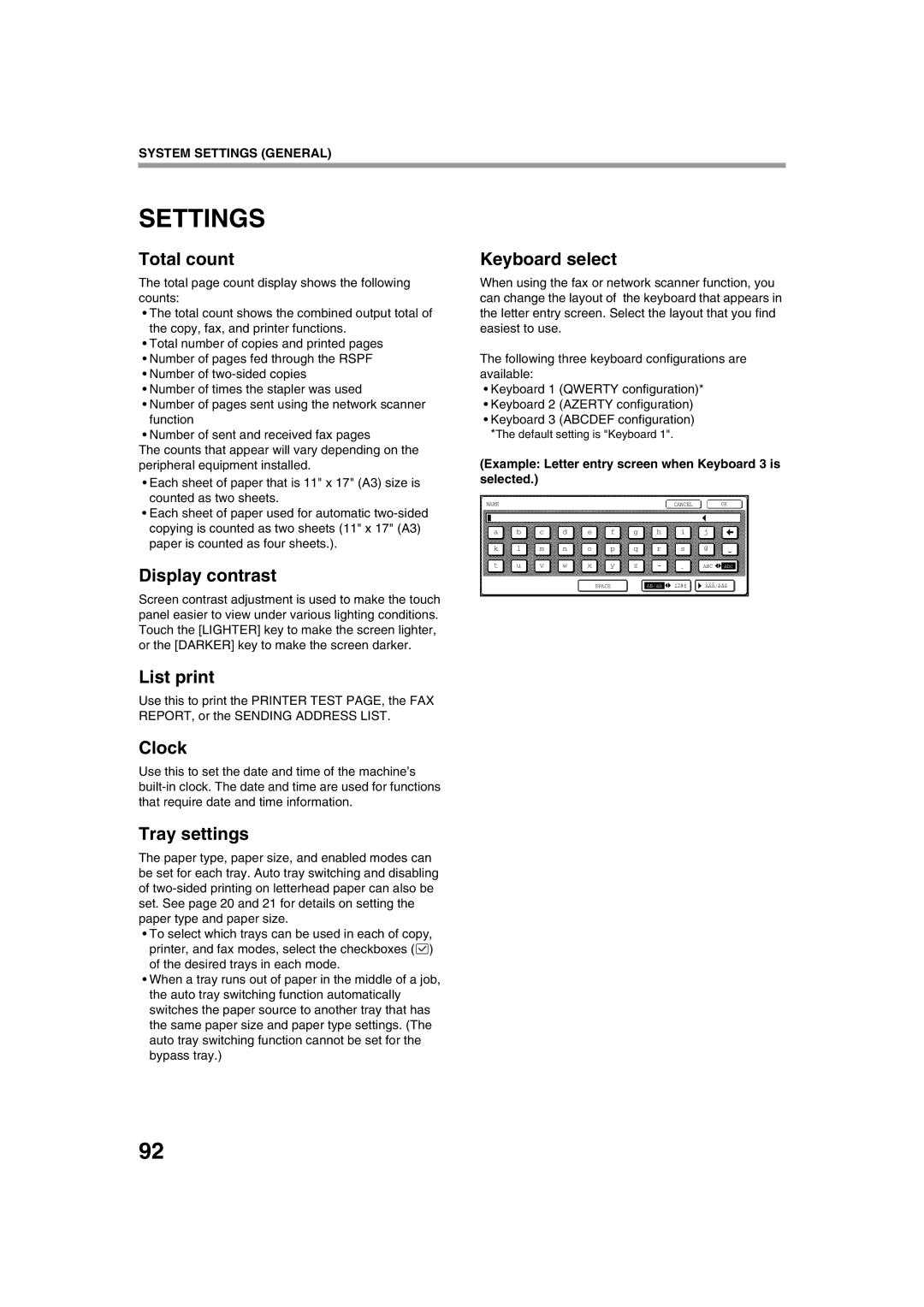SYSTEM SETTINGS (GENERAL)
SETTINGS
Total count
The total page count display shows the following counts:
•The total count shows the combined output total of the copy, fax, and printer functions.
•Total number of copies and printed pages
•Number of pages fed through the RSPF
•Number of
•Number of times the stapler was used
•Number of pages sent using the network scanner function
•Number of sent and received fax pages
The counts that appear will vary depending on the peripheral equipment installed.
•Each sheet of paper that is 11" x 17" (A3) size is counted as two sheets.
•Each sheet of paper used for automatic
Display contrast
Screen contrast adjustment is used to make the touch panel easier to view under various lighting conditions. Touch the [LIGHTER] key to make the screen lighter, or the [DARKER] key to make the screen darker.
List print
Use this to print the PRINTER TEST PAGE, the FAX REPORT, or the SENDING ADDRESS LIST.
Clock
Use this to set the date and time of the machine’s
Tray settings
The paper type, paper size, and enabled modes can be set for each tray. Auto tray switching and disabling of
•To select which trays can be used in each of copy, printer, and fax modes, select the checkboxes (![]() ) of the desired trays in each mode.
) of the desired trays in each mode.
•When a tray runs out of paper in the middle of a job, the auto tray switching function automatically switches the paper source to another tray that has the same paper size and paper type settings. (The auto tray switching function cannot be set for the bypass tray.)
Keyboard select
When using the fax or network scanner function, you can change the layout of the keyboard that appears in the letter entry screen. Select the layout that you find easiest to use.
The following three keyboard configurations are available:
•Keyboard 1 (QWERTY configuration)*
•Keyboard 2 (AZERTY configuration)
•Keyboard 3 (ABCDEF configuration) *The default setting is "Keyboard 1".
(Example: Letter entry screen when Keyboard 3 is selected.)
NAMECANCEL OK
a |
| b |
| c |
| d |
|
| e |
| f |
|
| g |
|
| h |
|
|
| i |
|
|
| j |
| |||
|
|
|
|
|
|
|
|
|
|
|
|
|
|
|
|
|
|
|
|
|
|
|
| ||||||
k |
| l |
| m |
| n |
|
| o |
| p |
|
| q |
|
| r |
|
|
| s |
|
| @ |
|
|
|
| |
|
|
|
|
|
|
|
|
|
|
|
|
|
|
|
|
|
|
|
|
|
|
|
|
|
|
|
|
| |
|
|
|
|
|
|
|
|
|
|
|
|
|
|
|
|
|
|
|
|
|
|
|
|
|
| ||||
t |
| u |
| v |
| w |
|
| x |
| y |
|
| z |
|
|
|
|
|
|
|
|
|
|
|
|
|
|
|
|
|
|
|
|
|
|
|
| ABC |
| abc | ||||||||||||||||||
|
|
|
|
|
|
|
|
|
|
|
|
|
|
|
|
|
|
|
|
|
|
|
|
|
|
|
|
|
|
|
|
|
|
|
|
|
|
|
|
|
|
|
|
|
|
|
|
|
|
|
|
|
|
|
|
|
|
|
|
|
|
|
|
|
|
|
|
|
| SPACE |
|
|
| AB/ab |
| 12#$ |
| ÀÄÂ/àäâ |
| ||||||||||
92