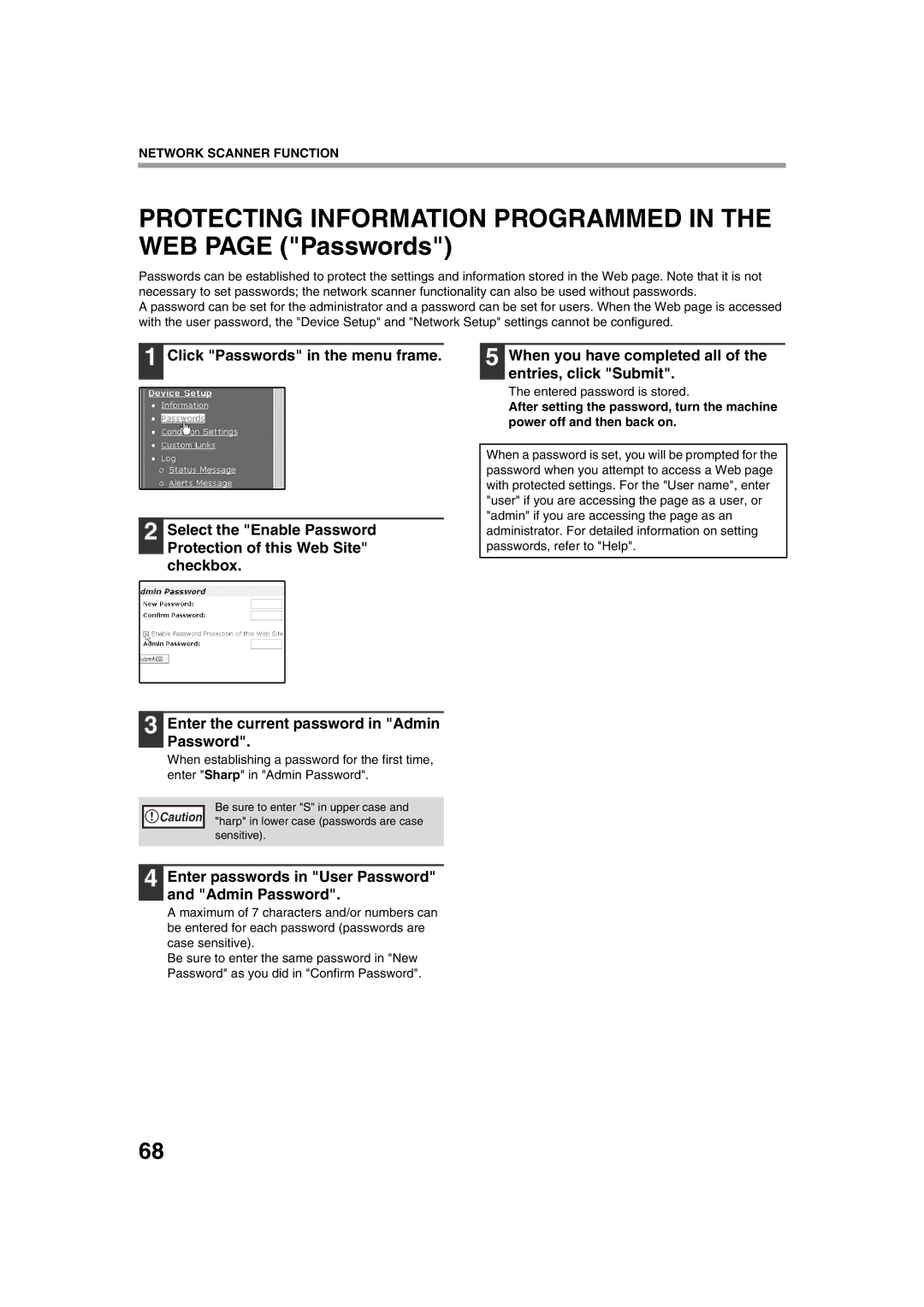NETWORK SCANNER FUNCTION
PROTECTING INFORMATION PROGRAMMED IN THE WEB PAGE ("Passwords")
Passwords can be established to protect the settings and information stored in the Web page. Note that it is not necessary to set passwords; the network scanner functionality can also be used without passwords.
A password can be set for the administrator and a password can be set for users. When the Web page is accessed with the user password, the "Device Setup" and "Network Setup" settings cannot be configured.
1 Click "Passwords" in the menu frame.
2 Select the "Enable Password Protection of this Web Site" checkbox.
5 When you have completed all of the entries, click "Submit".
The entered password is stored.
After setting the password, turn the machine power off and then back on.
When a password is set, you will be prompted for the password when you attempt to access a Web page with protected settings. For the "User name", enter "user" if you are accessing the page as a user, or "admin" if you are accessing the page as an administrator. For detailed information on setting passwords, refer to "Help".
3 Enter the current password in "Admin Password".
When establishing a password for the first time, enter "Sharp" in "Admin Password".
Caution |
Be sure to enter "S" in upper case and "harp" in lower case (passwords are case sensitive).
4 Enter passwords in "User Password" and "Admin Password".
A maximum of 7 characters and/or numbers can be entered for each password (passwords are case sensitive).
Be sure to enter the same password in "New Password" as you did in "Confirm Password".
68