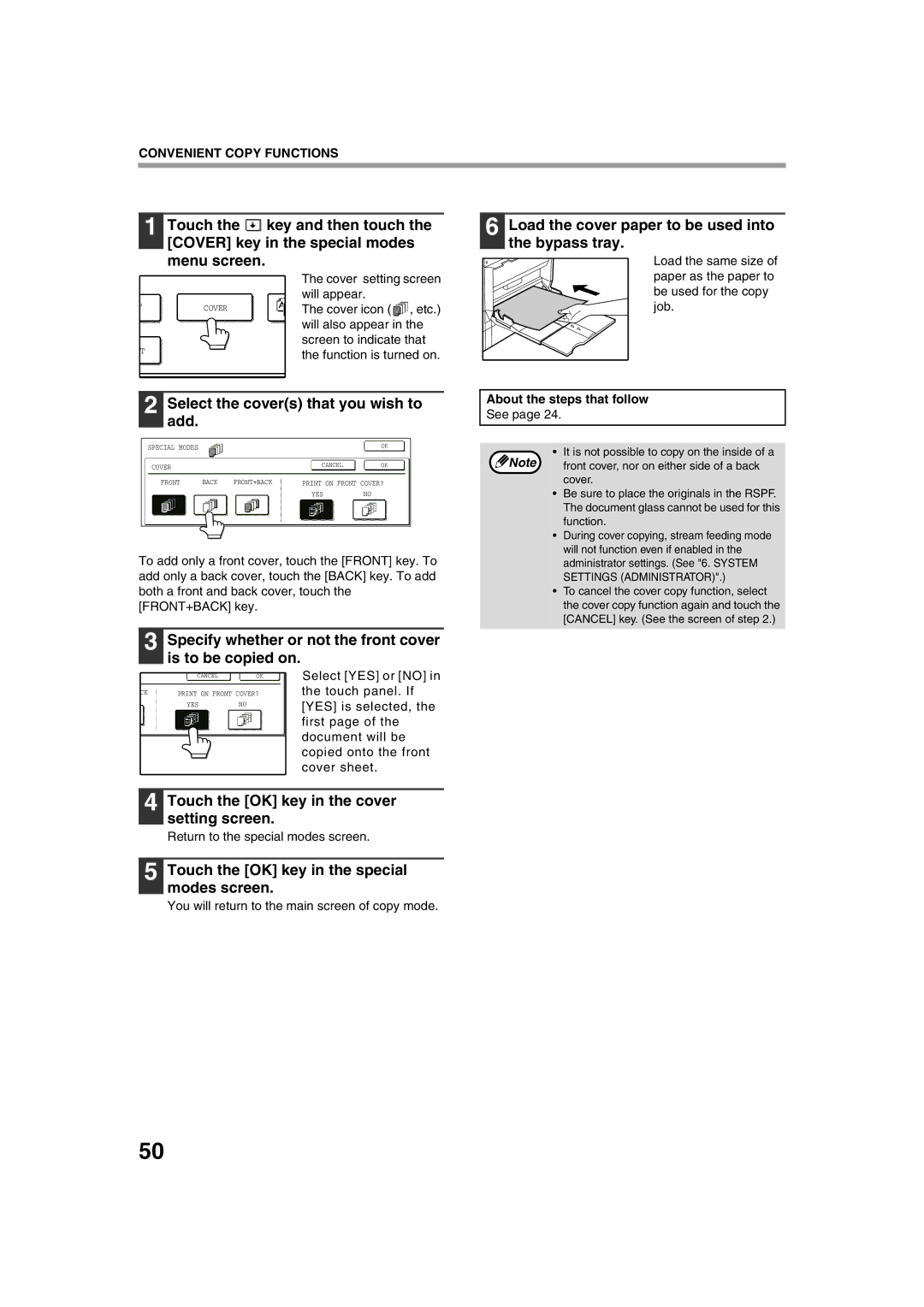CONVENIENT COPY FUNCTIONS
1 Touch the ![]() key and then touch the [COVER] key in the special modes menu screen.
key and then touch the [COVER] key in the special modes menu screen.
|
| The cover setting screen | |
L |
| will appear. | |
COVER | The cover icon ( , etc.) | ||
| |||
|
| will also appear in the | |
T |
| screen to indicate that | |
| the function is turned on. | ||
|
|
2 Select the cover(s) that you wish to add.
SPECIAL MODES |
|
|
|
|
|
|
|
|
|
|
| OK | |||||
|
|
|
|
|
|
|
|
|
|
|
| ||||||
|
|
|
|
|
|
|
|
|
|
|
|
|
|
|
|
|
|
|
|
|
|
|
|
|
|
|
|
|
|
|
|
|
| ||
|
|
|
|
|
|
|
|
|
|
| CANCEL |
|
|
| OK | ||
| COVER |
|
|
|
|
| |||||||||||
|
|
|
|
|
|
|
|
|
|
|
|
|
|
| |||
|
|
|
|
|
|
|
|
|
|
|
|
|
|
|
|
| |
|
|
|
|
|
|
|
|
|
|
|
|
|
|
|
| ||
|
| FRONT |
|
| BACK |
| FRONT+BACK |
|
|
|
|
|
|
|
| ||
|
|
|
|
|
| PRINT ON FRONT COVER? |
| ||||||||||
|
|
|
|
|
|
|
|
|
|
|
|
|
|
|
|
|
|
|
|
|
|
|
|
|
|
|
|
|
|
|
|
|
| ||
|
|
|
|
|
|
|
|
|
| YES |
|
| NO |
| |||
To add only a front cover, touch the [FRONT] key. To add only a back cover, touch the [BACK] key. To add both a front and back cover, touch the [FRONT+BACK] key.
6 Load the cover paper to be used into the bypass tray.
Load the same size of paper as the paper to be used for the copy job.
About the steps that follow
See page 24.
• It is not possible to copy on the inside of a
Note front cover, nor on either side of a back cover.
•Be sure to place the originals in the RSPF. The document glass cannot be used for this function.
•During cover copying, stream feeding mode will not function even if enabled in the administrator settings. (See "6. SYSTEM SETTINGS (ADMINISTRATOR)".)
•To cancel the cover copy function, select the cover copy function again and touch the [CANCEL] key. (See the screen of step 2.)
3
CK
Specify whether or not the front cover is to be copied on.
| CANCEL |
|
|
| Select [YES] or [NO] in | ||
|
|
| OK | ||||
|
|
|
|
|
| ||
|
|
|
|
| the touch panel. If | ||
PRINT ON FRONT COVER? |
| ||||||
|
|
|
|
| [YES] is selected, the | ||
| YES |
| NO |
| |||
|
|
|
|
|
|
| |
first page of the document will be copied onto the front cover sheet.
4 Touch the [OK] key in the cover setting screen.
Return to the special modes screen.
5 Touch the [OK] key in the special modes screen.
You will return to the main screen of copy mode.
50