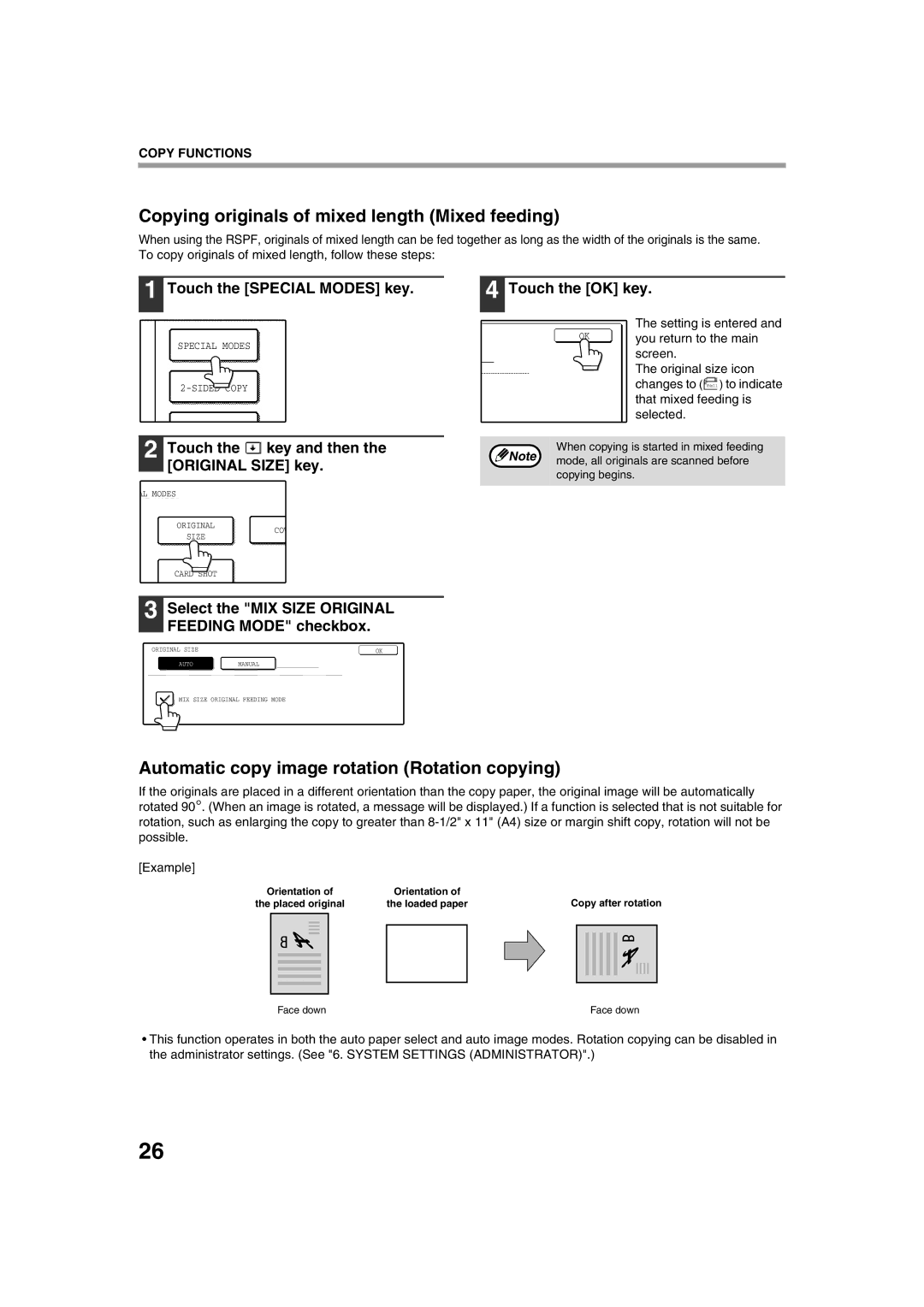COPY FUNCTIONS
Copying originals of mixed length (Mixed feeding)
When using the RSPF, originals of mixed length can be fed together as long as the width of the originals is the same. To copy originals of mixed length, follow these steps:
1 Touch the [SPECIAL MODES] key.
SPECIAL MODES
4 Touch the [OK] key.
| The setting is entered and | ||||
OK | you return to the main | ||||
| |||||
| screen. | ||||
| The original size icon | ||||
| changes to ( |
|
|
| ) to indicate |
| 8½x11 | ||||
|
|
| |||
| that mixed feeding is | ||||
| selected. | ||||
2 Touch the  key and then the [ORIGINAL SIZE] key.
key and then the [ORIGINAL SIZE] key.
When copying is started in mixed feeding
Note | mode, all originals are scanned before |
| |
| copying begins. |
AL MODES
ORIGINAL
SIZE
COV
CARD SHOT
3 Select the "MIX SIZE ORIGINAL
FEEDING MODE" checkbox.
ORIGINAL SIZE |
| OK |
AUTOMANUAL
MIX SIZE ORIGINAL FEEDING MODE
Automatic copy image rotation (Rotation copying)
If the originals are placed in a different orientation than the copy paper, the original image will be automatically rotated 90°. (When an image is rotated, a message will be displayed.) If a function is selected that is not suitable for rotation, such as enlarging the copy to greater than
[Example]
Orientation of | Orientation of | Copy after rotation | ||||||||||
the placed original | the loaded paper | |||||||||||
|
|
|
|
|
|
|
|
|
|
|
|
|
|
|
|
|
|
|
|
|
|
|
|
|
|
|
|
|
|
|
|
|
|
|
|
|
|
|
|
|
|
|
|
|
|
|
|
|
|
|
|
|
|
|
|
|
|
|
|
|
|
|
|
|
|
|
|
|
|
|
|
|
|
|
|
|
|
|
|
|
|
|
|
|
|
|
|
|
|
|
|
|
|
|
|
|
|
|
|
|
|
|
|
Face down | Face down |
•This function operates in both the auto paper select and auto image modes. Rotation copying can be disabled in the administrator settings. (See "6. SYSTEM SETTINGS (ADMINISTRATOR)".)
26