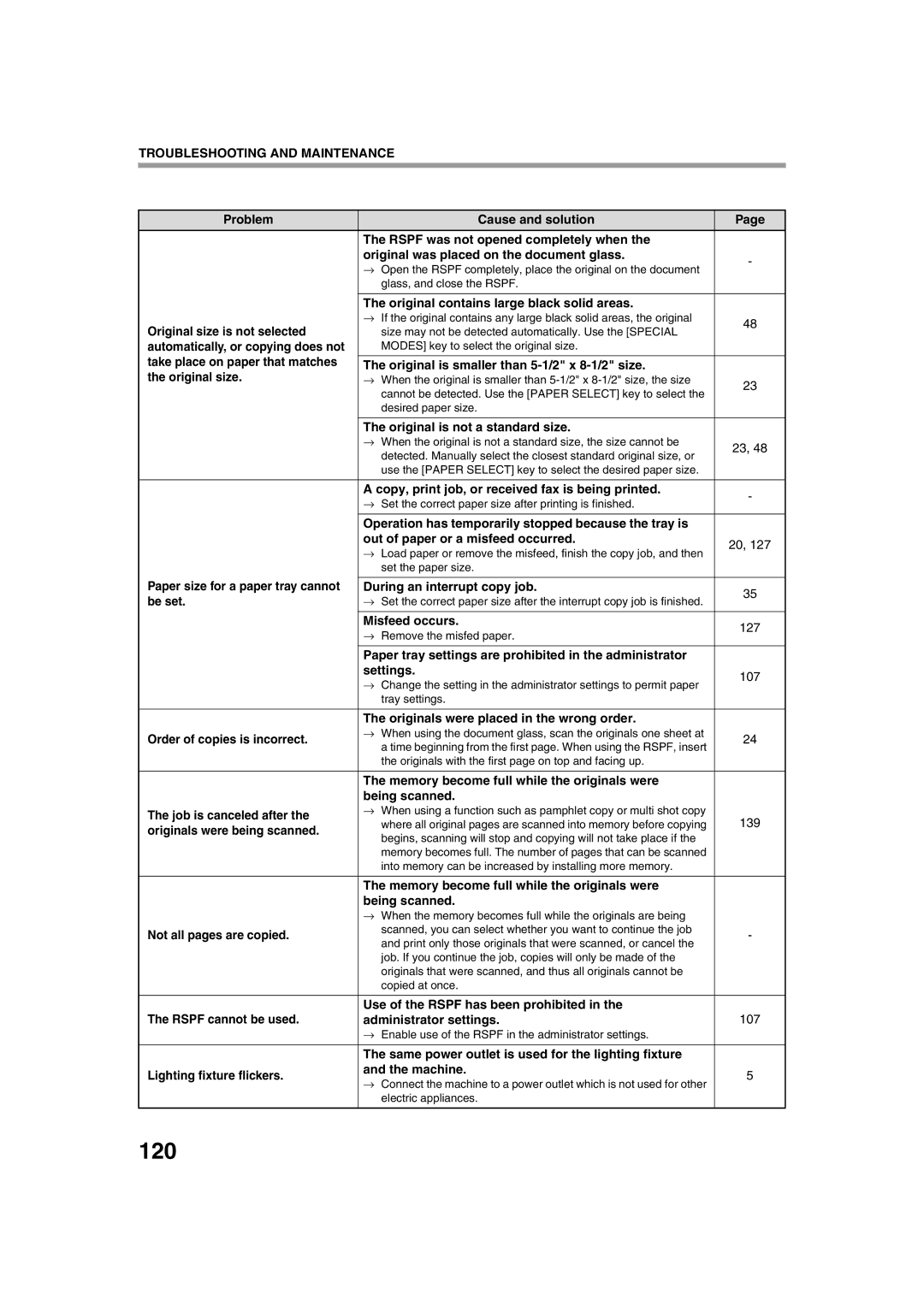TROUBLESHOOTING AND MAINTENANCE
Problem |
| Cause and solution | Page | |
| The RSPF was not opened completely when the |
| ||
| original was placed on the document glass. | - | ||
| → | Open the RSPF completely, place the original on the document | ||
|
| |||
|
| glass, and close the RSPF. |
| |
|
|
| ||
| The original contains large black solid areas. |
| ||
Original size is not selected | → If the original contains any large black solid areas, the original | 48 | ||
| size may not be detected automatically. Use the [SPECIAL | |||
|
| |||
automatically, or copying does not |
| MODES] key to select the original size. |
| |
take place on paper that matches |
|
| ||
The original is smaller than |
| |||
the original size. | → When the original is smaller than | 23 | ||
|
| cannot be detected. Use the [PAPER SELECT] key to select the | ||
|
|
| ||
|
| desired paper size. |
| |
|
|
| ||
| The original is not a standard size. |
| ||
| → When the original is not a standard size, the size cannot be | 23, 48 | ||
|
| detected. Manually select the closest standard original size, or | ||
|
|
| ||
|
| use the [PAPER SELECT] key to select the desired paper size. |
| |
|
|
| ||
| A copy, print job, or received fax is being printed. | - | ||
| → | Set the correct paper size after printing is finished. | ||
|
| |||
|
|
| ||
| Operation has temporarily stopped because the tray is |
| ||
| out of paper or a misfeed occurred. | 20, 127 | ||
| → | Load paper or remove the misfeed, finish the copy job, and then | ||
|
| |||
|
| set the paper size. |
| |
Paper size for a paper tray cannot |
|
| ||
During an interrupt copy job. | 35 | |||
be set. | → | Set the correct paper size after the interrupt copy job is finished. | ||
| ||||
|
|
| ||
| Misfeed occurs. | 127 | ||
| → | Remove the misfed paper. | ||
|
| |||
|
|
| ||
| Paper tray settings are prohibited in the administrator |
| ||
| settings. | 107 | ||
| → | Change the setting in the administrator settings to permit paper | ||
|
| |||
|
| tray settings. |
| |
|
|
| ||
| The originals were placed in the wrong order. |
| ||
Order of copies is incorrect. | → When using the document glass, scan the originals one sheet at | 24 | ||
| a time beginning from the first page. When using the RSPF, insert | |||
|
|
| ||
|
| the originals with the first page on top and facing up. |
| |
|
|
| ||
| The memory become full while the originals were |
| ||
| being scanned. |
| ||
The job is canceled after the | → When using a function such as pamphlet copy or multi shot copy | 139 | ||
| where all original pages are scanned into memory before copying | |||
originals were being scanned. |
| |||
| begins, scanning will stop and copying will not take place if the |
| ||
|
|
| ||
|
| memory becomes full. The number of pages that can be scanned |
| |
|
| into memory can be increased by installing more memory. |
| |
|
|
| ||
| The memory become full while the originals were |
| ||
| being scanned. |
| ||
| → When the memory becomes full while the originals are being |
| ||
Not all pages are copied. |
| scanned, you can select whether you want to continue the job | - | |
| and print only those originals that were scanned, or cancel the | |||
|
|
| ||
|
| job. If you continue the job, copies will only be made of the |
| |
|
| originals that were scanned, and thus all originals cannot be |
| |
|
| copied at once. |
| |
|
|
| ||
The RSPF cannot be used. | Use of the RSPF has been prohibited in the |
| ||
administrator settings. | 107 | |||
| → Enable use of the RSPF in the administrator settings. |
| ||
|
|
| ||
| The same power outlet is used for the lighting fixture |
| ||
Lighting fixture flickers. | and the machine. | 5 | ||
→ | Connect the machine to a power outlet which is not used for other | |||
|
| |||
|
| electric appliances. |
| |
|
|
|
| |