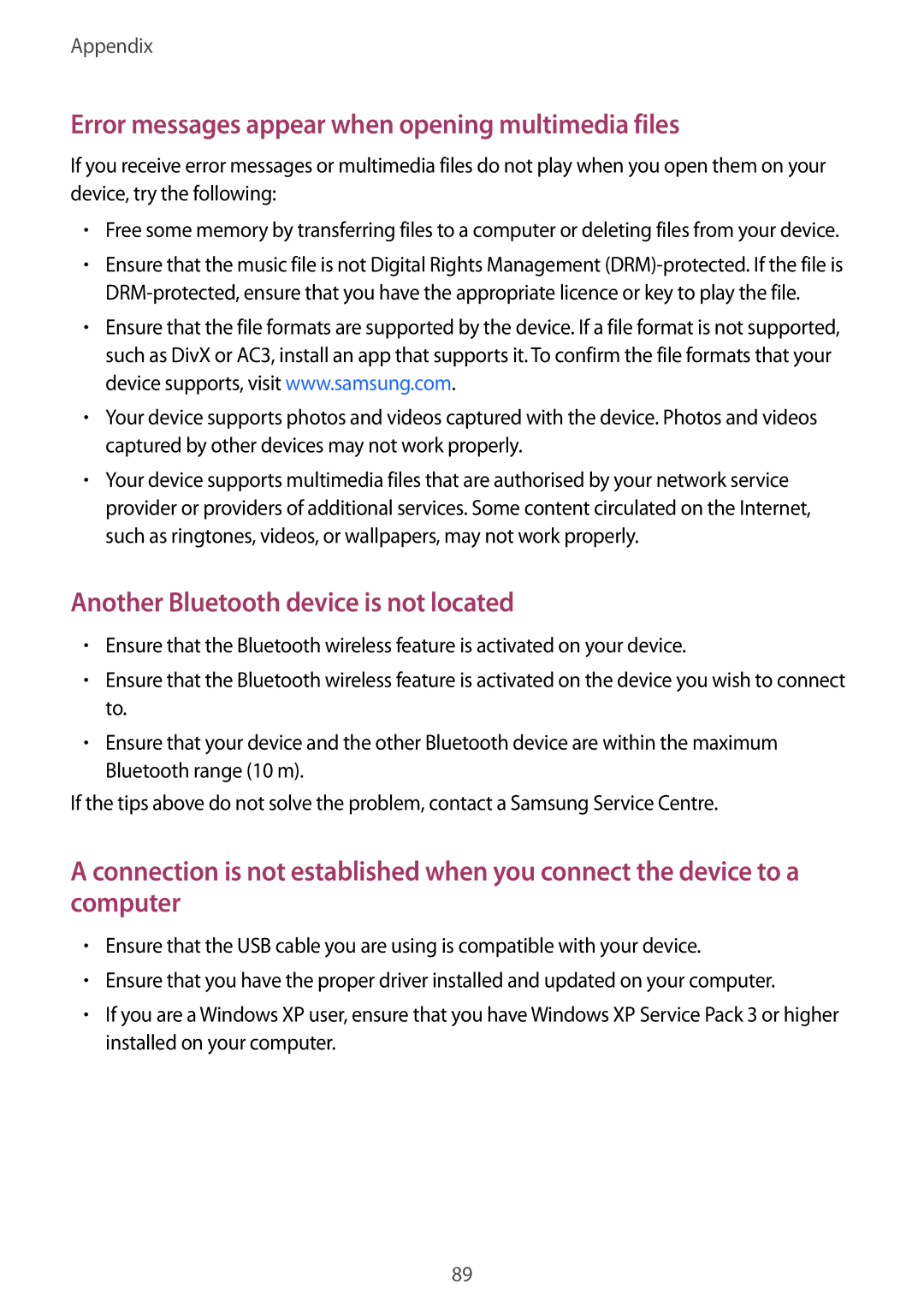Appendix
Error messages appear when opening multimedia files
If you receive error messages or multimedia files do not play when you open them on your device, try the following:
•Free some memory by transferring files to a computer or deleting files from your device.
•Ensure that the music file is not Digital Rights Management
•Ensure that the file formats are supported by the device. If a file format is not supported, such as DivX or AC3, install an app that supports it. To confirm the file formats that your device supports, visit www.samsung.com.
•Your device supports photos and videos captured with the device. Photos and videos captured by other devices may not work properly.
•Your device supports multimedia files that are authorised by your network service provider or providers of additional services. Some content circulated on the Internet, such as ringtones, videos, or wallpapers, may not work properly.
Another Bluetooth device is not located
•Ensure that the Bluetooth wireless feature is activated on your device.
•Ensure that the Bluetooth wireless feature is activated on the device you wish to connect to.
•Ensure that your device and the other Bluetooth device are within the maximum Bluetooth range (10 m).
If the tips above do not solve the problem, contact a Samsung Service Centre.
A connection is not established when you connect the device to a computer
•Ensure that the USB cable you are using is compatible with your device.
•Ensure that you have the proper driver installed and updated on your computer.
•If you are a Windows XP user, ensure that you have Windows XP Service Pack 3 or higher installed on your computer.
89