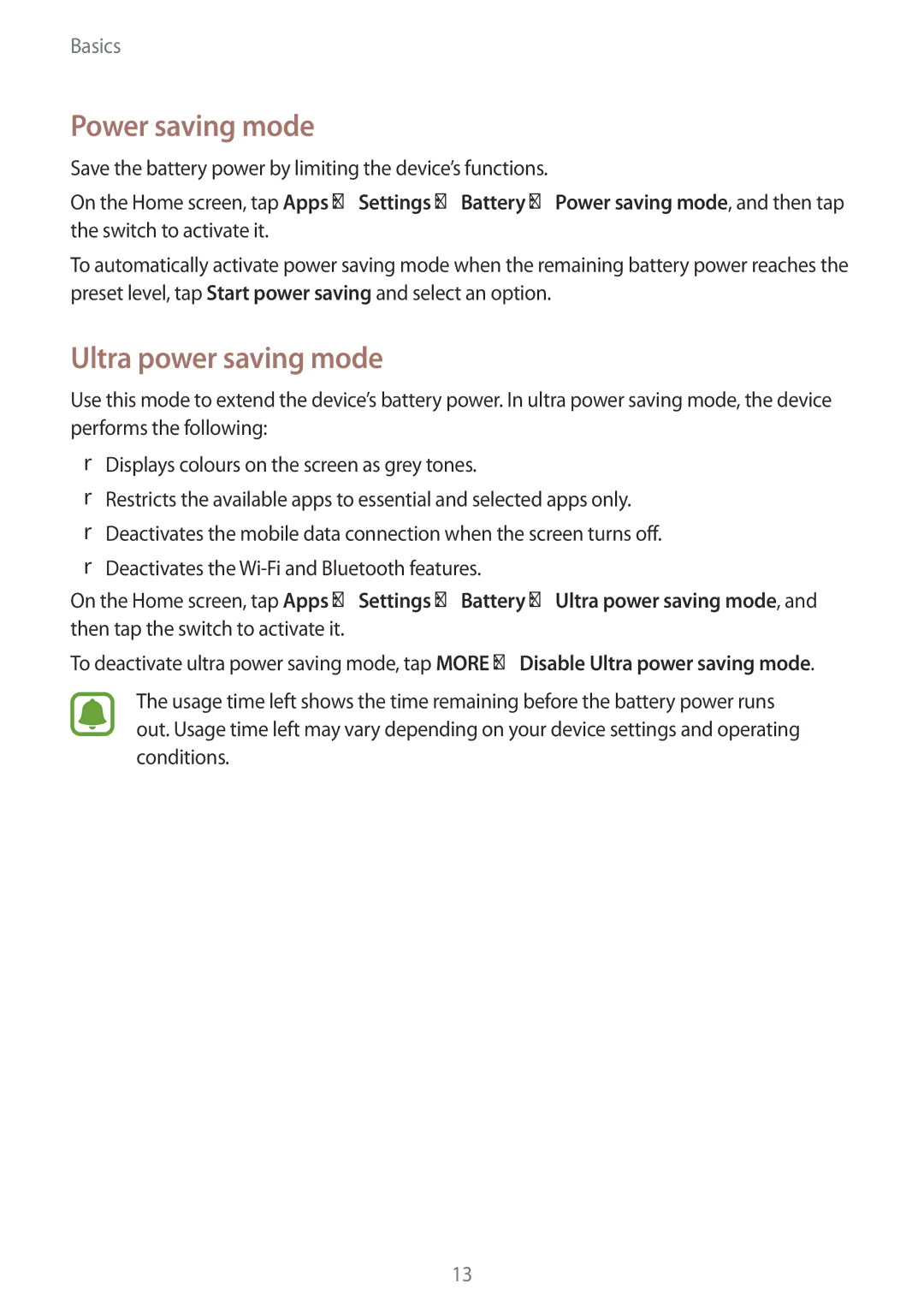Basics
Power saving mode
Save the battery power by limiting the device’s functions.
On the Home screen, tap Apps →Settings →Battery →Power saving mode, and then tap the switch to activate it.
To automatically activate power saving mode when the remaining battery power reaches the preset level, tap Start power saving and select an option.
Ultra power saving mode
Use this mode to extend the device’s battery power. In ultra power saving mode, the device performs the following:
•Displays colours on the screen as grey tones.
•Restricts the available apps to essential and selected apps only.
•Deactivates the mobile data connection when the screen turns off.
•Deactivates the
On the Home screen, tap Apps →Settings →Battery →Ultra power saving mode, and then tap the switch to activate it.
To deactivate ultra power saving mode, tap MORE →Disable Ultra power saving mode.
The usage time left shows the time remaining before the battery power runs out. Usage time left may vary depending on your device settings and operating conditions.
13