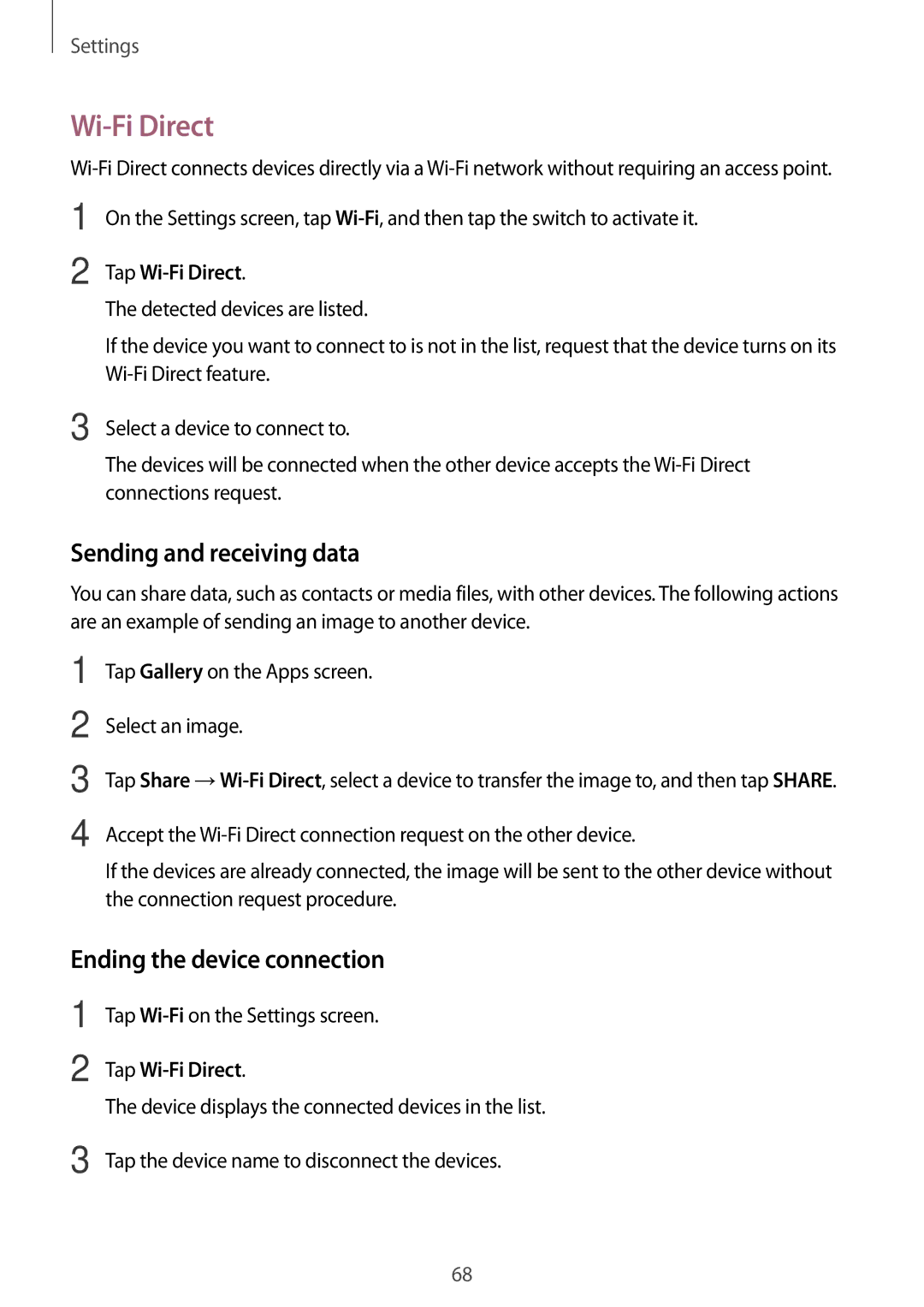Settings
Wi-Fi Direct
1
2
3
On the Settings screen, tap
Tap Wi-Fi Direct.
The detected devices are listed.
If the device you want to connect to is not in the list, request that the device turns on its
Select a device to connect to.
The devices will be connected when the other device accepts the
Sending and receiving data
You can share data, such as contacts or media files, with other devices. The following actions are an example of sending an image to another device.
1
2
3
4
Tap Gallery on the Apps screen.
Select an image.
Tap Share
Accept the
If the devices are already connected, the image will be sent to the other device without the connection request procedure.
Ending the device connection
1
2
Tap
Tap
The device displays the connected devices in the list.
3 Tap the device name to disconnect the devices.
68