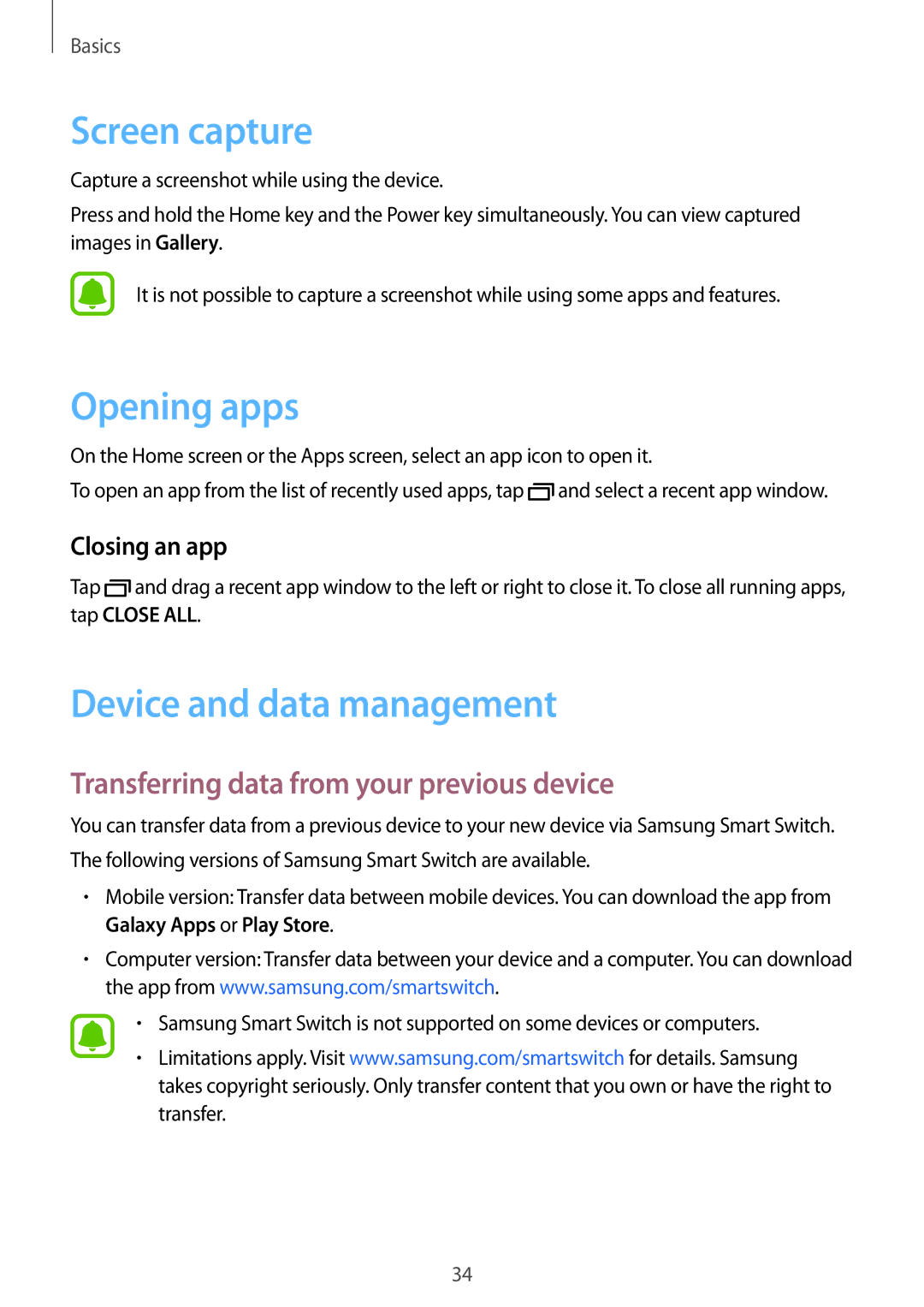Basics
Screen capture
Capture a screenshot while using the device.
Press and hold the Home key and the Power key simultaneously. You can view captured images in Gallery.
It is not possible to capture a screenshot while using some apps and features.
Opening apps
On the Home screen or the Apps screen, select an app icon to open it.
To open an app from the list of recently used apps, tap ![]() and select a recent app window.
and select a recent app window.
Closing an app
Tap ![]() and drag a recent app window to the left or right to close it. To close all running apps, tap CLOSE ALL.
and drag a recent app window to the left or right to close it. To close all running apps, tap CLOSE ALL.
Device and data management
Transferring data from your previous device
You can transfer data from a previous device to your new device via Samsung Smart Switch. The following versions of Samsung Smart Switch are available.
•Mobile version: Transfer data between mobile devices. You can download the app from Galaxy Apps or Play Store.
•Computer version: Transfer data between your device and a computer. You can download the app from www.samsung.com/smartswitch.
•Samsung Smart Switch is not supported on some devices or computers.
•Limitations apply. Visit www.samsung.com/smartswitch for details. Samsung takes copyright seriously. Only transfer content that you own or have the right to transfer.
34