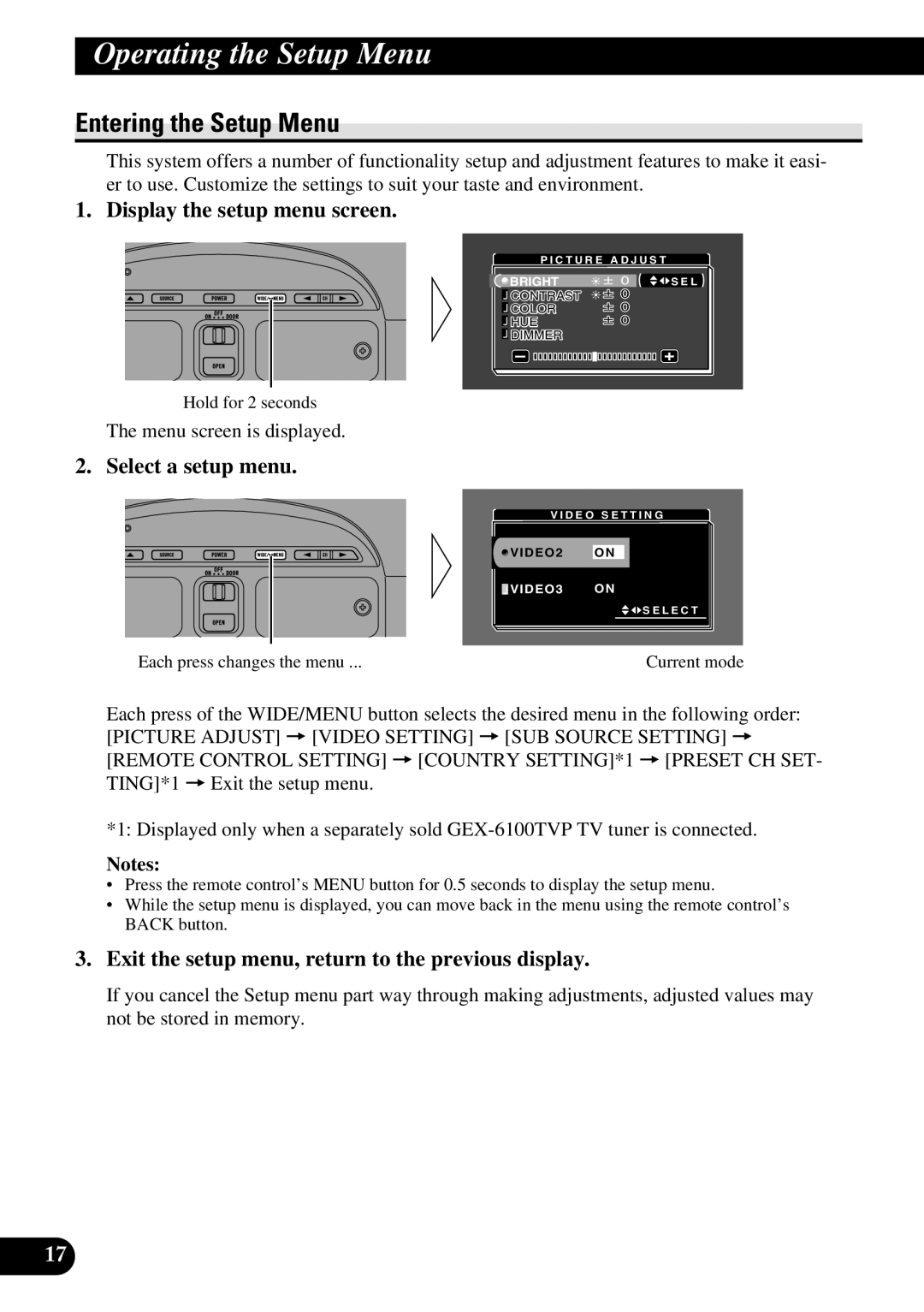Operating the Setup Menu
Entering the Setup Menu
This system offers a number of functionality setup and adjustment features to make it easi- er to use. Customize the settings to suit your taste and environment.
1. Display the setup menu screen.
|
| P I C T U R E A D J U S T |
|
|
| BRIGHT | S E L |
|
| ||
|
| CONTRAST |
|
|
| COLOR |
|
|
| HUE |
|
|
| DIMMER |
|
|
|
|
|
Hold for 2 seconds
The menu screen is displayed.
2. Select a setup menu.
V I D E O S E T T I N G
![]() V I D E O 2
V I D E O 2
![]() V I D E O 3
V I D E O 3
O N
O N
![]()
![]() S E L E C T
S E L E C T
Each press changes the menu ... | Current mode |
Each press of the WIDE/MENU button selects the desired menu in the following order:
[PICTURE ADJUST] = [VIDEO SETTING] = [SUB SOURCE SETTING] = [REMOTE CONTROL SETTING] = [COUNTRY SETTING]*1 = [PRESET CH SET- TING]*1 = Exit the setup menu.
*1: Displayed only when a separately sold
Notes:
•Press the remote control’s MENU button for 0.5 seconds to display the setup menu.
•While the setup menu is displayed, you can move back in the menu using the remote control’s BACK button.
3.Exit the setup menu, return to the previous display.
If you cancel the Setup menu part way through making adjustments, adjusted values may not be stored in memory.
17