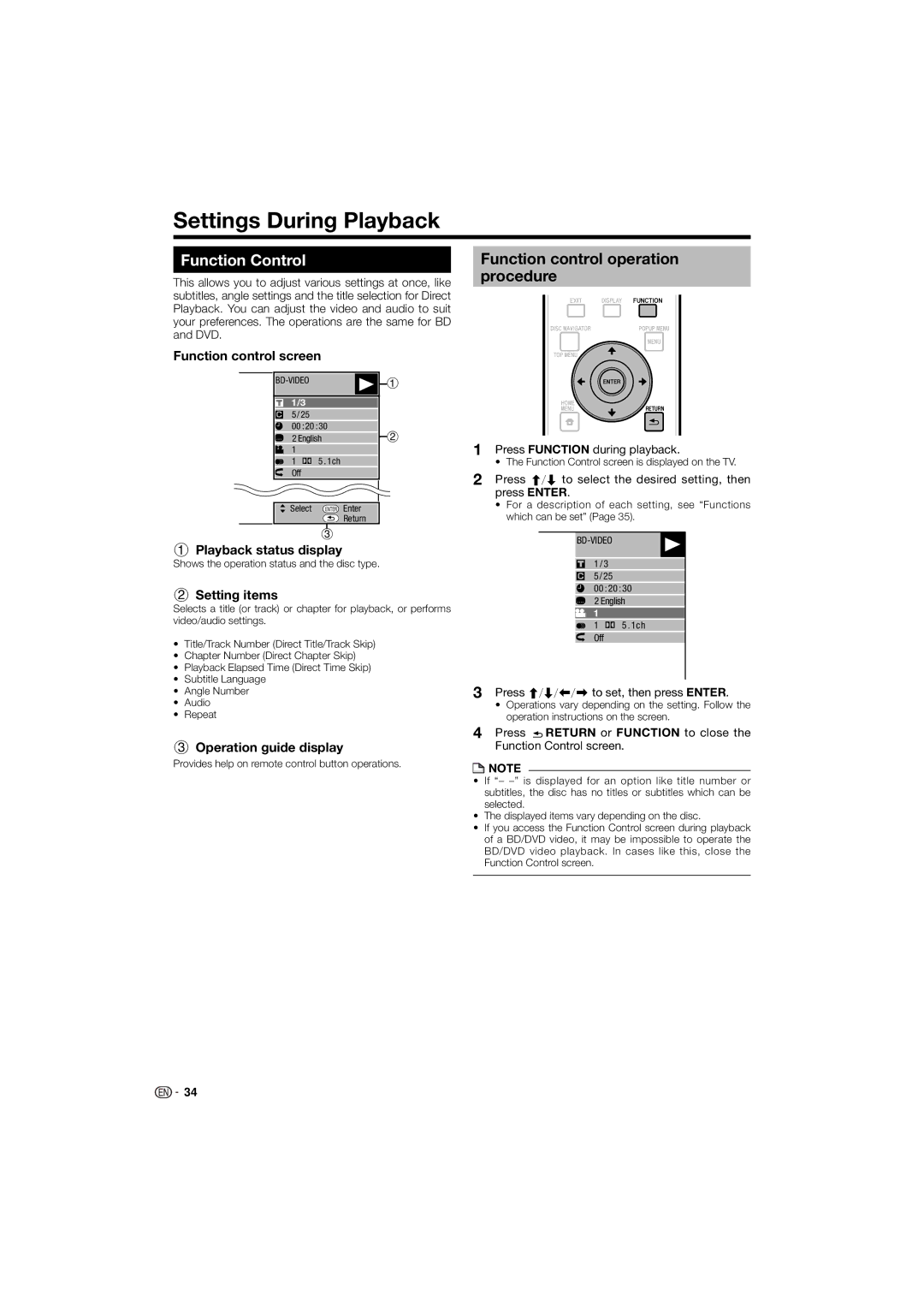BDP-120
Page
Operating Instructions English
BDP-120
Contents
What would you like to do with this Player?
Additional Safety Information
Dear Pioneer Customer
Thank you for buying this Pioneer product
Introduction
About Discs
Blu-ray Disc
Types of Discs that Can Be Used with This Player
Discs that Cannot Be Used with This Player
About Discs
About the Jpeg file format
About Disc Contents
Disc Precautions
Important Information
Copyright
Adjust settings
Getting Started
Unpacking
Selecting equipment to connect
Major Components
Main Unit Front
Main Unit Rear
Hdmi cable holder on the rear of the main unit
Remote Control Unit
Major Components
Keylock function
Introduction to Connections
Video terminals/jacks on this Player
Analog audio connection
Broadband Internet connection
Connecting to the Hdmi Terminal
Video Connections
This Player
Equipment with an Hdmi terminal
Connecting to the Component Jacks
Video Connections
Video equipment with component jacks
Connect audio equipment or the audio terminals of the TV.
Connecting to the Video Jack
Video equipment with a video jack
You can enjoy the images through the video jack
Yellow To Video output jack AV cable supplied
Connecting to the Digital Audio Terminal or Audio Jacks
Audio Connections
Audio equipment with a digital audio input terminal
Red Red White TojacksAUDIO OUT AV cable supplied
Connecting to the LAN terminal
Broadband Internet Connection
Example of a Broadband Internet Connection
To LAN terminal
Approximate operating range of remote control
Connecting the Power Cord
Before Starting Playback
Loading the Batteries in the Remonte Contorol
Turning the Power On
Indicators on the Player
Turning the power on
Entering standby
TV Preset code list
Changing the on-screen display language
Input the 2-digit manufacturer code
Check that the TV can be operated
OSO 41 Osume
Quick operation
Home Menu operation
To use the Kuro Link function
What the Kuro Link function can do
BD/DVD/CD Playback
Loading a Disc
BD/DVD Video Playback
Displaying the disc information
Using the disc menu
Using the pop-up menu
BD/DVD Menus
Start playback by selecting a title from the top menu
Enjoying Bonusview or BD-LIVE
Virtual Package
To remove the secondary video, press Secondary Video again
PrimarySecondary Audio/video audio/video
DVD-R/-RW/BD-RE/-R Playback
Playback by selecting a title
About Disc Navigator
Thumbnail
Sorting the titles
Playback by selecting a Playlist
Playing back the title you stopped while being played
Operation procedure for the Functions menu
Audio CD Playback
Playback from the beginning
Playback by selecting a track
Playback Functions
Switching Subtitles
Stereo is displayed. Audio cannot be switched
Partial Repeat Playback Repeat Playback of a Specified Part
Displaying the Audio Information
Switching the Angle Displaying the Angle Mark
Setting slide show speed/repeat playback
Jpeg File Playback
Playing back Slide Show
Playing back still images in sequence
Settings During Playback
Function control operation procedure
Function Control
Settings During Playback
Functions which can be set
Basic Operation for Playback Setting
Enter your 4-digit password
When setting the password for the first time
Common operations
Audio Video Settings
Auto Power Off
When the Quick Start function is off
Quick Start
Audio Out
Playback Setting
System Reset
Front Display/LED
Version
Communication Setup
Current Ethernet setup info
Netmask
Gateway
Confirm the current setting IP Address
Option
DNS Address xxx xxx xxx MAC Address
Press to select Complete, then press
Operation procedure for inputting characters manually
Press to select the desired input mode
Input character list
Press to select a number/character, then press Enter
Before using the USB memory device
USB Memory Management
Press , select Erase or Format, then press Enter
Press , select Yes, and press Enter
Software Update
Enter the 4-digit number using
Press Enter to start checking data in the USB memory device
Press Enter to start updating
Country Code List
Language Code List
Language List
About Output of Next Generation Audio Formats
Troubleshooting
Power
Basic Operation
Troubleshooting Picture
Sound
Network
Appendix
Troubleshooting Network
To Reset this Player
Other
On-screen Error Messages
Error message Possible Error Suggested Solution
Messages Relating to BD disc and DVD disc
Cannot play Disc cannot be played back with
Glossary
Glossary Hdmi Progressive format
Interlace format
Jpeg pages 6, 7
Region code
Specifications
General
Playback
Input/Output
Manual DE Instrucciones Español
Este reproductor está clasificado como un producto
Contenido
¿Qué le gustaría hacer con este reproductor?
Estimado Cliente DE Pioneer
Información de seguridad adicional
Precauciones DE Seguridad Importantes
Introducción
Acerca de los discos
Disco Blu-ray
Tipos de discos que pueden utilizarse con este reproductor
Discos que no pueden ser utilizados con este reproductor
Acerca de los discos
Acerca del formato de archivo Jpeg
Acerca del contenido del disco
BD-Vídeo
Título, capítulo y pista
Los iconos utilizados en este manual de Instrucciones
Información importante
Precauciones con los discos
Propiedad intelectual
Comenzando
Información importante
Componentes principales
Unidad principal Parte delantera
Unidad principal Parte trasera
Terminal Hdmi OUT Pág Ventilador de enfriamiento
Unidad de mando a distancia
Componentes principales
Función bloqueo de botón
Introducción a las conexiones
Terminales/tomas de vídeo en este reproductor
Conexión para audio analógico
Conexión a Internet de banda ancha
Conexiones para vídeo
Conexión al terminal Hdmi
Este reproductor
Equipo con un terminal Hdmi
Conexión a las tomas de componente
Conexiones para vídeo
Equipo de vídeo con tomas de componente
Rojo Azul Verde a las tomas de salida
Conexión a la toma de vídeo
Equipo de vídeo con una toma de vídeo
Podrá disfrutar de imágenes a través de la toma de vídeo
Amarillo
Conexiones de audio
Al terminal de Entrada Optical
Conexión a Internet de banda ancha
Conexión al terminal LAN
Ejemplo de una conexión a Internet de banda ancha
Antes de comenzar a reproducir
Instalación de las pilas en el mando a distancia
Conexión del cable de alimentación
Alcance aproximado de funcionamiento del mando a distancia
Conexión de la alimentación
Ajuste del idioma
Lista de códigos de preajuste del televisor
Control del TV con el mando a distancia del reproductor
Fabricante Códigos
Reproducción de disco
Ajustes De La Reproducción Configuración De Comunicaciones
Cómo apagar la luz de fondo LCD y las indicaciones
Operación rápida
Operación de Home Menu
Acerca de la función Kuro Link
Para emplear la función Kuro Link
¿Qué puede hacerse con la función
Reproducción de BD/DVD/CD
Para cargar un disco
Reproducción de BD/DVD-Vídeo
Visualización de la información del disco
Menús BD/DVD
Utilización del menú del disco
Utilización del menú emergente
Reproducción de BD/DVD/CD
Disfrutar de Bonusview o BD-LIVE
Paquete Virtual
Audio/vídeo Audio/vídeo Primariosecundario
Reproducción de DVD-R/-RW/ BD-RE/-R
Reproducción seleccionando un título
Acerca del Navegador del disco
Nombre Del Título
Reproducción seleccionando un capítulo
Ordenando los títulos
Reproducción seleccionando una Lista de Reproducción
Reproducción del título que paró mientras se reproducía
Reproducción de Audio CD
Reproducción desde el principio
Reproducción seleccionando una pista
Procedimiento de operación para el menú Funciones
Funciones de reproducción
Visualización de la información del audio
Cambio de subtítulos
Funciones de reproducción
Disco
Cambio de ángulo
Cómo visualizar la marca de ángulo
Reproducción de archivo Jpeg
Cómo reproducir imágenes fijas en secuencia
Cómo reproducir imágenes fijas en una carpeta seleccionada
Reproducción de Presentación de Diapositivas
Ajustes durante la reproducción
Control de función
Procedimiento operacional del control de funciones
Funciones que pueden ajustarse
Ajustes durante la reproducción
Operaciones comunes
Operación básica para Ajustes de la Reproducción
Introduzca su contraseña de 4 dígitos
Cuando se ajusta la contraseña por primera vez
Ajustes De Audio Vídeo
Inicio Rápido
Apagado Automático
Salida De Audio
Control Gama Dinámica
Ajustes De La Reproducción
Visor Frontal/LED
Versión
Reinicio Sistema
Configuración De Comunicaciones
Dirección IP
Proxy No Usar
Seleccione Siguiente, después pulse Enter
Confirme la configuración actual Dirección IP Xxx xxx xxx
Opción Velocidades de Conexión Ethernet
Proxy
Pulse para seleccionar Completo, después pulse Enter
Lista de introducción de caracteres
Pulse para seleccionar el ajuste deseado
Manejo De Memoria USB
Antes de utilizar el dispositivo de memoria USB
No se garantiza la operación de dispositivos de memoria USB
Se visualizará la pantalla para la operación en curso
Actualiz. Software
Pulse Enter para comenzar la actualización
La imagen se oscurecerá temporalmente hasta
Se detectó archivo de actualización del software
Lísta de códigos de países
Lista de idiomas
Lista de códigos de idiomas
Sólo núcleo *2 Mezclado
Solución de problemas
Alimentación
Operación básica
Solución de problemas Imagen
Sonido
Red
Apéndice
Solución de problemas Red Continuación
Otro
Mensajes de error en pantalla
Solución de problemas Para reiniciar este reproductor
Mensaje de error Error posible Solución sugerida
Mensajes relacionados con discos BD y DVD
Glosario
Glosario Escalado del DVD página Multiángulo páginas 32, 34
Expl. Panor. PS 43 página
Formato entrelazado
Formato progresivo
Especificaciones
Generalidades
Reproducción
Entrada/Salida
Pioneer Corporation

![]() 5 . 1ch
5 . 1ch![]() RETURN or FUNCTION to close the Function Control screen.
RETURN or FUNCTION to close the Function Control screen.![]() NOTE
NOTE![]()
![]() 34
34