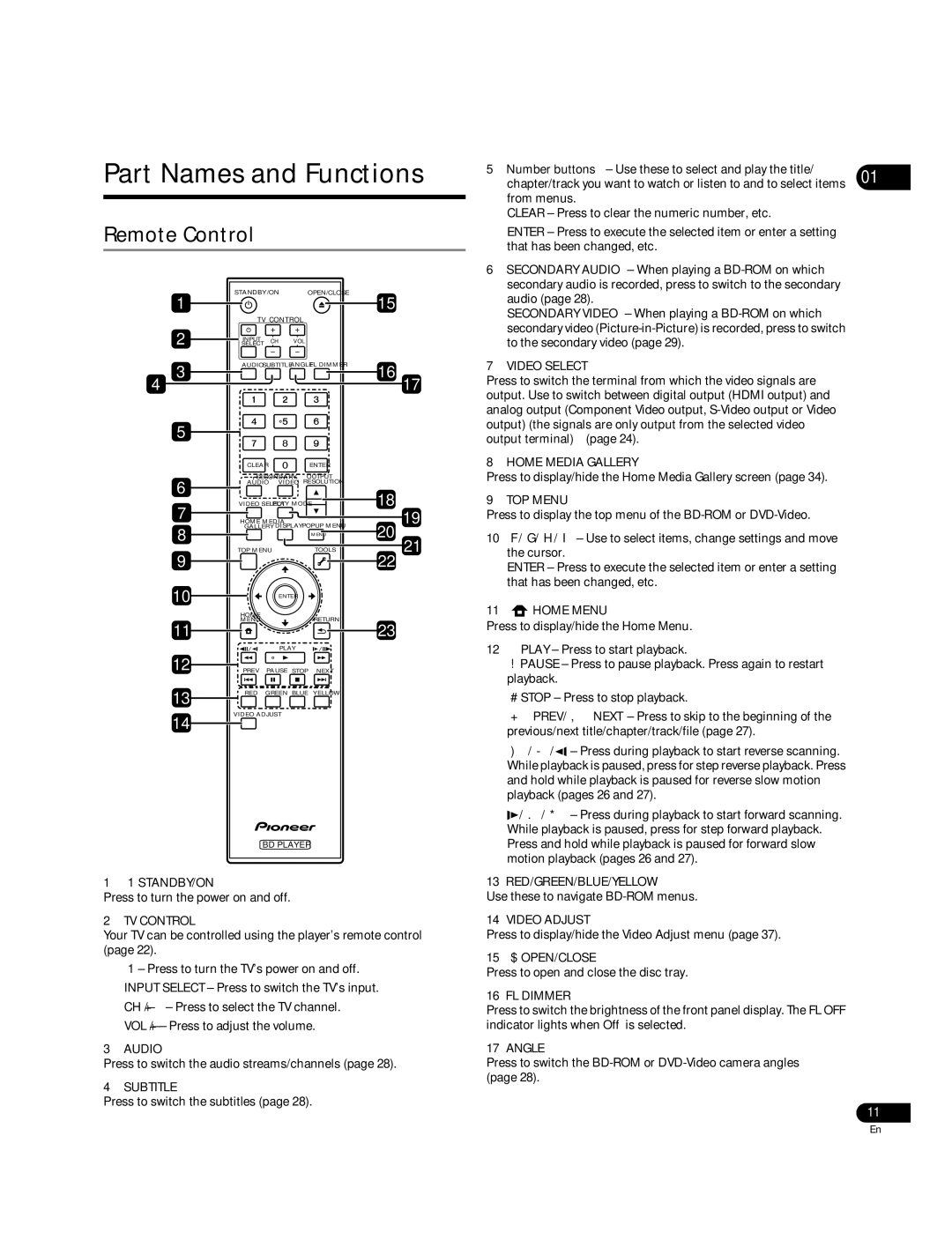BDP-51FD specifications
The Pioneer BDP-51FD is a high-performance Blu-ray player that represents a significant advancement in home entertainment technology. Designed for enthusiasts and casual viewers alike, this model is built to deliver an exceptional audiovisual experience, making it a worthy addition to any home theater system.One of the standout features of the BDP-51FD is its support for a wide range of high-definition formats. This player is compatible with not just standard Blu-ray discs, but also DVDs, CDs, and various digital formats. Its capability to play back BD-Live content and BonusView enhances the interactivity of the viewing experience, allowing additional features and content to be accessed seamlessly.
The BDP-51FD utilizes Pioneer's advanced image enhancement technology, known as the PQLS (Precision Quartz Lock System). This technology reduces jitter and improves audio quality during playback, ultimately providing a more faithful reproduction of the original sound. The player also supports high-definition audio formats, including Dolby TrueHD and DTS-HD Master Audio, ensuring that both visuals and audio are showcased beautifully.
Moreover, the BDP-51FD incorporates a built-in Ethernet port for easy internet connectivity. This enables users to access streaming services, firmware updates, and BD-Live features directly from the device, eliminating the need for additional hardware. Its user-friendly interface and remote control further enhance usability, making navigation between various functions and settings straightforward.
The sleek and robust design of the BDP-51FD features a clear display and an intuitive control layout. This ensures that the unit not only performs well but also looks good in any home setting. The high-quality build is indicative of Pioneer's commitment to durability and performance.
Another notable characteristic of the BDP-51FD is its support for 1080p upscaling, which provides a significant improvement in picture quality for standard DVDs. This feature enhances the viewing experience by converting lower resolution content to near high-definition quality, making older movies and shows look more vibrant and detailed.
In summary, the Pioneer BDP-51FD is a versatile and feature-rich Blu-ray player ideal for anyone looking to immerse themselves in an enhanced audio and visual experience. With its extensive format support, advanced audio technologies, internet connectivity, and 1080p upscaling, this player stands out as a remarkable choice for home entertainment enthusiasts. Whether you are enjoying the latest Blu-ray release or revisiting a classic, the BDP-51FD ensures that your viewing experience is nothing short of spectacular.