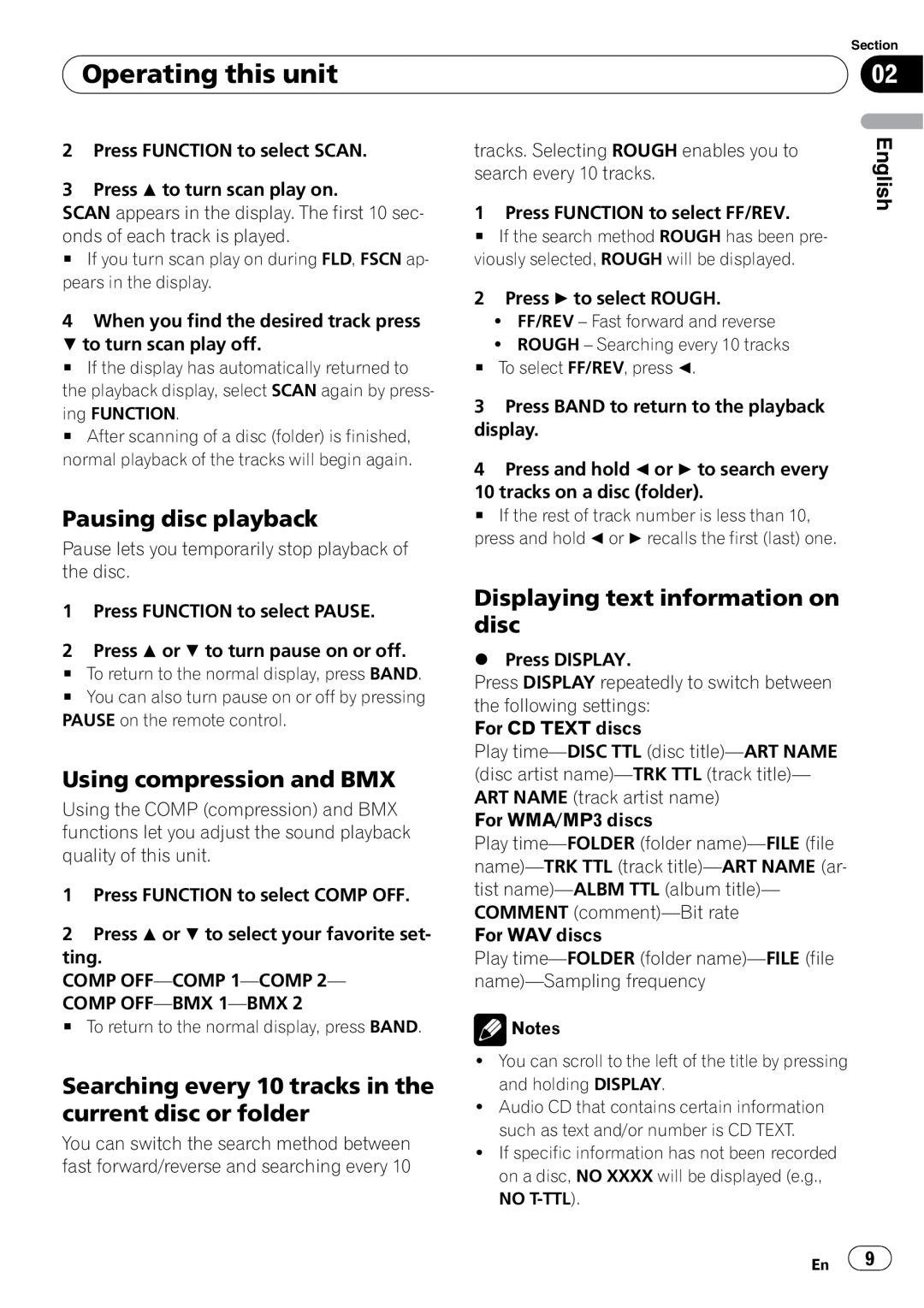| Section |
Operating this unit | 02 |
|
|
2Press FUNCTION to select SCAN.
3Press a to turn scan play on.
SCAN appears in the display. The first 10 sec- onds of each track is played.
#If you turn scan play on during FLD, FSCN ap- pears in the display.
4When you find the desired track press
b to turn scan play off.
# If the display has automatically returned to the playback display, select SCAN again by press-
ing FUNCTION.
# After scanning of a disc (folder) is finished, normal playback of the tracks will begin again.
Pausing disc playback
Pause lets you temporarily stop playback of the disc.
tracks. Selecting ROUGH enables you to search every 10 tracks.
1 Press FUNCTION to select FF/REV.
#If the search method ROUGH has been pre- viously selected, ROUGH will be displayed.
2Press d to select ROUGH.
!FF/REV – Fast forward and reverse
!ROUGH – Searching every 10 tracks
# To select FF/REV, press c.
3Press BAND to return to the playback display.
4Press and hold c or d to search every
10tracks on a disc (folder).
# If the rest of track number is less than 10, press and hold c or d recalls the first (last) one.
English
1Press FUNCTION to select PAUSE.
2Press a or b to turn pause on or off.
# To return to the normal display, press BAND.
# You can also turn pause on or off by pressing PAUSE on the remote control.
Using compression and BMX
Using the COMP (compression) and BMX functions let you adjust the sound playback quality of this unit.
1Press FUNCTION to select COMP OFF.
2Press a or b to select your favorite set- ting.
COMP
COMP
# To return to the normal display, press BAND.
Searching every 10 tracks in the current disc or folder
You can switch the search method between fast forward/reverse and searching every 10
Displaying text information on disc
%Press DISPLAY.
Press DISPLAY repeatedly to switch between the following settings:
For CD TEXT discs
Play
For WMA/MP3 discs
Play
For WAV discs
Play
![]() Notes
Notes
!You can scroll to the left of the title by pressing and holding DISPLAY.
!Audio CD that contains certain information such as text and/or number is CD TEXT.
!If specific information has not been recorded on a disc, NO XXXX will be displayed (e.g., NO
En | 9 |