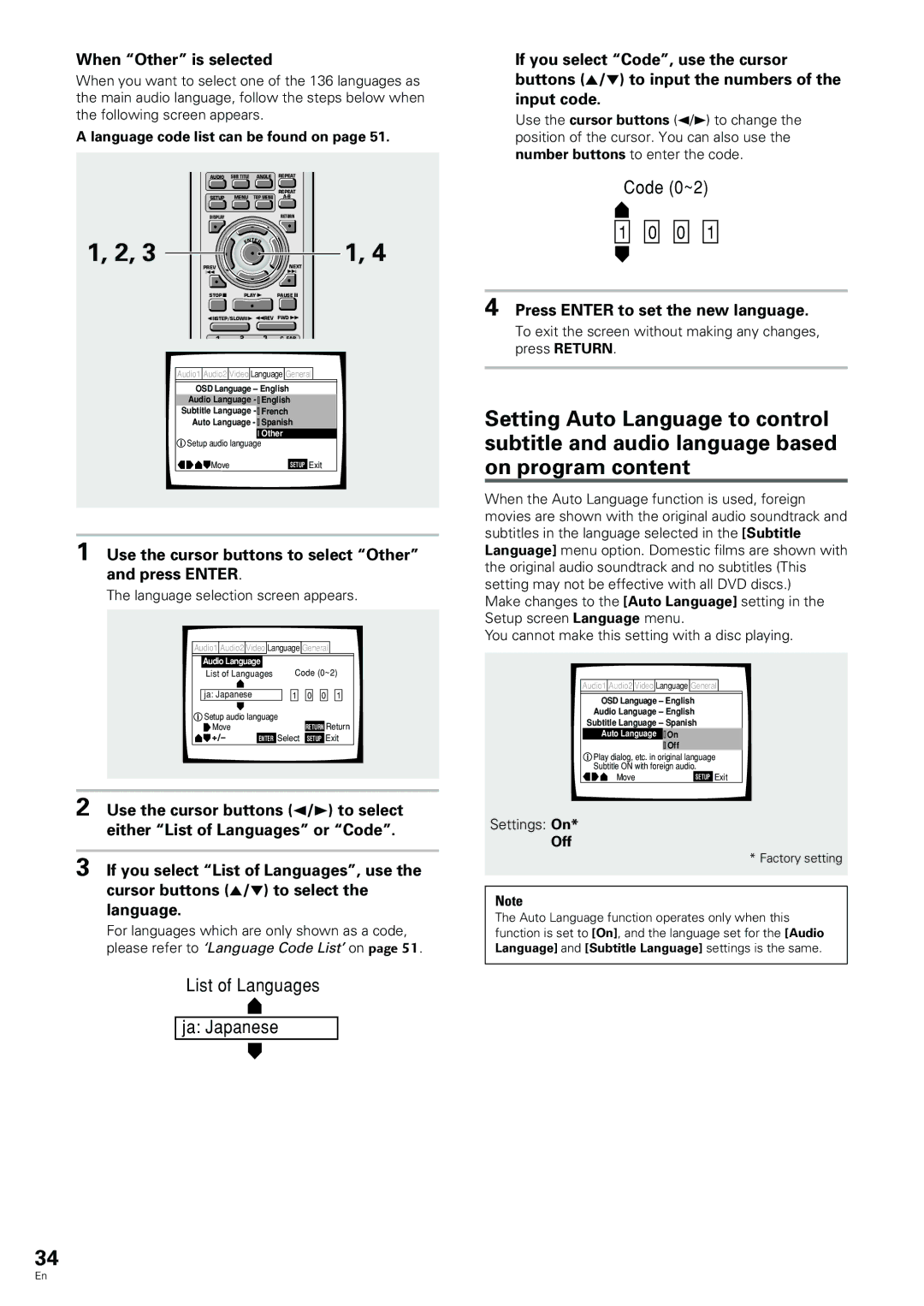DV-344, DV-233 specifications
The Pioneer DV-344 and DV-233 are renowned DVD players that exemplify advanced technology and user-friendly design, reflecting Pioneer's commitment to delivering exceptional home entertainment experiences. Both models are celebrated for their impressive playback capabilities and robust feature sets.The Pioneer DV-344 features progressive scan technology, which enhances video quality by providing a smoother and clearer picture. This capability ensures that viewers can enjoy their favorite movies and shows with remarkable detail and depth. The player supports a range of disc formats, including DVD-Video, CD, and CD-R/RW, making it a versatile choice for users with diverse media collections. Moreover, it boasts a compact design, allowing it to fit seamlessly into any entertainment setup without taking up too much space.
On the other hand, the Pioneer DV-233 also delivers impressive performance, catering to users looking for quality and affordability. This model supports various format playback, including DVD-R, DVD-RW, and CD formats. Both players feature an intuitive interface, making navigation of menus and media playback straightforward and user-friendly.
An essential aspect of both the DV-344 and DV-233 models is their audio output capabilities. They provide high-quality audio through Dolby Digital and DTS sound systems, ensuring an immersive sound experience that complements their visual performance. These players are equipped with multiple outputs, including composite, S-Video, and coaxial digital outputs, allowing users to connect them easily to various television sets and audio systems.
Another notable feature is their ability to perform well with older television systems, thanks to their compatibility with older video standards. This ensures that even users with vintage TVs can enjoy high-quality playback of their favorite films.
Overall, the Pioneer DV-344 and DV-233 embody a blend of quality, technology, and flexibility, catering to a wide range of user preferences. Their robust feature sets, coupled with user-friendly designs, make them solid choices for anyone looking to enhance their home entertainment systems with reliable and high-performance DVD players. Whether you opt for the advanced features of the DV-344 or the approachable design of the DV-233, both players promise to elevate your viewing experience significantly.