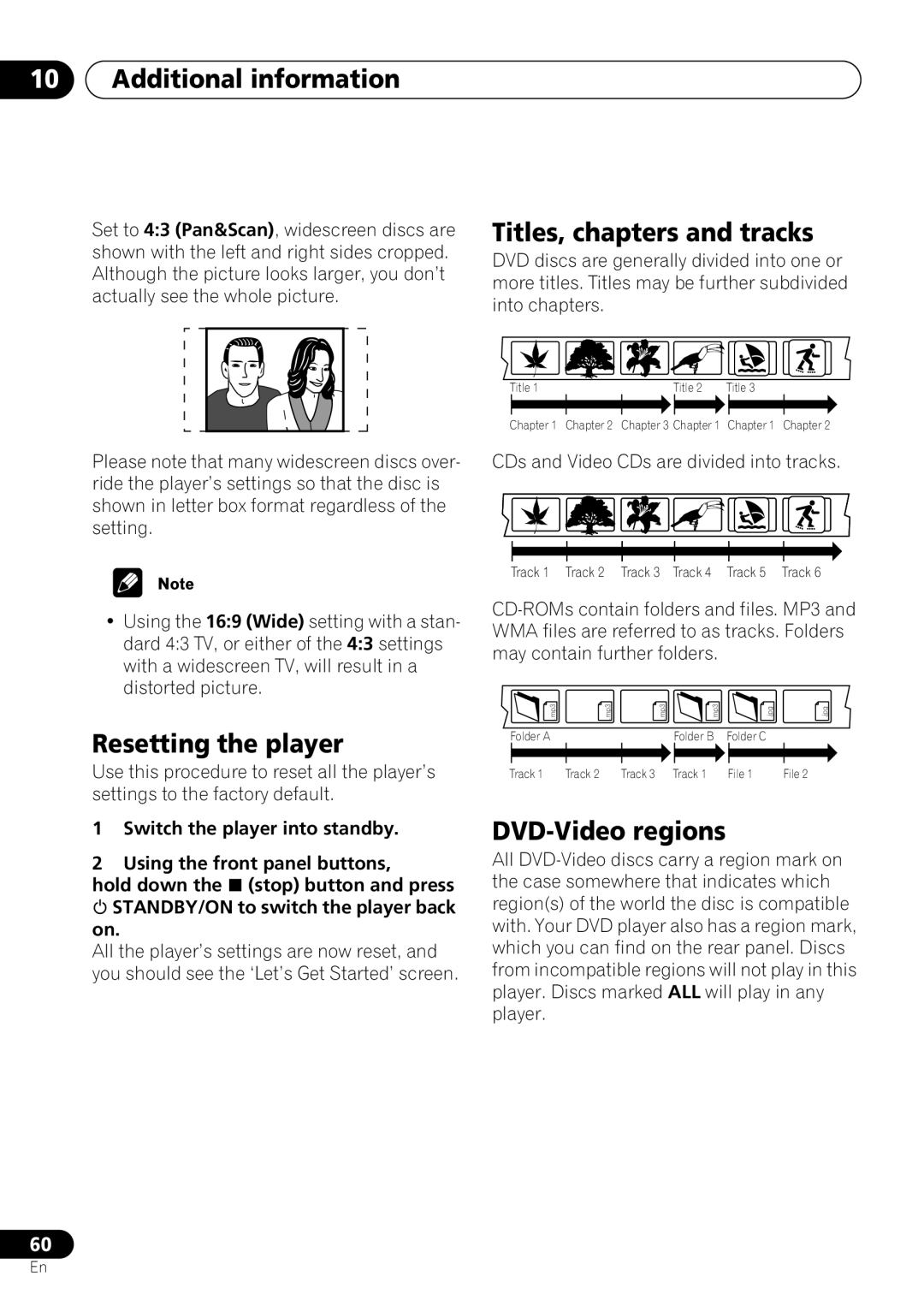10Additional information
Set to 4:3 (Pan&Scan), widescreen discs are shown with the left and right sides cropped. Although the picture looks larger, you don’t actually see the whole picture.
Titles, chapters and tracks
DVD discs are generally divided into one or more titles. Titles may be further subdivided into chapters.
| Title 1 |
| Title 2 | Title 3 |
|
| Chapter 1 | Chapter 2 | Chapter 3 Chapter 1 | Chapter 1 | Chapter 2 |
Please note that many widescreen discs over- | CDs and Video CDs are divided into tracks. | ||||
ride the player’s settings so that the disc is |
|
|
|
|
|
shown in letter box format regardless of the |
|
|
|
|
|
setting. |
|
|
|
|
|
| Track 1 | Track 2 | Track 3 Track 4 | Track 5 | Track 6 |
•Using the 16:9 (Wide) setting with a stan- dard 4:3 TV, or either of the 4:3 settings with a widescreen TV, will result in a distorted picture.
Resetting the player
Use this procedure to reset all the player’s settings to the factory default.
1Switch the player into standby.
2Using the front panel buttons,
hold down the (stop) button and press STANDBY/ON to switch the player back
on.
All the player’s settings are now reset, and you should see the ‘Let’s Get Started’ screen.
.mp3 | .mp3 | .mp3 | .mp3 | .jpg | .jpg |
Folder A |
|
| Folder B | Folder C |
|
Track 1 | Track 2 | Track 3 | Track 1 | File 1 | File 2 |
DVD-Video regions
All
60
En