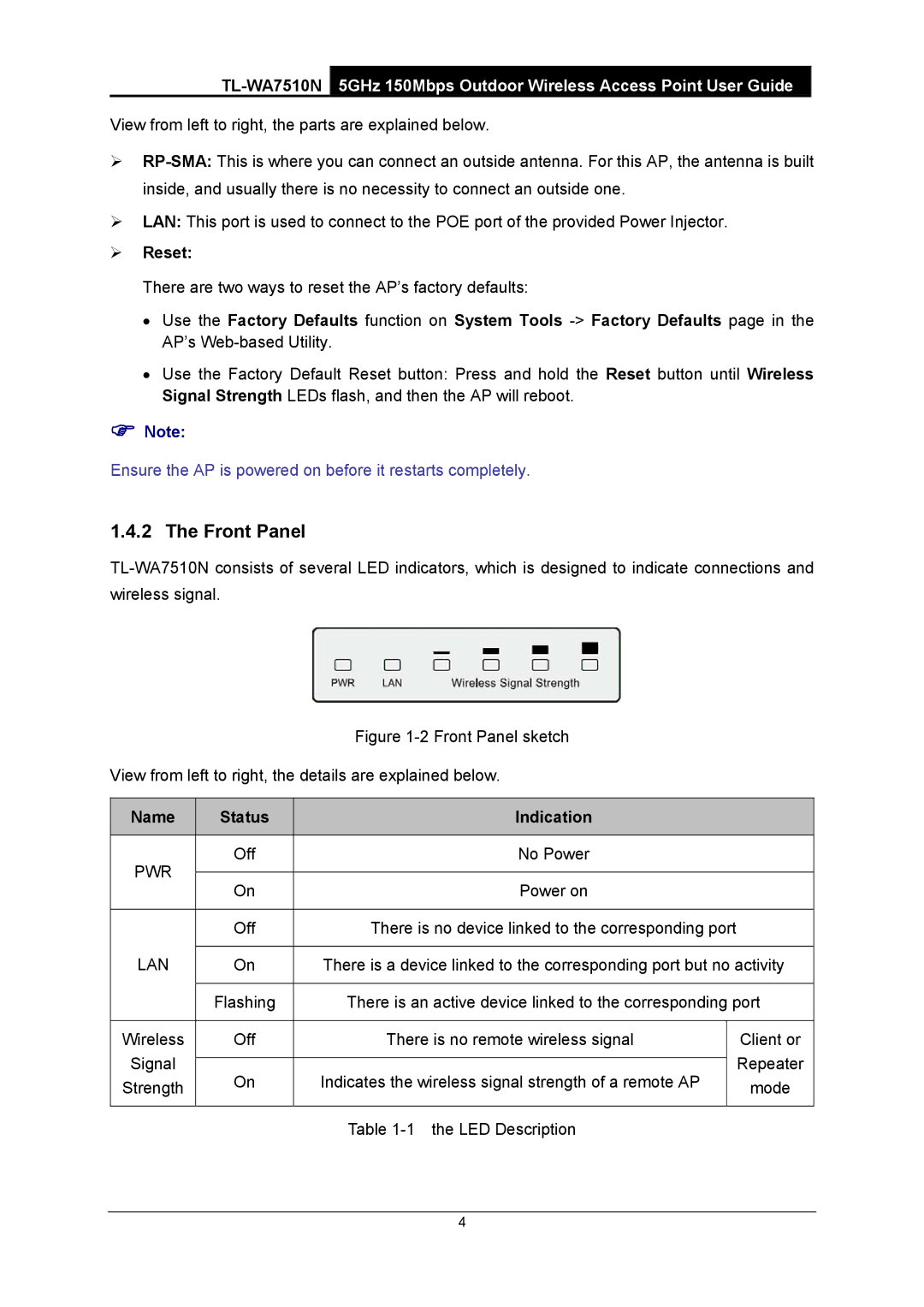View from left to right, the parts are explained below.
¾
¾LAN: This port is used to connect to the POE port of the provided Power Injector.
¾Reset:
There are two ways to reset the AP’s factory defaults:
•Use the Factory Defaults function on System Tools
•Use the Factory Default Reset button: Press and hold the Reset button until Wireless Signal Strength LEDs flash, and then the AP will reboot.
)Note:
Ensure the AP is powered on before it restarts completely.
1.4.2 The Front Panel
|
| Figure |
| |
View from left to right, the details are explained below. |
| |||
|
|
|
|
|
Name | Status | Indication |
| |
|
|
|
|
|
PWR | Off | No Power |
| |
|
|
|
| |
On | Power on |
| ||
|
| |||
|
|
|
|
|
| Off | There is no device linked to the corresponding port |
| |
LAN |
|
|
| |
On | There is a device linked to the corresponding port but no activity | |||
|
|
|
| |
| Flashing | There is an active device linked to the corresponding port | ||
|
|
|
|
|
Wireless | Off | There is no remote wireless signal |
| Client or |
Signal |
|
|
| Repeater |
On | Indicates the wireless signal strength of a remote AP |
| ||
Strength |
| mode | ||
|
|
| ||
|
|
|
|
|
Table
4