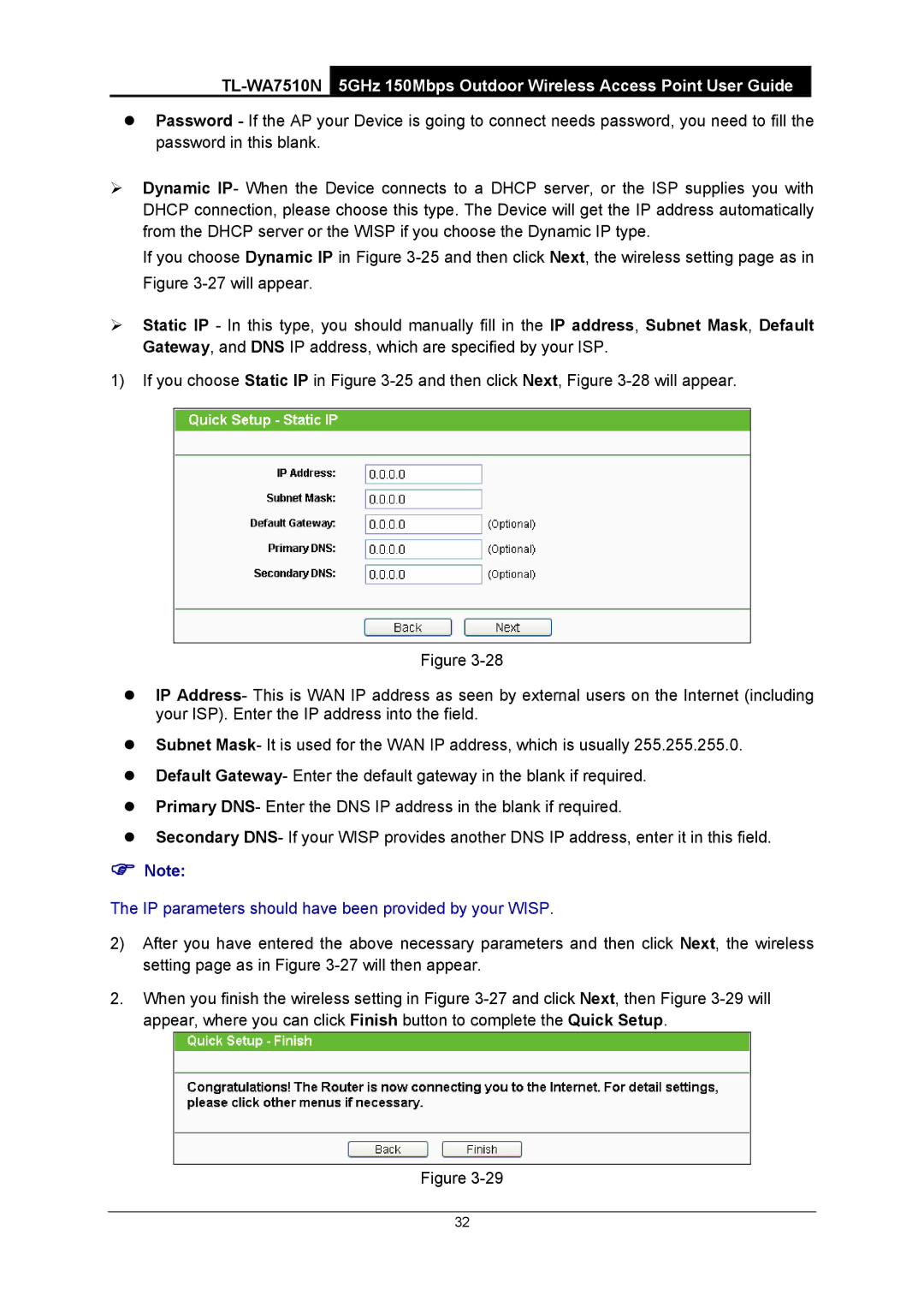zPassword - If the AP your Device is going to connect needs password, you need to fill the password in this blank.
¾Dynamic IP- When the Device connects to a DHCP server, or the ISP supplies you with DHCP connection, please choose this type. The Device will get the IP address automatically from the DHCP server or the WISP if you choose the Dynamic IP type.
If you choose Dynamic IP in Figure
¾Static IP - In this type, you should manually fill in the IP address, Subnet Mask, Default Gateway, and DNS IP address, which are specified by your ISP.
1)If you choose Static IP in Figure
Figure
zIP Address- This is WAN IP address as seen by external users on the Internet (including your ISP). Enter the IP address into the field.
zSubnet Mask- It is used for the WAN IP address, which is usually 255.255.255.0.
zDefault Gateway- Enter the default gateway in the blank if required.
zPrimary DNS- Enter the DNS IP address in the blank if required.
zSecondary DNS- If your WISP provides another DNS IP address, enter it in this field.
)Note:
The IP parameters should have been provided by your WISP.
2)After you have entered the above necessary parameters and then click Next, the wireless setting page as in Figure
2.When you finish the wireless setting in Figure
Figure
32