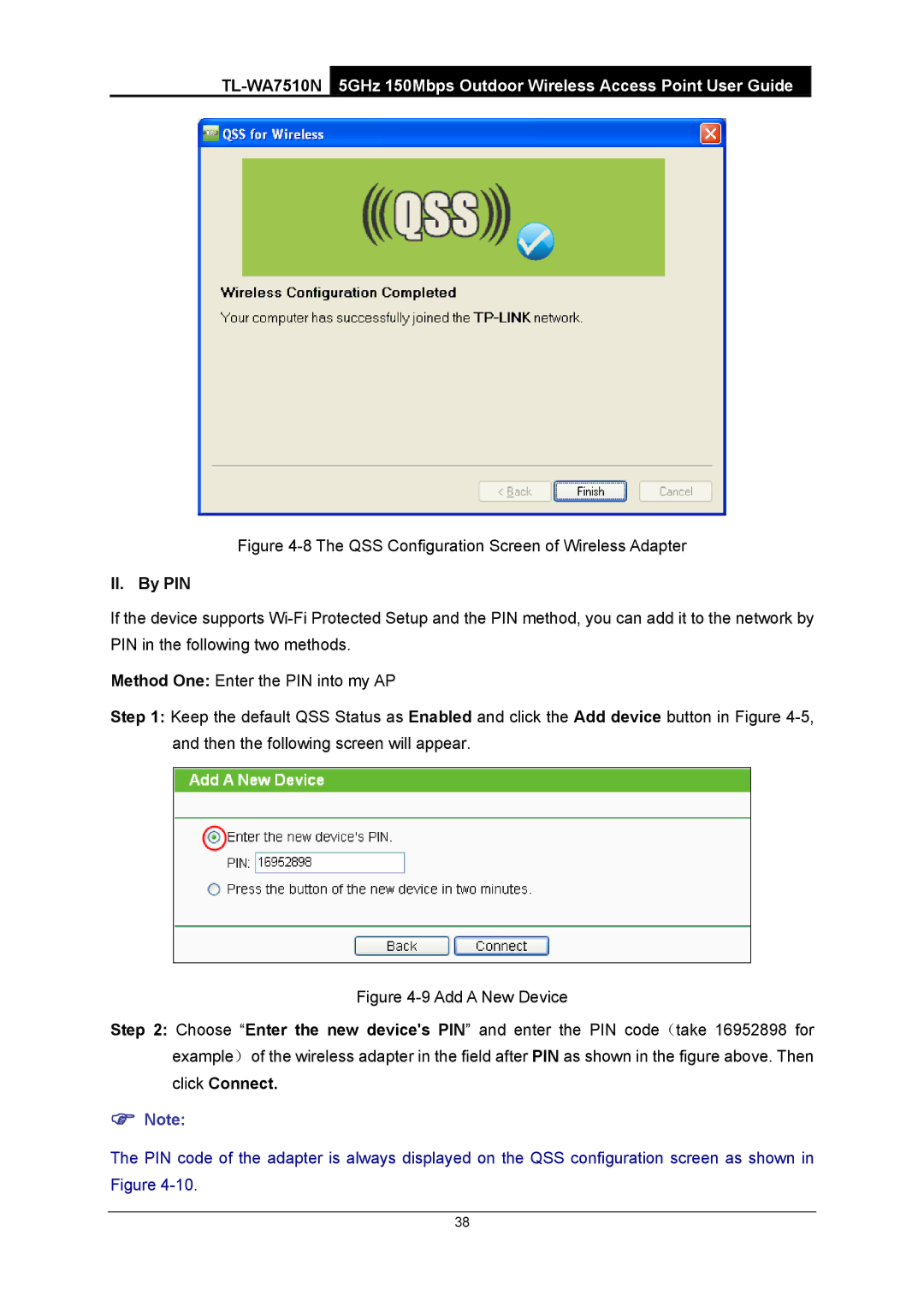Figure 4-8 The QSS Configuration Screen of Wireless Adapter
II. By PIN
If the device supports
Method One: Enter the PIN into my AP
Step 1: Keep the default QSS Status as Enabled and click the Add device button in Figure
Figure 4-9 Add A New Device
Step 2: Choose “Enter the new device's PIN” and enter the PIN code(take 16952898 for example)of the wireless adapter in the field after PIN as shown in the figure above. Then click Connect.
)Note:
The PIN code of the adapter is always displayed on the QSS configuration screen as shown in Figure
38