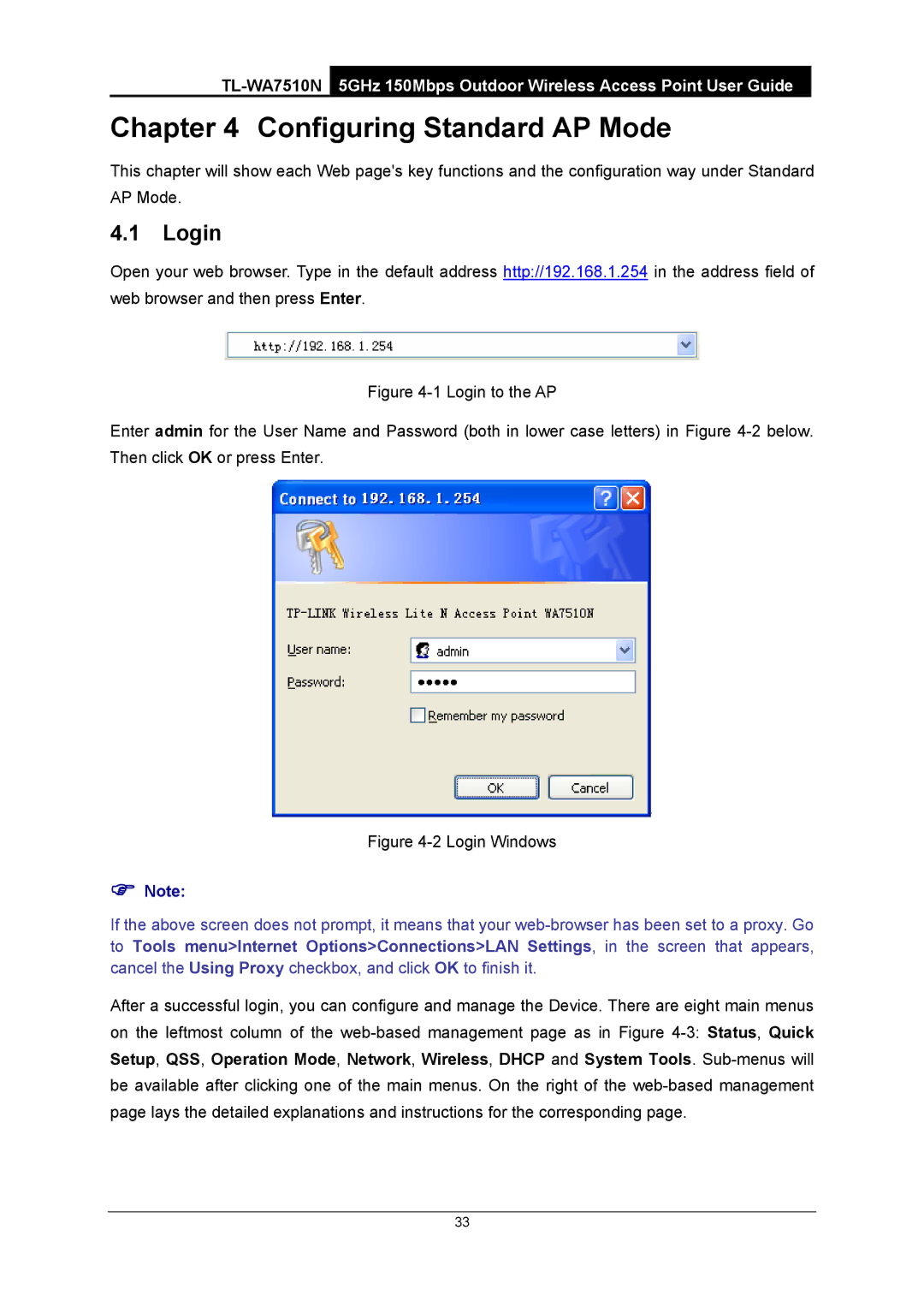Chapter 4 Configuring Standard AP Mode
This chapter will show each Web page's key functions and the configuration way under Standard AP Mode.
4.1Login
Open your web browser. Type in the default address http://192.168.1.254 in the address field of web browser and then press Enter.
Figure 4-1 Login to the AP
Enter admin for the User Name and Password (both in lower case letters) in Figure 4-2 below. Then click OK or press Enter.
Figure 4-2 Login Windows
)Note:
If the above screen does not prompt, it means that your
After a successful login, you can configure and manage the Device. There are eight main menus on the leftmost column of the
33