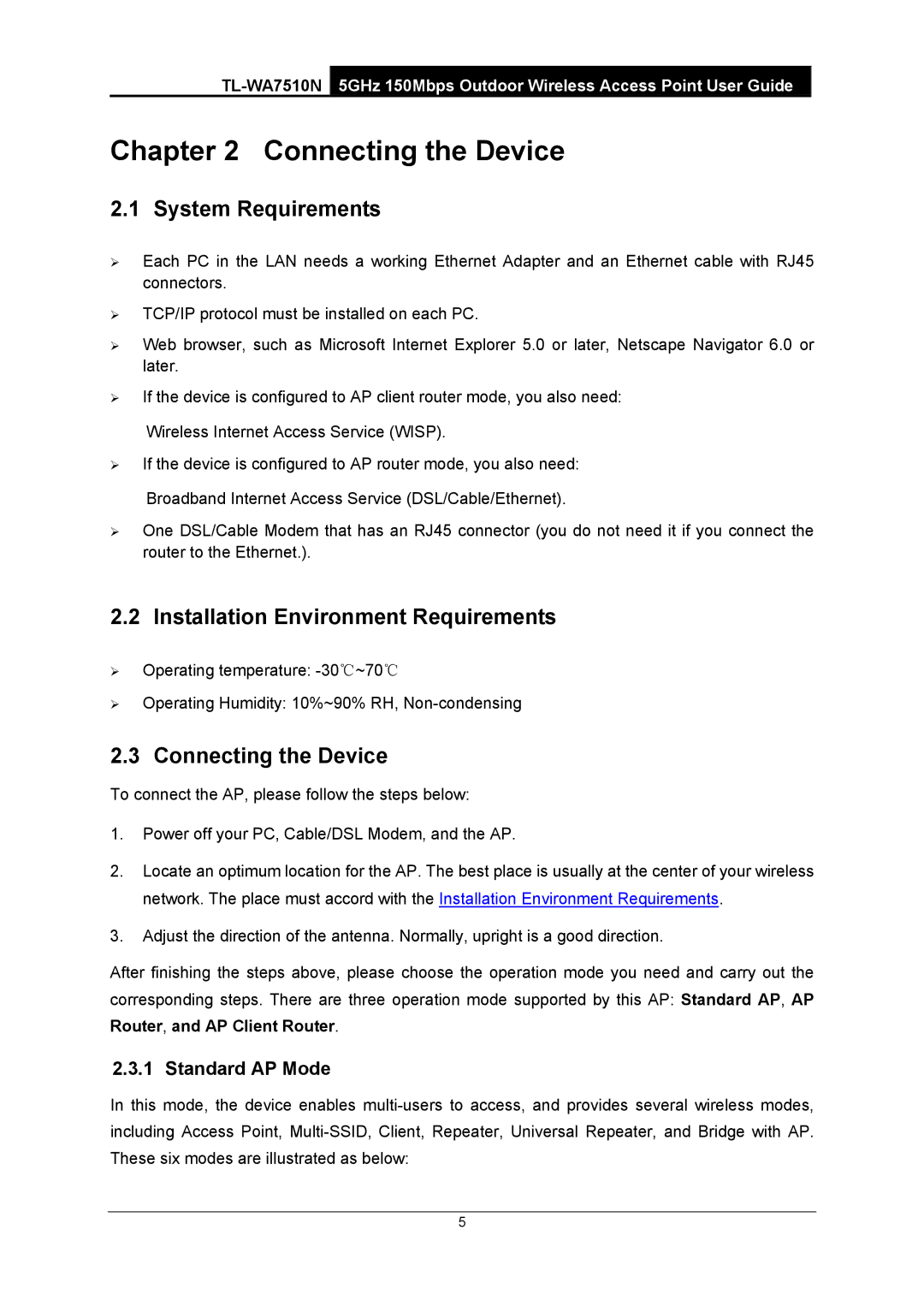Chapter 2 Connecting the Device
2.1 System Requirements
¾Each PC in the LAN needs a working Ethernet Adapter and an Ethernet cable with RJ45 connectors.
¾TCP/IP protocol must be installed on each PC.
¾Web browser, such as Microsoft Internet Explorer 5.0 or later, Netscape Navigator 6.0 or later.
¾If the device is configured to AP client router mode, you also need:
Wireless Internet Access Service (WISP).
¾If the device is configured to AP router mode, you also need:
Broadband Internet Access Service (DSL/Cable/Ethernet).
¾One DSL/Cable Modem that has an RJ45 connector (you do not need it if you connect the router to the Ethernet.).
2.2 Installation Environment Requirements
¾Operating temperature:
¾Operating Humidity: 10%~90% RH,
2.3 Connecting the Device
To connect the AP, please follow the steps below:
1.Power off your PC, Cable/DSL Modem, and the AP.
2.Locate an optimum location for the AP. The best place is usually at the center of your wireless network. The place must accord with the Installation Environment Requirements.
3.Adjust the direction of the antenna. Normally, upright is a good direction.
After finishing the steps above, please choose the operation mode you need and carry out the corresponding steps. There are three operation mode supported by this AP: Standard AP, AP
Router, and AP Client Router.
2.3.1 Standard AP Mode
In this mode, the device enables
5