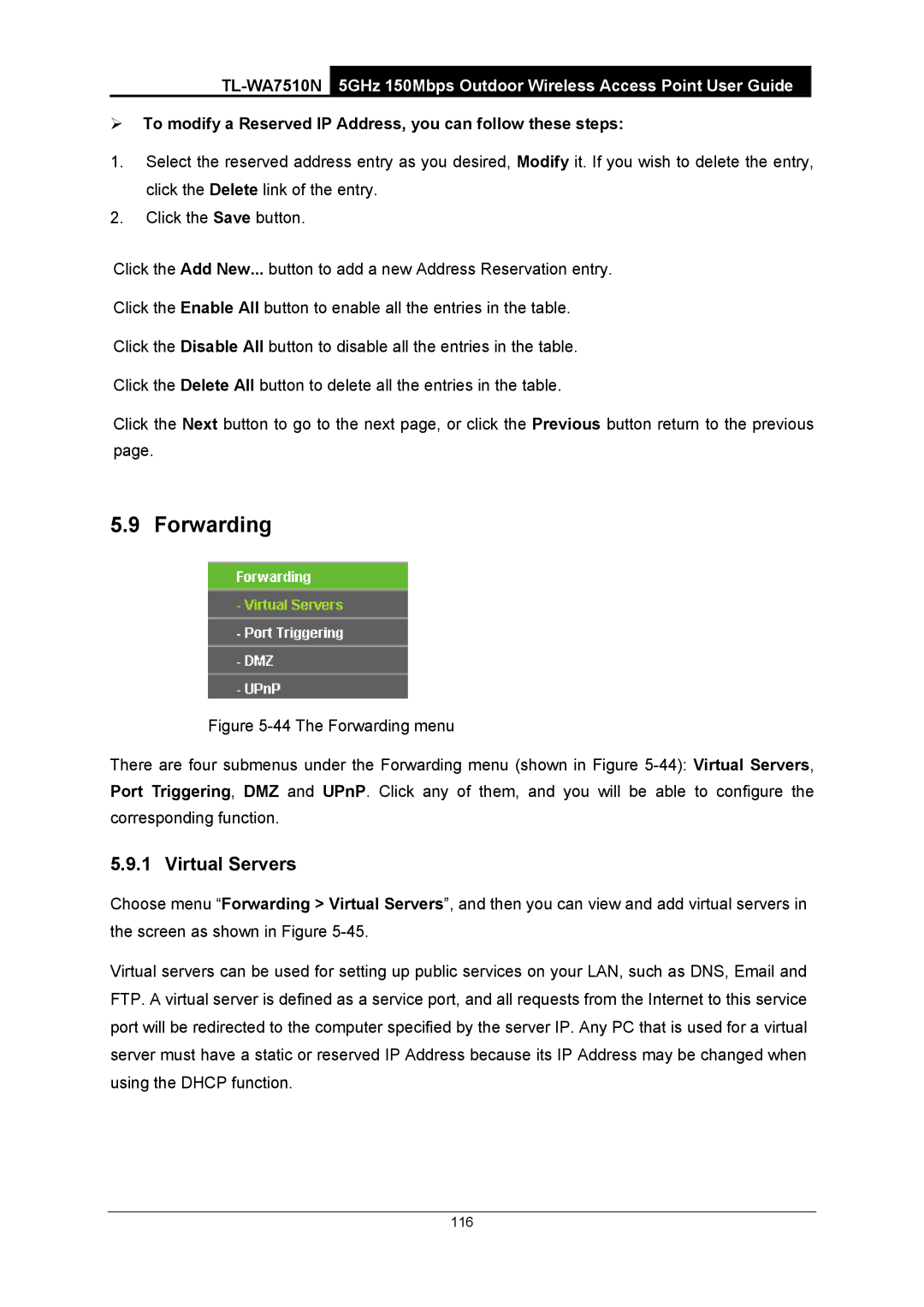¾To modify a Reserved IP Address, you can follow these steps:
1.Select the reserved address entry as you desired, Modify it. If you wish to delete the entry, click the Delete link of the entry.
2.Click the Save button.
Click the Add New... button to add a new Address Reservation entry.
Click the Enable All button to enable all the entries in the table.
Click the Disable All button to disable all the entries in the table.
Click the Delete All button to delete all the entries in the table.
Click the Next button to go to the next page, or click the Previous button return to the previous page.
5.9 Forwarding
Figure 5-44 The Forwarding menu
There are four submenus under the Forwarding menu (shown in Figure 5-44): Virtual Servers, Port Triggering, DMZ and UPnP. Click any of them, and you will be able to configure the corresponding function.
5.9.1 Virtual Servers
Choose menu “Forwarding > Virtual Servers”, and then you can view and add virtual servers in the screen as shown in Figure
Virtual servers can be used for setting up public services on your LAN, such as DNS, Email and FTP. A virtual server is defined as a service port, and all requests from the Internet to this service port will be redirected to the computer specified by the server IP. Any PC that is used for a virtual server must have a static or reserved IP Address because its IP Address may be changed when using the DHCP function.
116