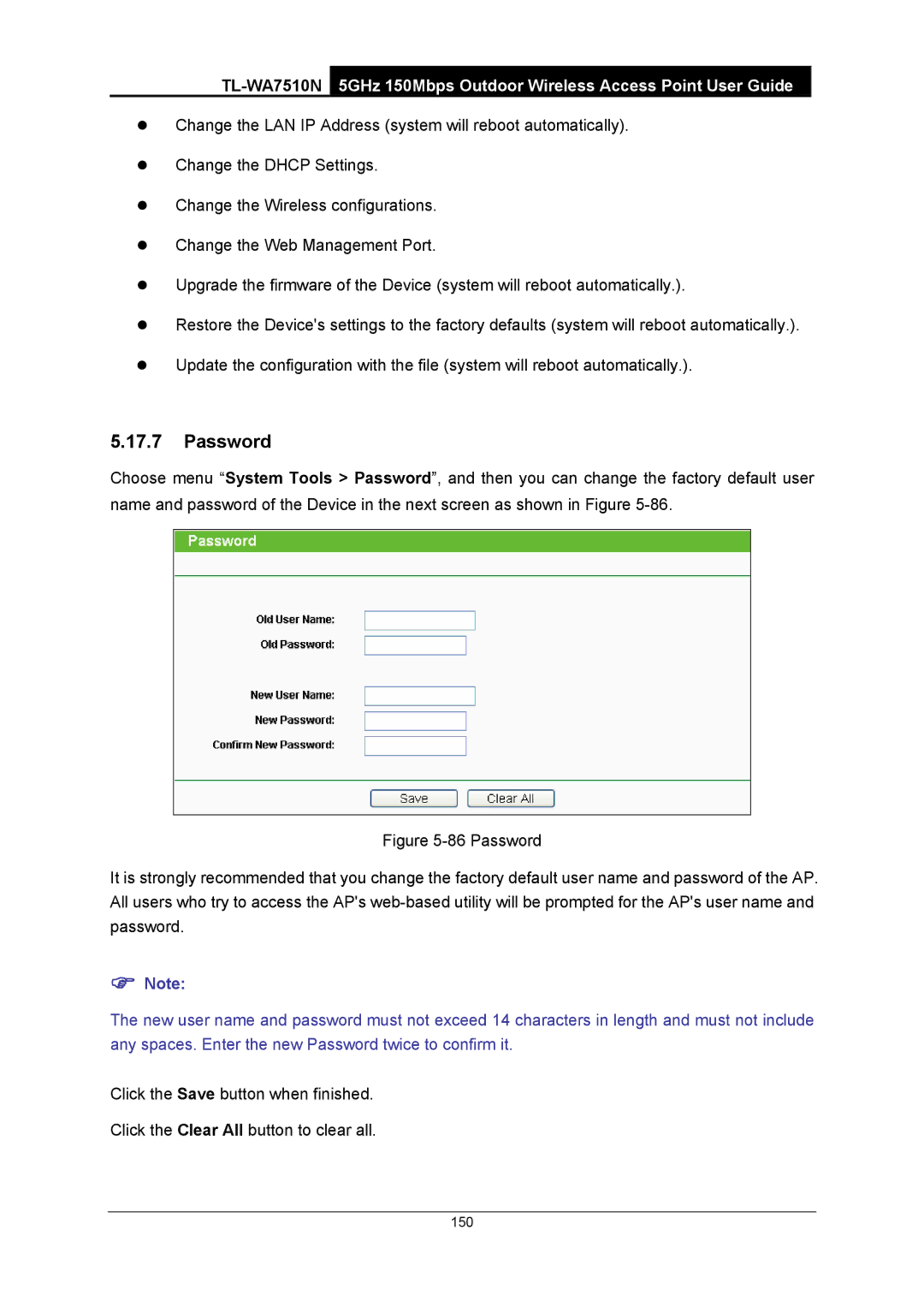zChange the LAN IP Address (system will reboot automatically).
zChange the DHCP Settings.
zChange the Wireless configurations.
zChange the Web Management Port.
zUpgrade the firmware of the Device (system will reboot automatically.).
zRestore the Device's settings to the factory defaults (system will reboot automatically.).
zUpdate the configuration with the file (system will reboot automatically.).
5.17.7Password
Choose menu “System Tools > Password”, and then you can change the factory default user name and password of the Device in the next screen as shown in Figure
Figure 5-86 Password
It is strongly recommended that you change the factory default user name and password of the AP. All users who try to access the AP's web-based utility will be prompted for the AP's user name and password.
)Note:
The new user name and password must not exceed 14 characters in length and must not include any spaces. Enter the new Password twice to confirm it.
Click the Save button when finished.
Click the Clear All button to clear all.