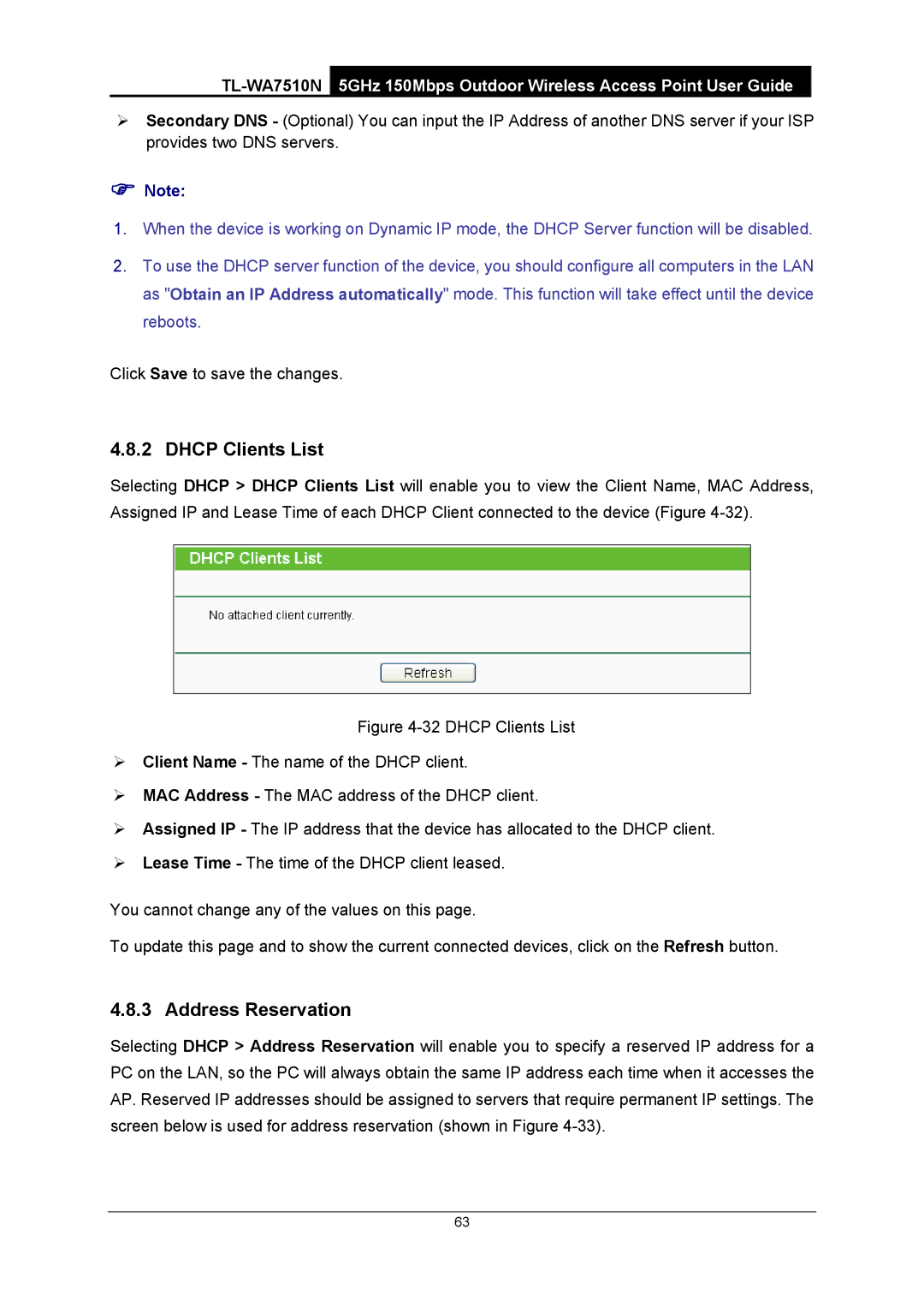TL-WA7510N
5GHz 150Mbps Outdoor Wireless Access Point User Guide
¾Secondary DNS - (Optional) You can input the IP Address of another DNS server if your ISP provides two DNS servers.
)Note:
1.When the device is working on Dynamic IP mode, the DHCP Server function will be disabled.
2.To use the DHCP server function of the device, you should configure all computers in the LAN as "Obtain an IP Address automatically" mode. This function will take effect until the device reboots.
Click Save to save the changes.
4.8.2 DHCP Clients List
Selecting DHCP > DHCP Clients List will enable you to view the Client Name, MAC Address, Assigned IP and Lease Time of each DHCP Client connected to the device (Figure
Figure 4-32 DHCP Clients List
¾Client Name - The name of the DHCP client.
¾MAC Address - The MAC address of the DHCP client.
¾Assigned IP - The IP address that the device has allocated to the DHCP client.
¾Lease Time - The time of the DHCP client leased.
You cannot change any of the values on this page.
To update this page and to show the current connected devices, click on the Refresh button.
4.8.3 Address Reservation
Selecting DHCP > Address Reservation will enable you to specify a reserved IP address for a PC on the LAN, so the PC will always obtain the same IP address each time when it accesses the AP. Reserved IP addresses should be assigned to servers that require permanent IP settings. The screen below is used for address reservation (shown in Figure
63