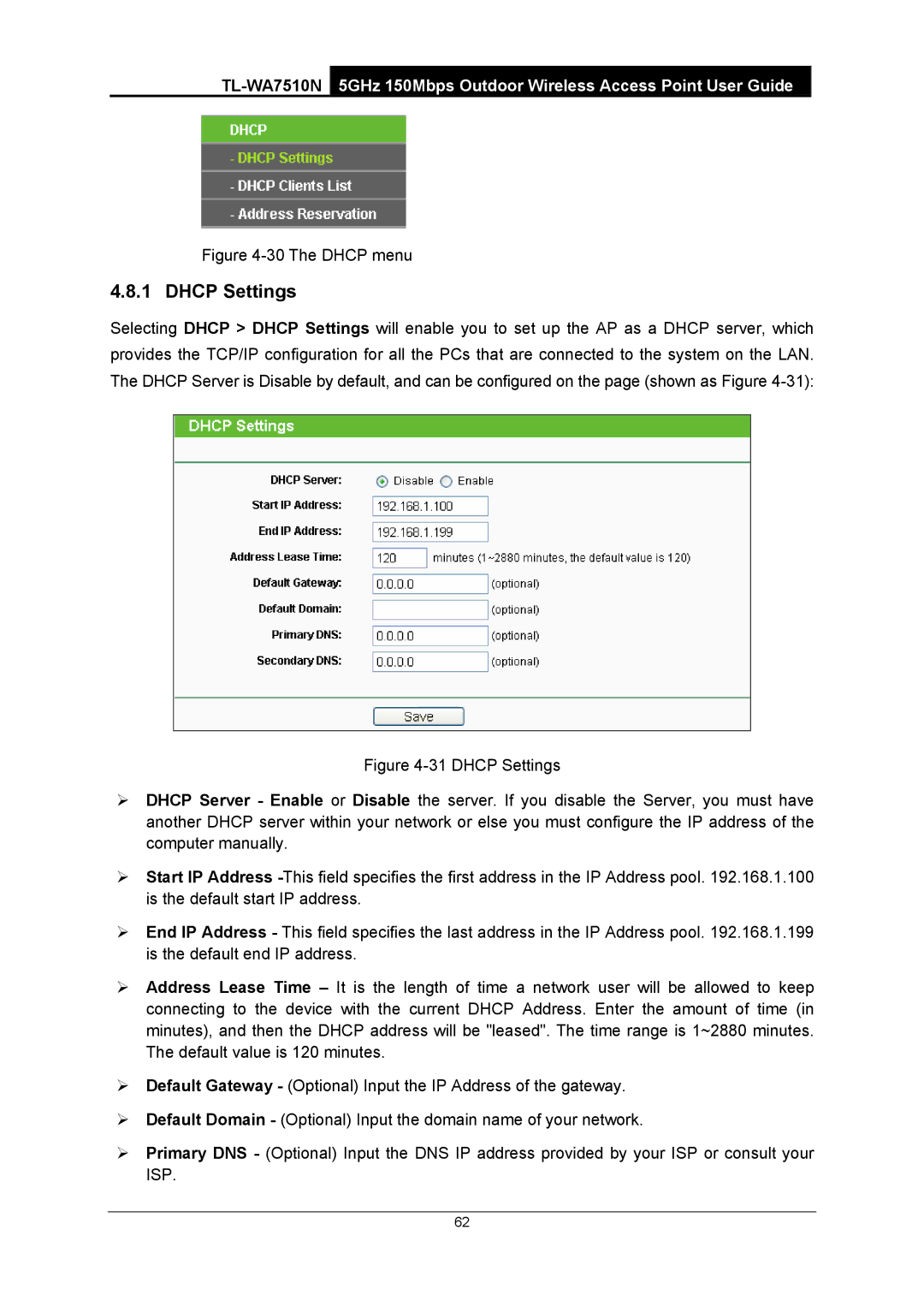Figure 4-30 The DHCP menu
4.8.1 DHCP Settings
Selecting DHCP > DHCP Settings will enable you to set up the AP as a DHCP server, which provides the TCP/IP configuration for all the PCs that are connected to the system on the LAN. The DHCP Server is Disable by default, and can be configured on the page (shown as Figure
Figure 4-31 DHCP Settings
¾DHCP Server - Enable or Disable the server. If you disable the Server, you must have another DHCP server within your network or else you must configure the IP address of the computer manually.
¾Start IP Address -This field specifies the first address in the IP Address pool. 192.168.1.100 is the default start IP address.
¾End IP Address - This field specifies the last address in the IP Address pool. 192.168.1.199 is the default end IP address.
¾Address Lease Time – It is the length of time a network user will be allowed to keep connecting to the device with the current DHCP Address. Enter the amount of time (in minutes), and then the DHCP address will be "leased". The time range is 1~2880 minutes. The default value is 120 minutes.
¾Default Gateway - (Optional) Input the IP Address of the gateway.
¾Default Domain - (Optional) Input the domain name of your network.
¾Primary DNS - (Optional) Input the DNS IP address provided by your ISP or consult your ISP.
62