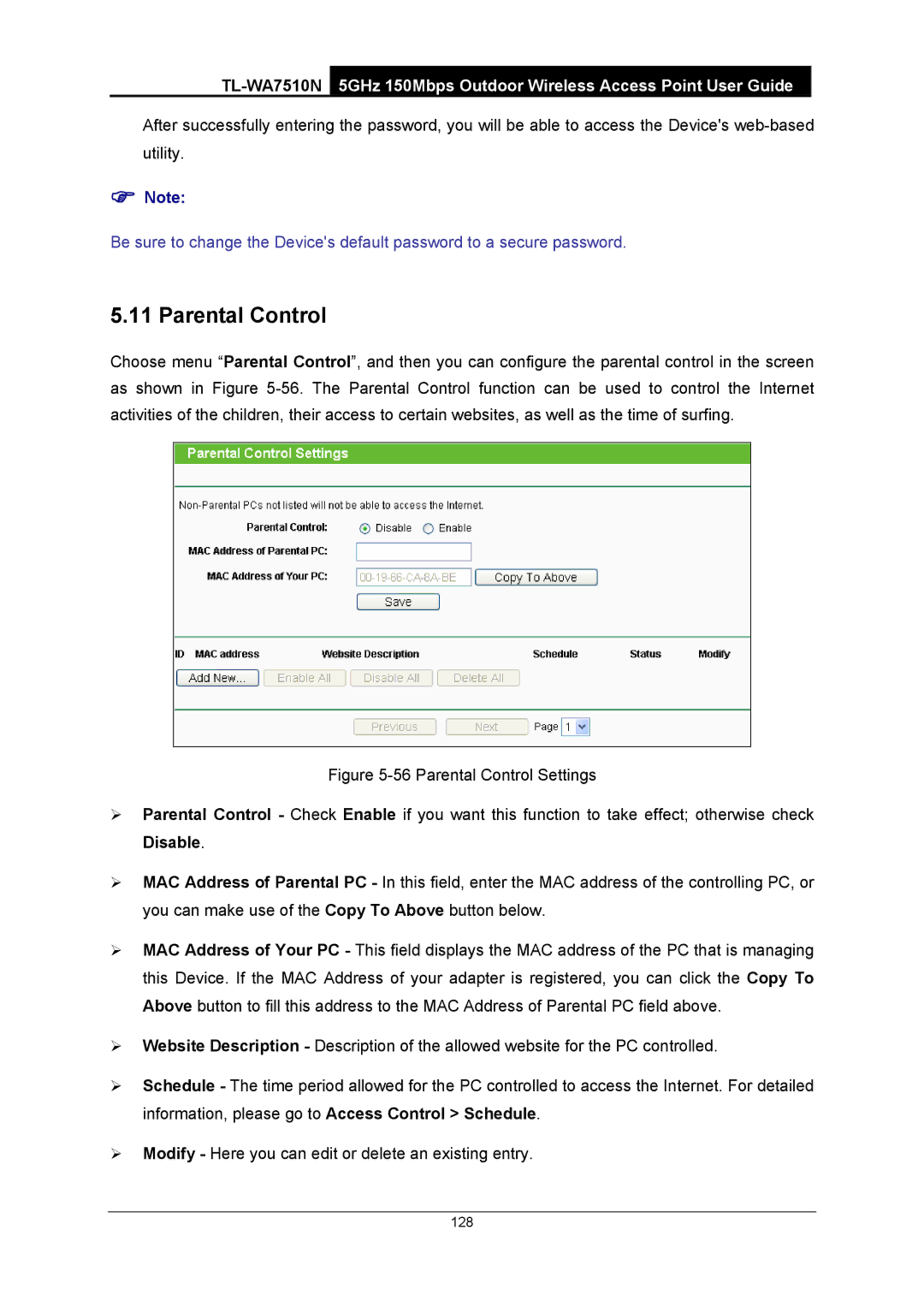After successfully entering the password, you will be able to access the Device's
)Note:
Be sure to change the Device's default password to a secure password.
5.11 Parental Control
Choose menu “Parental Control”, and then you can configure the parental control in the screen as shown in Figure
Figure 5-56 Parental Control Settings
¾Parental Control - Check Enable if you want this function to take effect; otherwise check Disable.
¾MAC Address of Parental PC - In this field, enter the MAC address of the controlling PC, or you can make use of the Copy To Above button below.
¾MAC Address of Your PC - This field displays the MAC address of the PC that is managing this Device. If the MAC Address of your adapter is registered, you can click the Copy To Above button to fill this address to the MAC Address of Parental PC field above.
¾Website Description - Description of the allowed website for the PC controlled.
¾Schedule - The time period allowed for the PC controlled to access the Internet. For detailed information, please go to Access Control > Schedule.
¾Modify - Here you can edit or delete an existing entry.
128