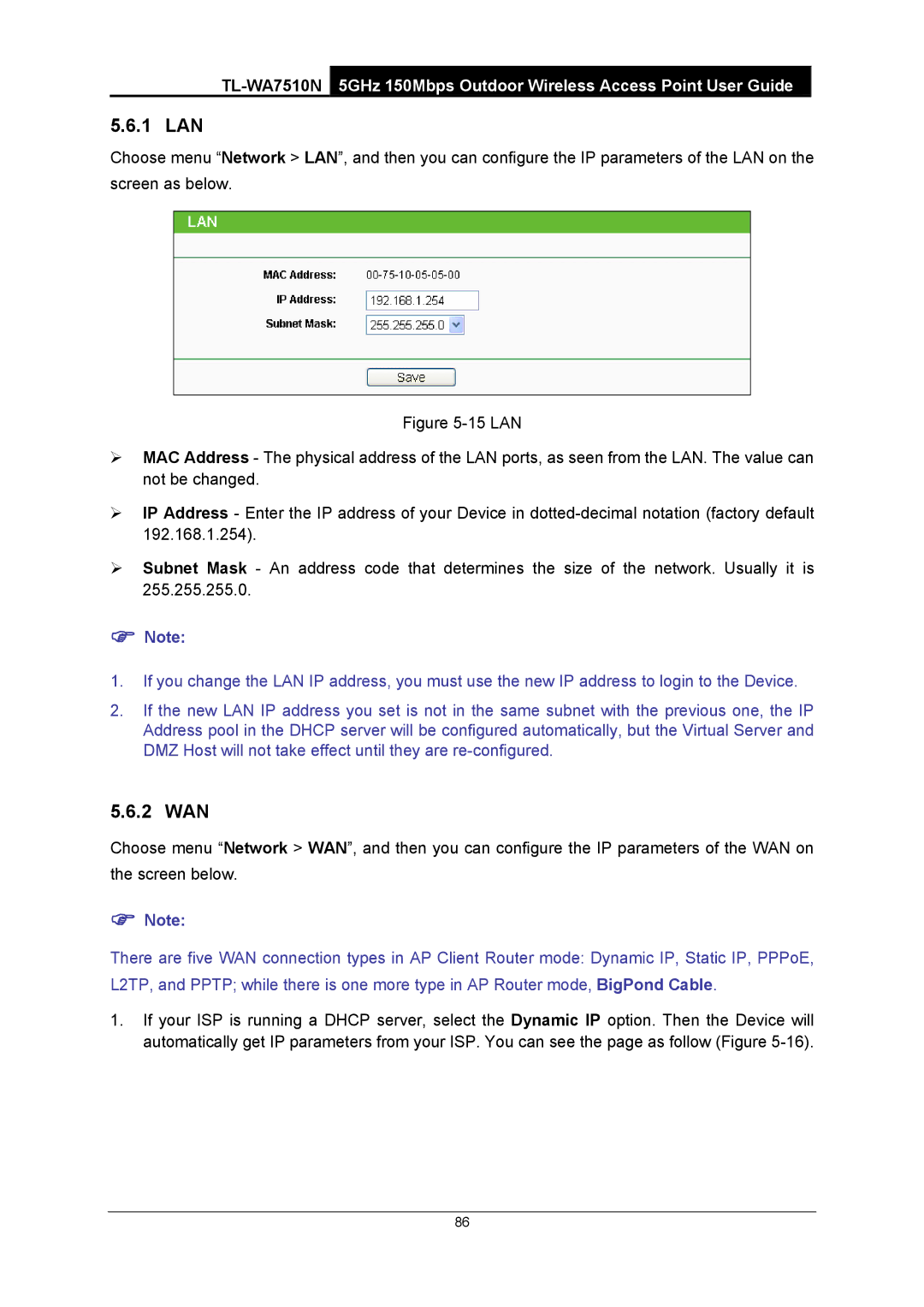5.6.1 LAN
Choose menu “Network > LAN”, and then you can configure the IP parameters of the LAN on the screen as below.
Figure 5-15 LAN
¾MAC Address - The physical address of the LAN ports, as seen from the LAN. The value can not be changed.
¾IP Address - Enter the IP address of your Device in dotted-decimal notation (factory default 192.168.1.254).
¾Subnet Mask - An address code that determines the size of the network. Usually it is 255.255.255.0.
)Note:
1.If you change the LAN IP address, you must use the new IP address to login to the Device.
2.If the new LAN IP address you set is not in the same subnet with the previous one, the IP Address pool in the DHCP server will be configured automatically, but the Virtual Server and DMZ Host will not take effect until they are
5.6.2 WAN
Choose menu “Network > WAN”, and then you can configure the IP parameters of the WAN on the screen below.
)Note:
There are five WAN connection types in AP Client Router mode: Dynamic IP, Static IP, PPPoE, L2TP, and PPTP; while there is one more type in AP Router mode, BigPond Cable.
1.If your ISP is running a DHCP server, select the Dynamic IP option. Then the Device will automatically get IP parameters from your ISP. You can see the page as follow (Figure
86