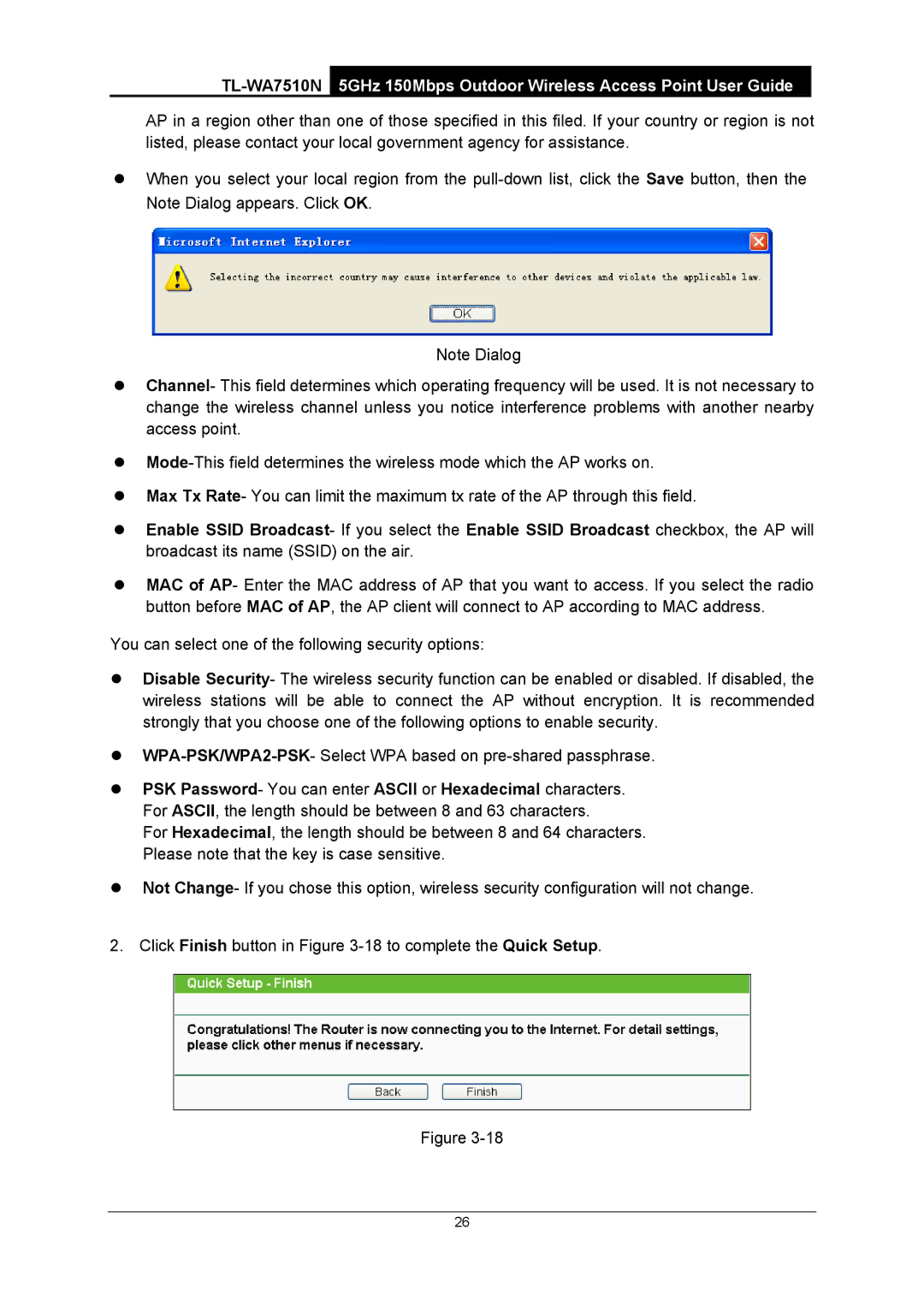AP in a region other than one of those specified in this filed. If your country or region is not listed, please contact your local government agency for assistance.
zWhen you select your local region from the
Note Dialog
zChannel- This field determines which operating frequency will be used. It is not necessary to change the wireless channel unless you notice interference problems with another nearby access point.
z
zMax Tx Rate- You can limit the maximum tx rate of the AP through this field.
zEnable SSID Broadcast- If you select the Enable SSID Broadcast checkbox, the AP will broadcast its name (SSID) on the air.
zMAC of AP- Enter the MAC address of AP that you want to access. If you select the radio button before MAC of AP, the AP client will connect to AP according to MAC address.
You can select one of the following security options:
zDisable Security- The wireless security function can be enabled or disabled. If disabled, the wireless stations will be able to connect the AP without encryption. It is recommended strongly that you choose one of the following options to enable security.
z
zPSK Password- You can enter ASCII or Hexadecimal characters. For ASCII, the length should be between 8 and 63 characters.
For Hexadecimal, the length should be between 8 and 64 characters. Please note that the key is case sensitive.
zNot Change- If you chose this option, wireless security configuration will not change.
2. Click Finish button in Figure
Figure
26