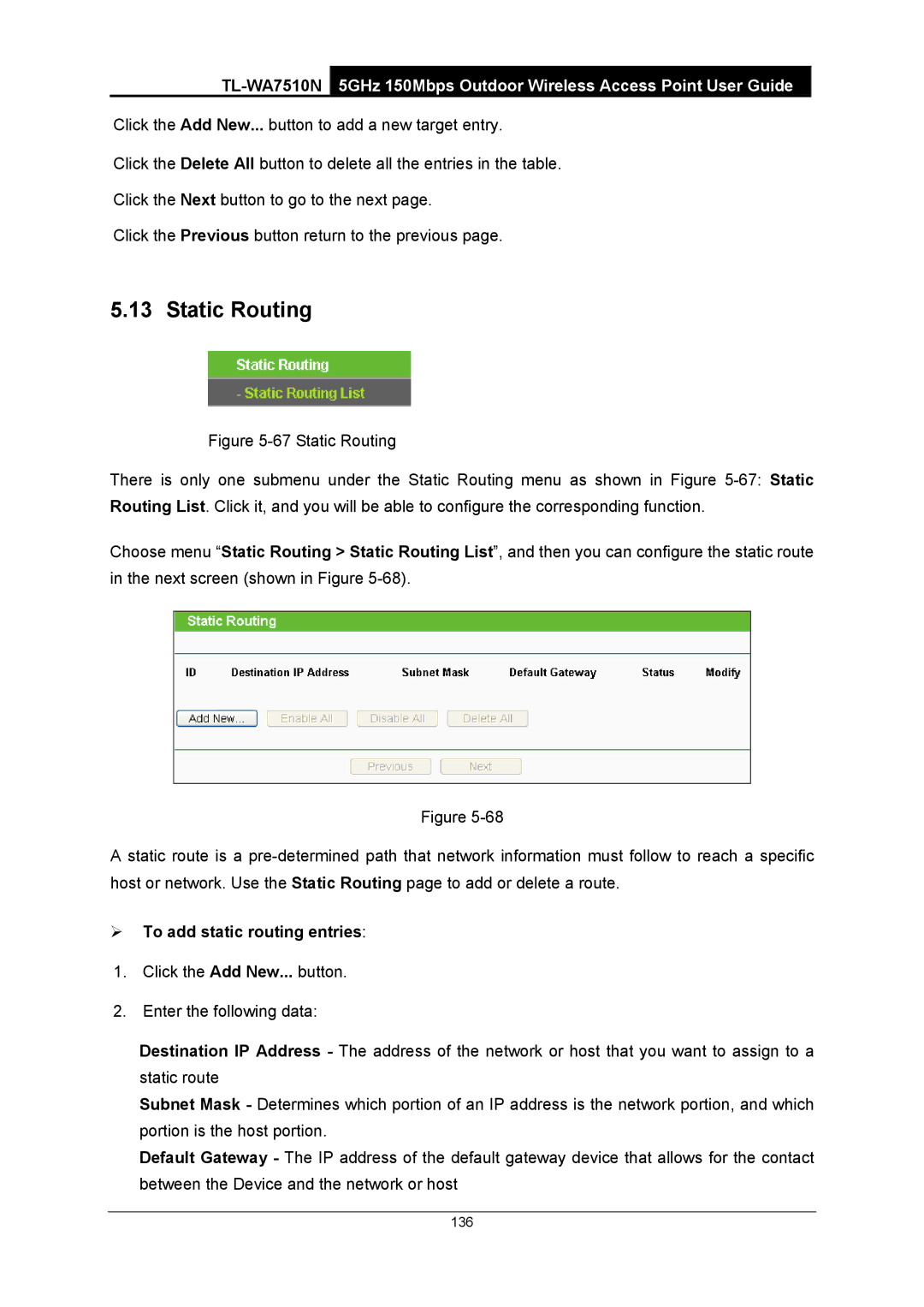Click the Add New... button to add a new target entry.
Click the Delete All button to delete all the entries in the table.
Click the Next button to go to the next page.
Click the Previous button return to the previous page.
5.13 Static Routing
Figure 5-67 Static Routing
There is only one submenu under the Static Routing menu as shown in Figure 5-67: Static Routing List. Click it, and you will be able to configure the corresponding function.
Choose menu “Static Routing > Static Routing List”, and then you can configure the static route in the next screen (shown in Figure 5-68).
Figure
A static route is a pre-determined path that network information must follow to reach a specific host or network. Use the Static Routing page to add or delete a route.
¾To add static routing entries:
1.Click the Add New... button.
2.Enter the following data:
Destination IP Address - The address of the network or host that you want to assign to a static route
Subnet Mask - Determines which portion of an IP address is the network portion, and which portion is the host portion.
Default Gateway - The IP address of the default gateway device that allows for the contact between the Device and the network or host
136