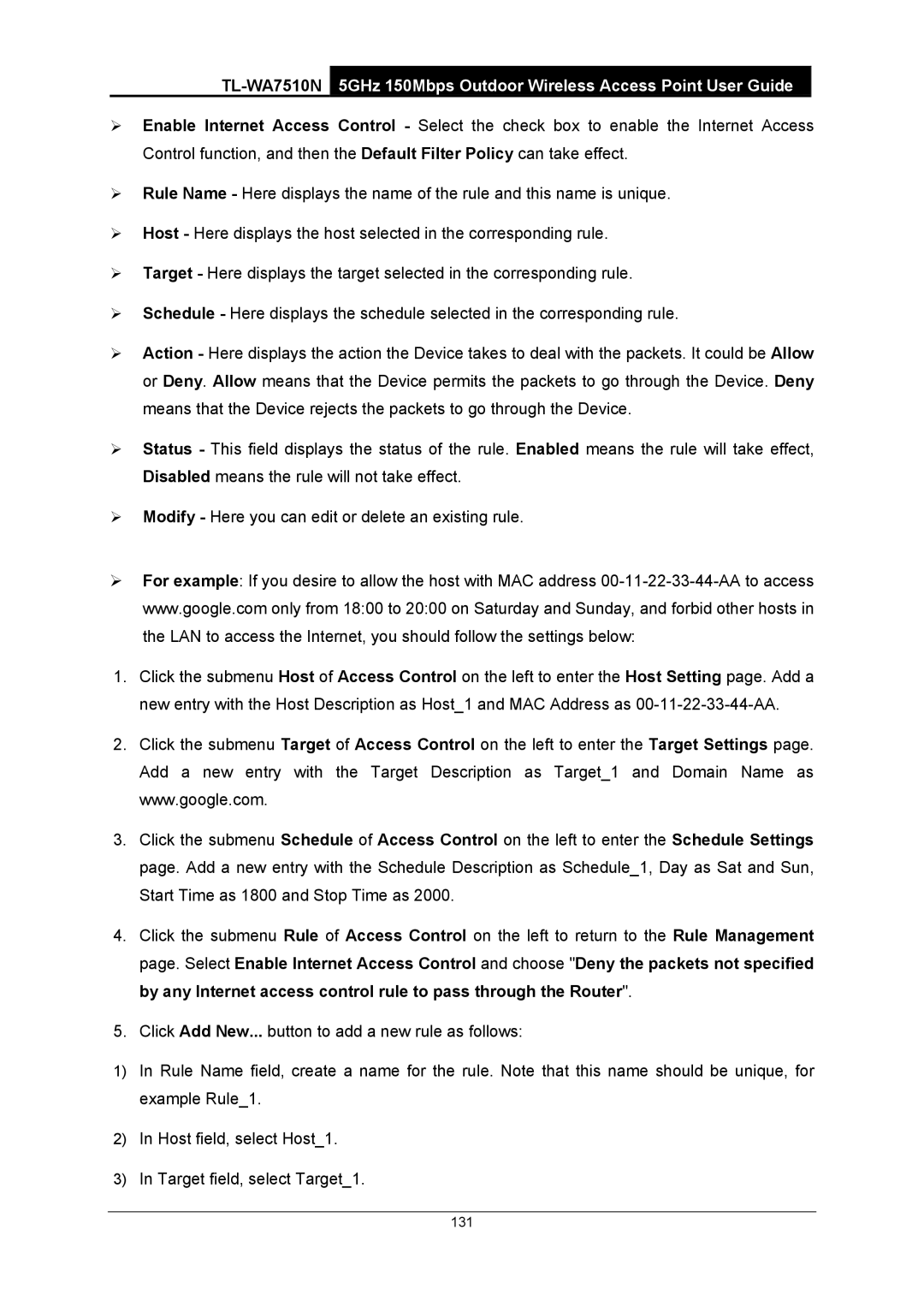TL-WA7510N
5GHz 150Mbps Outdoor Wireless Access Point User Guide
¾Enable Internet Access Control - Select the check box to enable the Internet Access Control function, and then the Default Filter Policy can take effect.
¾Rule Name - Here displays the name of the rule and this name is unique.
¾Host - Here displays the host selected in the corresponding rule.
¾Target - Here displays the target selected in the corresponding rule.
¾Schedule - Here displays the schedule selected in the corresponding rule.
¾Action - Here displays the action the Device takes to deal with the packets. It could be Allow or Deny. Allow means that the Device permits the packets to go through the Device. Deny means that the Device rejects the packets to go through the Device.
¾Status - This field displays the status of the rule. Enabled means the rule will take effect, Disabled means the rule will not take effect.
¾Modify - Here you can edit or delete an existing rule.
¾For example: If you desire to allow the host with MAC address
1.Click the submenu Host of Access Control on the left to enter the Host Setting page. Add a new entry with the Host Description as Host_1 and MAC Address as
2.Click the submenu Target of Access Control on the left to enter the Target Settings page. Add a new entry with the Target Description as Target_1 and Domain Name as www.google.com.
3.Click the submenu Schedule of Access Control on the left to enter the Schedule Settings page. Add a new entry with the Schedule Description as Schedule_1, Day as Sat and Sun, Start Time as 1800 and Stop Time as 2000.
4.Click the submenu Rule of Access Control on the left to return to the Rule Management page. Select Enable Internet Access Control and choose "Deny the packets not specified by any Internet access control rule to pass through the Router".
5.Click Add New... button to add a new rule as follows:
1)In Rule Name field, create a name for the rule. Note that this name should be unique, for example Rule_1.
2)In Host field, select Host_1.
3)In Target field, select Target_1.